Do you keep getting the prompt to activate your Windows 7 or the Windows 7 that you are using is not genuine? Does it make your nervous every time you get this prompt? Well, you can fix it by activating your Windows 7. Activating your Windows allows you to make your Windows copy a legitimate one. We will guide you through the best methods to achieve this in this article.
Part 1. Use Windows 7 Activator Tools to Activate Windows 7
1. Windows Loader v2.2.2
As a Windows 7 activator tool, Windows Loader can be used across different versions of Windows from Windows 7 to Windows 10. Below are the steps to activate Windows 7 for free with this tool.
Step 1. Temporarily disable the anti-virus on your PC. Your anti-virus will prevent you from activating a pirated Windows copy file.
Step 2. Open control panel on your computer. Click on "System and Security".
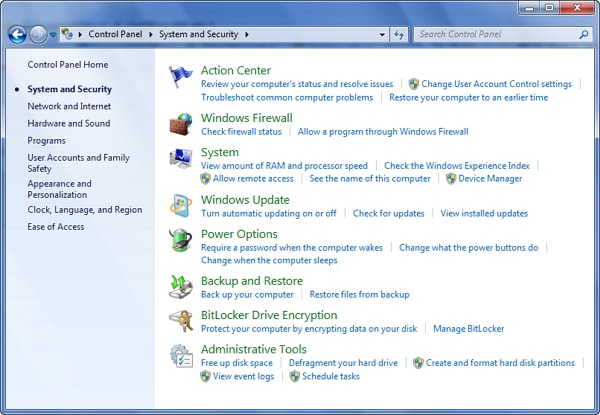
Step 3. Select User Account Control Settings and set it to "Never Notify".
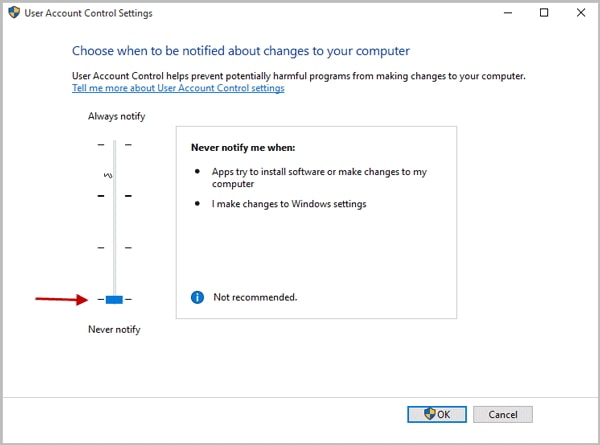
Step 4. Download and Install Windows Loader v2.2.2
Step 5. Restart your PC.
2. Microsoft Toolkit 2.6.4
This tool is useful for activating your Microsoft Office and Microsoft Windows. It is capable of activating Windows Vista, Windows 7, Windows 8, Windows 8.1, and Windows 10. It can also be used to activate Microsoft Office from 2007 to 2016. Check the steps below to activate Windows 7 using this tool.
Step 1. Disable the anti-virus on your computer temporarily.
Step 2. Navigate to "Control Panel". Click on "System & Security". Open User Account Control Settings and set it to "Never Notify".
Step 3. Download and Install Microsoft Toolkit 2.6.4. After running the program, click the Windows icon on the software interface,
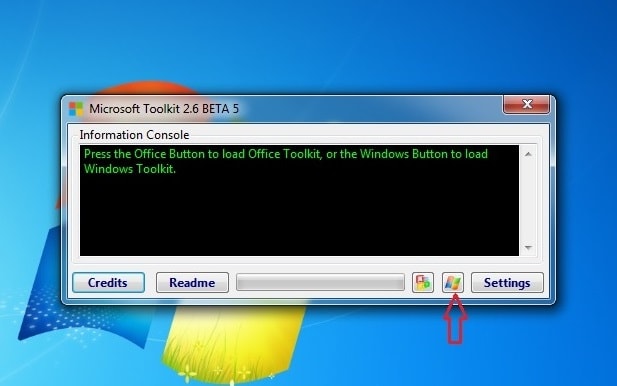
Step 4. The activation tab comes on, click on "EZ-Activator".
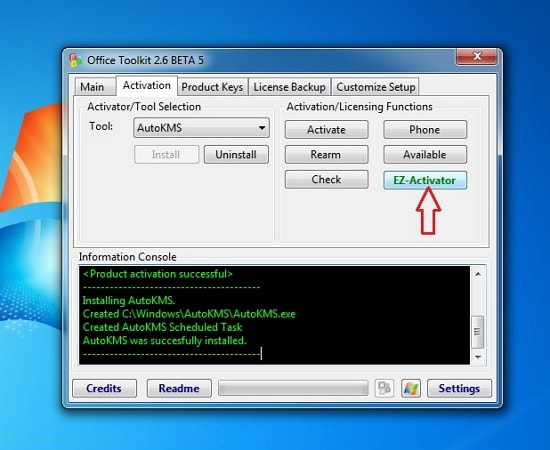
Step 5. The copy of your Windows will be activated within seconds.
Step 6. Restart your PC so that your settings can take effect.
3. KMSPico
This tool is another Win7 activator that you can use to activate different versions of Windows 7 including Windows 7 Ultimate, Windows 7 Enterprise, Windows 7 Professional, and Windows 7 Home Premium.
It is an effective Management Service Activation Method that supports not only Microsoft Windows 7 but also other Windows versions. And it requires just a click to activate your Windows.
Step 1. Temporarily disable the anti-virus on your PC. Your anti-virus will prevent you from activating a pirated Windows copy.
Step 2. Open control panel on your computer. Click on "System and Security".
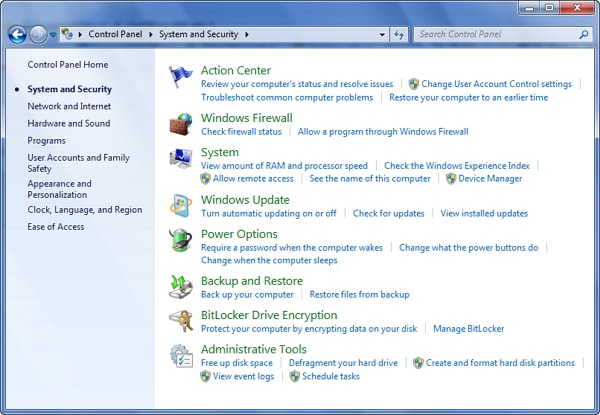
Step 3. Select User Account Control Settings and set it to"Never Notify".
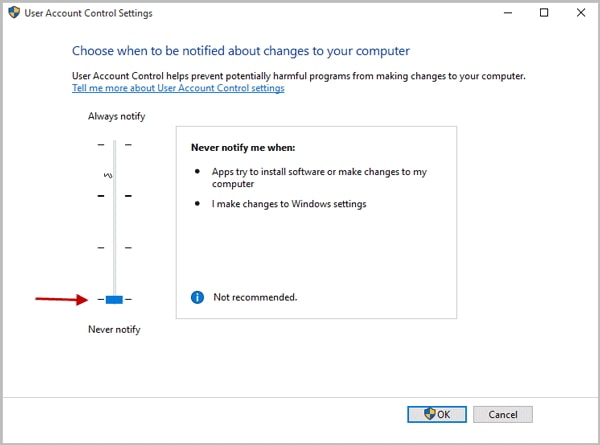
Step 4. Download and Install the latest version of KMSPico. Launch KMSPico and click on the red button.
Step 5. You will get a success message. Restart your PC.
Part 2. Use Code to Activate Windows 7
You can also use the activation code to activate your Windows 7 Professional and Windows 7 Enterprise. Check the steps below if you wish to use code to activate Windows 7.
Step 1. Visit this link http://bit.ly/w7petxt.
Step 2. Create a new text document and copy and paste the code above into the document.
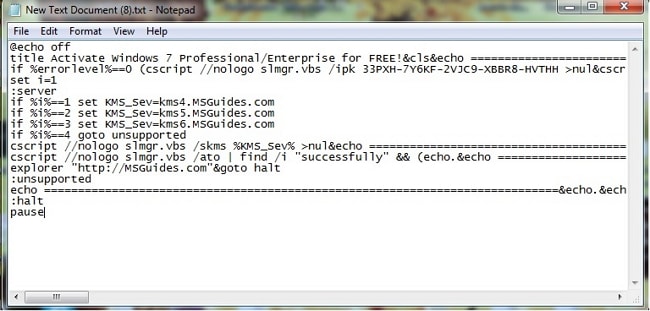
Step 3. Save the document as a batch file and name it as "windows7.cmd".
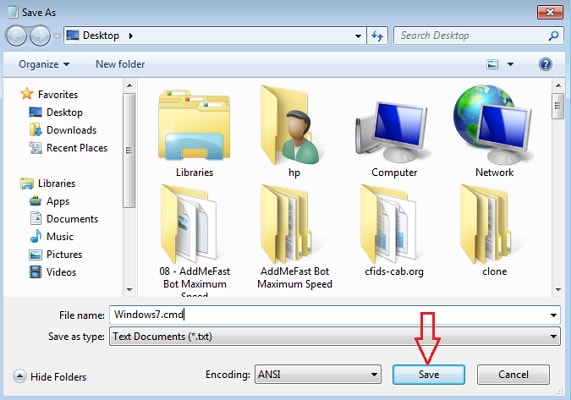
Step 4. Run the batch file as administrator. You will see the output.
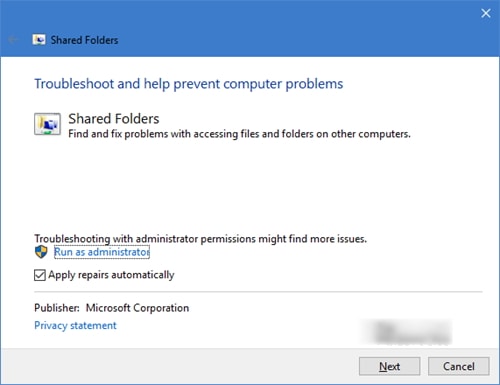
You can use this method to activate both Windows 7 Enterprise and Windows 7 Professional (both 32-bit and 64-bit variant).
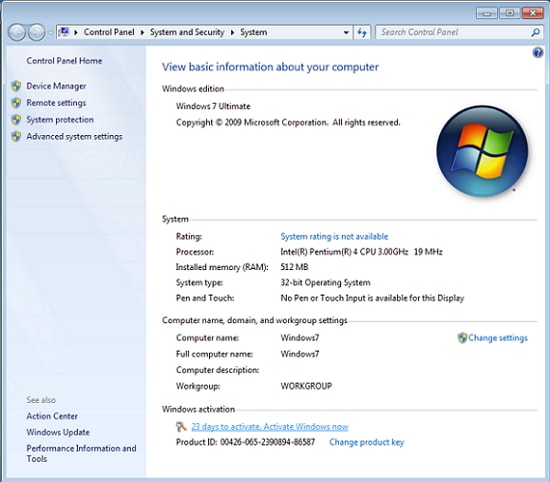
Part 3. Recover Windows Password After Activating Windows 7
After activating Windows 7, you may forget or lose your Windows password. Don't fret, Passper WinSenior offers you an effective way to remove or reset local/ admin password without reinstalling Windows system. It works no matter how complex the password is, and you don't have to worry about your data getting corrupted. It works with Windows 2003, Vista, XP, Windows 7, 8, 8.1, and 10.
Free DownloadFor Win 10/8/7/XP/Vista
You need to have three things in place before using Passper WinSenior.
USB drive or storage disk of at least 512MB free space.
A spare computer running on the Windows OS.
The latest version of PassPer WinSenior.
Steps to Recover Windows Password with PassPer WinSenior
Step 1Download and install the trial version of this program on a separate computer other than the one that is locked. On this spare computer, you will use PassPer WinSenior to create a reset disk on the storage drive or disc.

Step 2Insert the USB flash drive into the second computer where you have installed PassPer WinSenior, and click on "Create" to write the ISO image to the USB drive. Once the burn is successful, you will receive a pop-up notification as below. You might want to back up the important files in your USB drive first in case of any data loss.
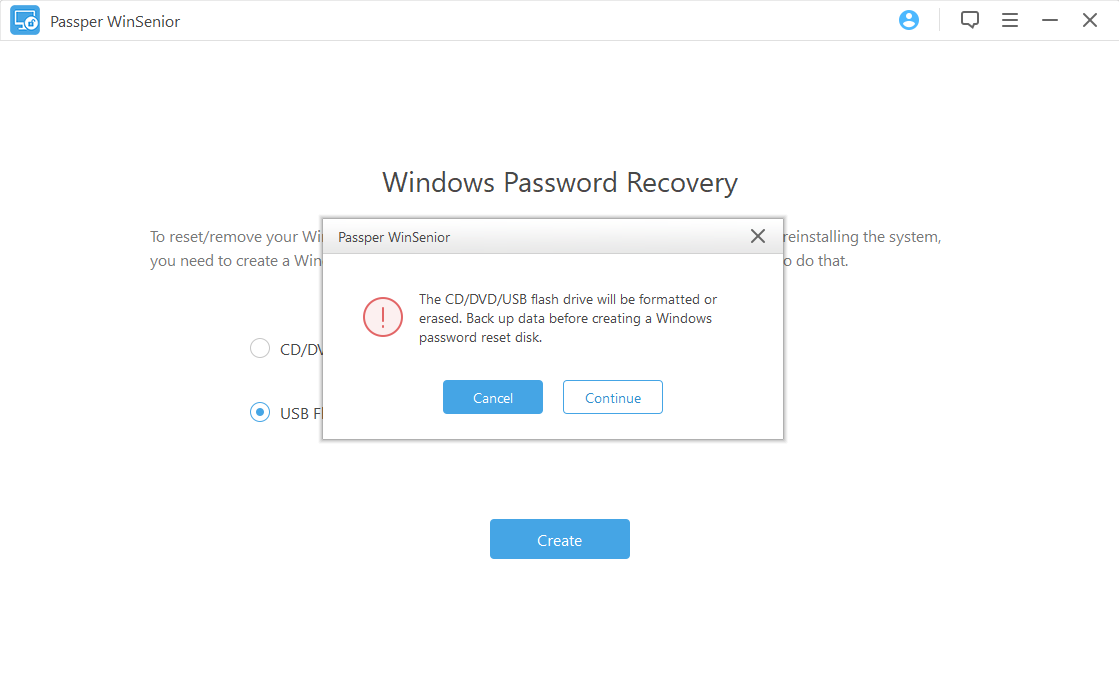
Step 3Remove the USB drive and insert it into the computer you wish to lock. Reboot and boot the computer from the USB drive from the Boot menu by following the steps on the software interface.

Step 4After your computer has successfully started from the USB drive, PassPer will be loaded on the computer. Select "Reset Windows Password" and click on "Next" to proceed.

Step 5Select the target user for which you wish to reset your password and then click on "Next".
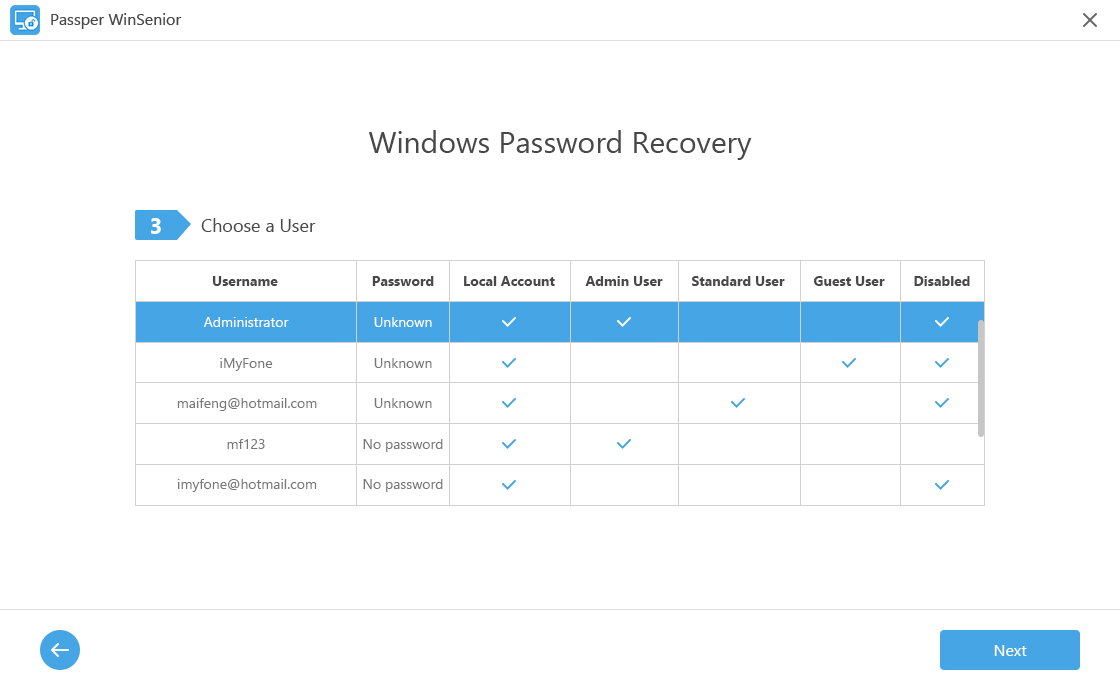
Step 6Type in the password you would use and then click on "Reset".
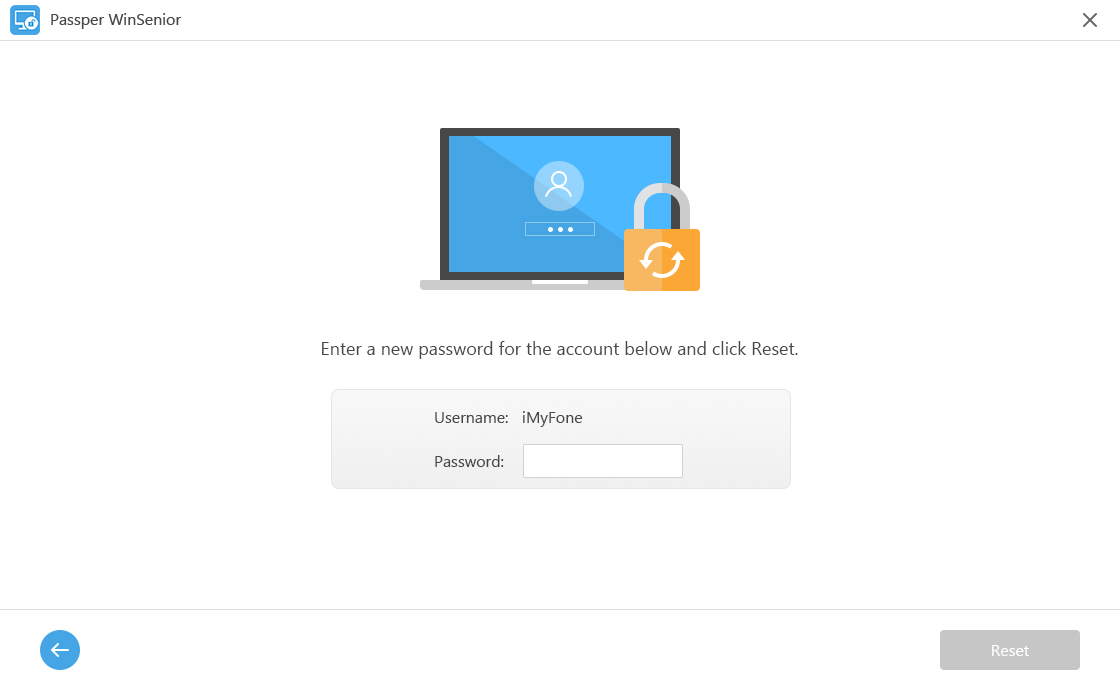
Step 7You should see a notification that the password has been reset successfully. Click "Reboot Computer" and then eject the bootable disk. Now click "Reboot Now" to restart the computer. Once the computer powers on, use the new password to unlock it.
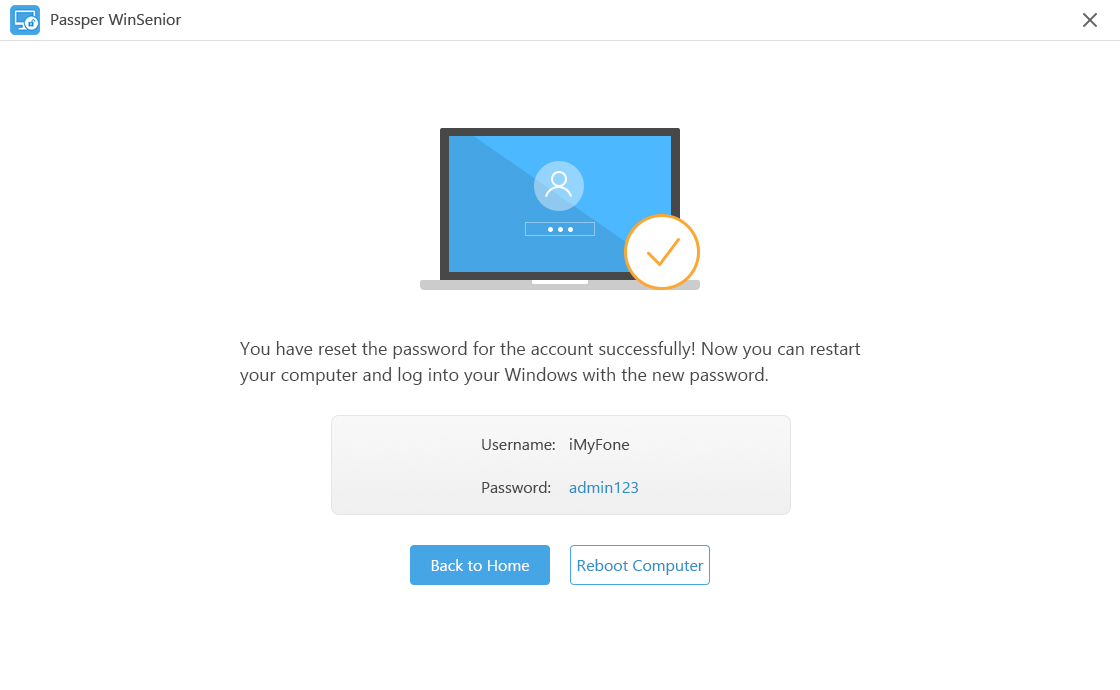
Passper WinSenior is your go-to software if you want to recover your lost or forgotten Windows password without stress or losing your data. Download the trial version today, and maybe a trial will convince you.


