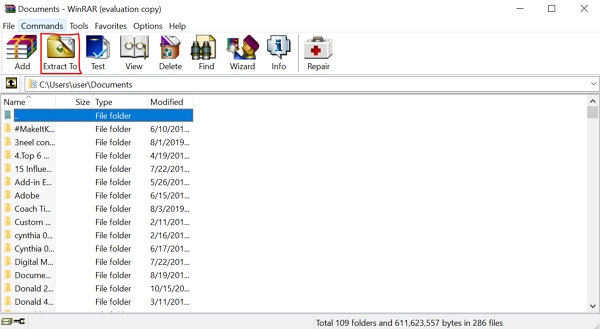In order to conveniently transfer files over the Internet, large files or multiple files are usually compressed to RAR archives. These compressed files have the option to be password-protected in order to help prevent unauthorized access to them. Under many circumstances, we may come across such password-protected RAR files. Therefore, in this article, we will talk about the different approaches that can be taken to unrar password protected files.
Part 1: How to Unrar Password Protected File without Password
● Approach 1. Unlock Password-Protected RAR File Using Passper for RAR
● Approach 2. Unrar Password Protected File Online
Part 1: How to Unrar Password Protected File without Password
It's a common thing that you have compressed some important files into RAR format and added a password to it, however, with time goes by, you forgot the password to access it. Now, in the first place, you need to recover the password. Multiple approaches can be taken to achieve this goal, three of which are highlighted below:
Approach 1. Unlock Password-Protected RAR File Using Passper for RAR
There are numerous programs available in the market that can help unlock password-protected RAR files. As per our findings, Passper for RAR is a very simple and handy tool for recovery of passwords in RAR files that have been forgotten, regardless of the complexity of the password.
Some of the major features of Passper for RAR include:
4 Attack Methods: With smart attacking strategies and advanced algorithm, the success rate has been greatly increased.
Fast Recovery: Based on CPU acceleration, Passper for RAR has the fastest checking speed in the market. It can check 10,000 passwords every second.
Easy to Use: Whether you are a computer expert or newbie, your password can be recovered withint 3 simple steps.
No Data Loss: Your data won't be leaked out since all your files are saved in your local system.
Full Compatibility: The program is compatible with all Windows OS and RAR/WinRAR versions.

100,000 + Downloads
Below is a simple procedure focusing on how utilize Passper for RAR:
Step 1 Once you have installed Passper for RAR, you need to select the password-protected RAR file using the "+" button on the screen.
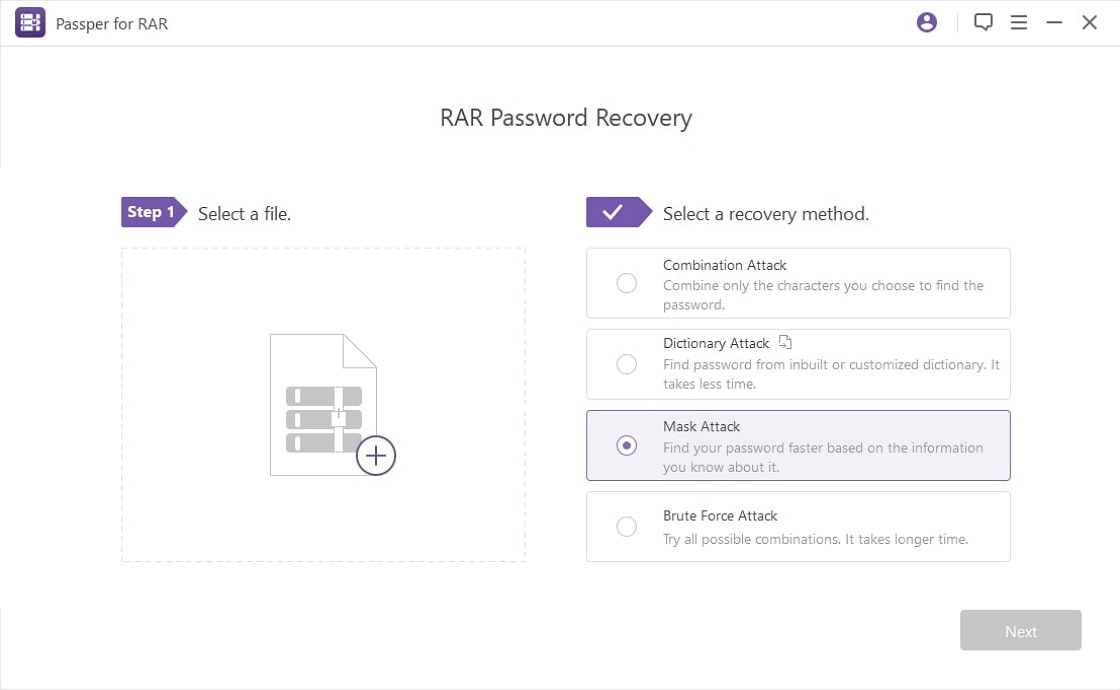
Step 2 Next, select one recovery mode from the 4 options below. If you are not sure which one to choose, you can check the detailed guideline.

Step 3 Upon clicking the "Recover" button, the recovery process will begin immediately. The password recovered will be displayed on the screen after the completion of the process, which can be copied and used to unlock the encrypted file.

Approach 2. Unrar Password Protected File Online
We spent much time searching for the online tools that can unrar password-protected RAR file directly, but failed. However, there is an alternative approach for you. You can use the online service to recover the password first and then unrar the file manually. One good example of such an online tool is Password Online Recovery. This online tool can be handy in terms of recovering the password by simply uploading the file. The procedure is as follows:
Step 1: Go to the official website of Password Online Recovery. Click on "Upload your encrypted file" (make sure you accept the service and confidential agreement).
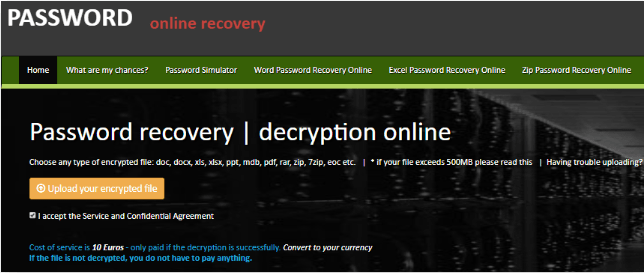
Step 2: Fill out your email address when prompted. Make sure you click the link sent to you at your email address after you have confirmed.
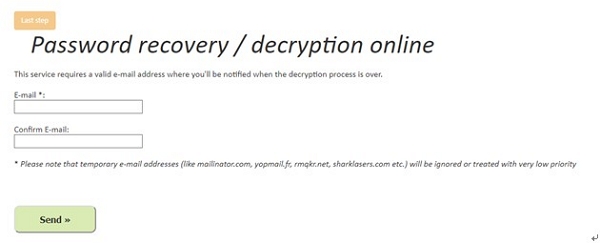
Step 3: The recovery process will be initiated as soon as you activate it.
Step 4: Once the recovery process is completed, you will be prompted to fill in your payment details for the payment (service charge is 10 Euros) in the "Payment and Confirmation" section.
Step 5: Once payment has been successfully confirmed, you'll be taken to the "Get results" page where you can download the password to unrar the password protected file.
Although this is a handy tool available online, there are certain downsides of this online approach:
-
You need to upload your file which means there is a chance of data privacy leakage.
-
You need to pay for every file whose password has been recovered successfully. It's too expensive if you need to process several files.
Approach 3. Unrar Password Protected File with CMD Prompt
This is a totally free-of-charge method of recovering the password of a RAR file. However, this approach is relatively complex, especially for regular users since you need to enter a few lines of command.
Below is a step-wise procedure to unlock the RAR file using the CMD Prompt:
Step 1: Copy the following code. Open Notepad and paste this script. Save the file name as a ".bat".
REM ============================================================
REM errorcode401.blogspot.in
@echo off
title RAR Password Recovery
mode con: cols=47 lines=20
copy "C:\Program Files\WinRAR\Unrar.exe"
SET PSWD=0
SET DEST=%TEMP%\%RANDOM%
MD %DEST%
:RAR
cls
echo ----------------------------------------------
echo GET DETAILS
echo ----------------------------------------------
echo.
SET/P "NAME=Enter File Name : "
IF "%NAME%"=="" goto NERROR
goto GPATH
:NERROR
echo ----------------------------------------------
echo ERROR
echo ----------------------------------------------
echo Sorry you can't leave it blank.
pause
goto RAR
:GPATH
SET/P "PATH=Enter Full Path : "
IF "%PATH%"=="" goto PERROR
goto NEXT
:PERROR
echo ----------------------------------------------
echo ERROR
echo ----------------------------------------------
echo Sorry you can't leave it blank.
pause
goto RAR
:NEXT
IF EXIST "%PATH%\%NAME%" GOTO START
goto PATH
:PATH
cls
echo ----------------------------------------------
echo ERROR
echo ----------------------------------------------
echo Opppss File does not Exist..
pause
goto RAR
:START
SET /A PSWD=%PSWD%+1
echo 0 1 0 1 1 1 0 0 1 0 0 1 1 0 0 1 0 1 0 0 1 0 1
echo 1 0 1 0 0 1 0 1 1 1 1 0 0 1 0 0 1 1 1 1 0 0 0
echo 1 1 1 1 1 0 1 1 0 0 0 1 1 0 1 0 1 0 0 0 1 1 1
echo 0 0 0 0 1 1 1 1 1 0 1 0 1 0 1 0 0 1 0 0 0 0 0
echo 1 0 1 0 1 1 1 0 0 1 0 1 0 1 0 0 0 0 1 0 1 0 0
echo 1 1 1 1 1 0 1 1 0 0 0 1 1 0 1 0 1 0 1 1 1 1 0
echo 0 0 0 0 1 1 1 1 1 0 1 0 1 0 1 0 0 0 0 0 1 1 0
echo 1 0 1 0 1 1 1 0 0 1 0 1 0 1 0 0 0 0 1 1 1 1 0
echo 0 1 0 1 1 1 0 0 1 0 0 1 1 0 0 1 0 1 0 0 1 1 0
echo 1 0 1 0 0 1 0 1 1 1 1 0 0 1 0 0 1 0 1 0 1 0 0
echo 0 0 0 0 1 1 1 1 1 0 1 0 1 0 1 0 0 1 1 0 1 0 1
echo 1 0 1 0 1 1 1 0 0 1 0 1 0 1 0 0 0 0 1 0 1 0 0
echo 0 1 0 1 1 1 0 0 1 0 0 1 1 0 0 1 0 1 0 0 1 1 0
echo 1 0 1 0 0 1 0 1 1 1 1 0 0 1 0 0 1 1 0 1 0 0 1
echo 1 1 1 1 1 0 1 1 0 0 0 1 1 0 1 0 1 0 1 1 1 0 0
echo 0 0 0 0 1 1 1 1 1 0 1 0 1 0 1 0 0 1 1 1 0 1 1
echo 1 0 1 0 1 1 1 0 0 1 0 1 0 1 0 0 0 0 0 0 1 1 0
echo 1 0 1 0 0 1 0 1 1 1 1 0 0 1 0 0 1 0 1 0 1 0 0
echo 0 1 0 1 1 1 0 0 1 0 0 1 1 0 0 1 0 1 1 1 0 1 1
echo 1 0 1 0 0 1 0 1 1 1 1 0 0 1 0 0 1 0 0 1 1 0 1
echo 1 1 1 1 1 0 1 1 0 0 0 1 1 0 1 0 1 0 1 1 0 1 1
echo 0 0 0 0 1 1 1 1 1 0 1 0 1 0 1 0 0 1 1 0 1 1 0
echo 1 1 1 1 1 0 1 1 0 0 0 1 1 0 1 0 1 0 1 1 0 0 0
echo 0 0 0 0 1 1 1 1 1 0 1 0 1 0 1 0 0 0 0 1 1 0 1
echo 1 0 1 0 1 1 1 0 0 1 0 1 0 1 0 0 0 0 0 1 0 1 1
UNRAR E -INUL -P%PSWD% "%PATH%\%NAME%" "%DEST%"
IF /I %ERRORLEVEL% EQU 0 GOTO FINISH
GOTO START
:FINISH
RD %DEST% /Q /S
Del "Unrar.exe"
cls
echo ----------------------------------------------
echo CRACKED
echo ----------------------------------------------
echo.
echo PASSWORD FOUND!
echo FILE = %NAME%
echo CRACKED PASSWORD = %PSWD%
pause>NUL
exit
REM ============================================================
Step 2: Close Notepad. Then find the location of the saved file and double click on it to open the CMD prompt window.
Step 3: Enter the RAR file name when prompted. Upon pressing "Enter" insert the file location when prompted.
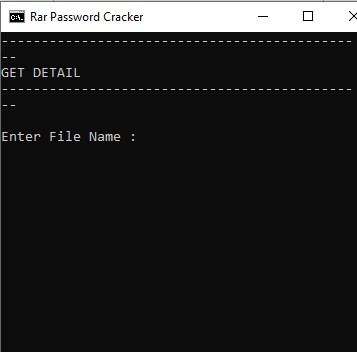
Step 4: Once completed, press "Enter" and the password will appear.
After checking the guideline, you may prefer to use this free method. However, some shortcomings of this method cannot be neglected:
-
Your computer as well as data may be destroyed if any mistake is made while entering the command lines.
-
There is no guarantee that this approach will always be successful.
-
This method only works for a numeric password.
Part 2: How to Unrar Password Protected File with Password
After getting back the password, you can unrar the file with password. In order to avoid inconvenience for your future use, please remember to write down your password this time.
Unrar a password-protected file with a known password in hand can be done as follow:
Step 1: Locate and open your password-protected RAR file.
Step 2: Enter the password when prompted.
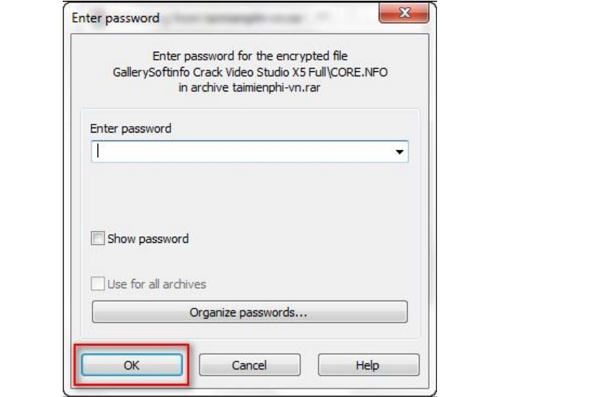
Step 3: Once the password is accepted, unrar the files to your local computer (either by dragging and dropping or using the "Extract to" option). And that's all.