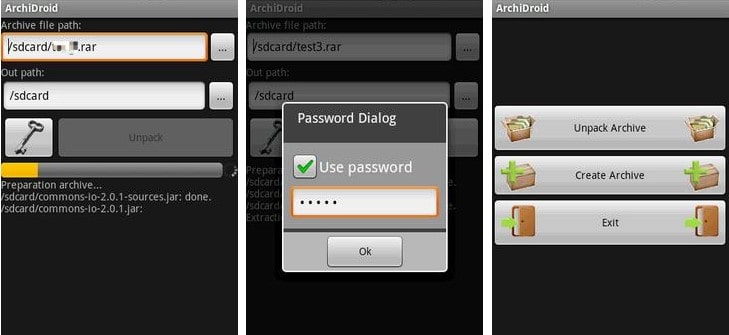Have you made a RAR file containing important information years ago and you applied a password to protect it, but now you forget the password to access it? Or you do not want to enter a password every time you want to open your RAR file? Are you wondering how to bypass RAR/WinRAR password? Actually, there are some methods available to bypass passwords on RAR files. These methods let you bypass the password prompt and access all the contents of the archive with or without the password. Let's take a look at them.
Way 1: Bypass WinRAR Password Using A WinRAR Password Unlocker
Way 2: Bypass WinRAR Password with CMD
Way 3: Bypass WinRAR Password Using Notepad
Way 4: Bypass WinRAR Password Online
Way 5: Official Way to Bypass WinRAR Password When You Know the Password
Way 1: The Easiest Way to Bypass WinRAR Password
If you're blank about the password, then the best option is using a professional WinRAR password unlocker like Passper for RAR. It is so far the easiest and most effective RAR password unlocker according to tests which focus on unlocking encrypted RAR archives created by RAR and WinRAR. It provides 4 powerful attak modes which ensure the high success rate to find the original password of the protected archive. You can use this tool on Windows 7/8/8.1/10.
Key Features of Passper for RAR:
-
High Success Rate: Passper for RAR is well aware of the various methods of password protection, and thus applys advanced algorithm that allow you to recover forgotten RAR passwords with high success rate.
-
Ultrafast Recovery Speed: If you have a clue about the password, the encrypted RAR archive can be unlocked in seconds. If you know nothing about it, Passper for RAR can also quickly recover the password using CPU acceleration.
-
Pretty Easy to Use: The product interface is intuitive and easy to undertand, so it's easy for novice or professional users to use. And you can unlock the encrypted RAR file within 3 steps.
-
100% Data Security & No Data Loss: Your personal data will only be saved in your local system, therefore, your data privacy is 100% ensured. What's more, there won't be any loss or damage of your data during/after the recovery.
-
Save Recovery Progress: You can stop and restart the recovery process at any time, and your recovery status will be saved.
Passper is sub-brand of iMyFone, a famous tech company which is widely recognized by a lot tech site like PCWorld, techradar, thewindowsclub, tech advisor and etc. Therefore, it's totally safe to use Passper for RAR.
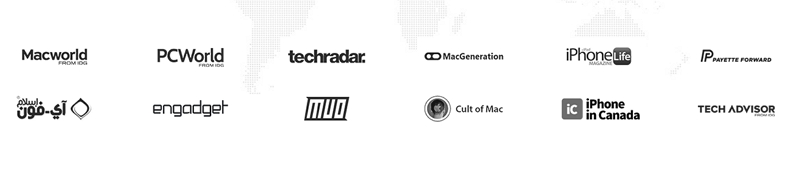
The following shows how to use the software on your computer to bypass RAR password.
To get started, download and install the software on your computer.
Step 1 Launch the software and click on the "+" icon to add your RAR file to the app for cracking the password. Then, choose an attack method from the list on your screen.

If you have clue about the password, it is recommended to choose Mask Attack and Combination Attack, you can enter some frequently used info (like you name, your birthday, you birth place) to narrow down the result and speed up the password recovery. If you know nothing about the password, you can try Dictionary Attack or simply go to Brute Force Attack to guess the original password. You can click here to know more information about how to use every attack mode.
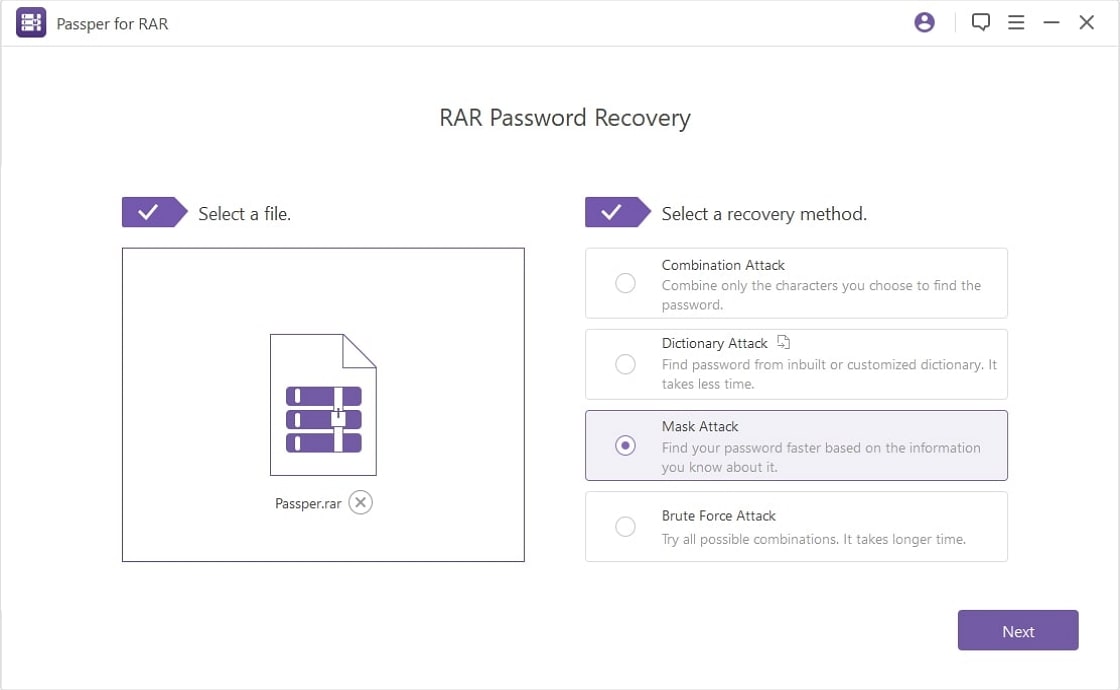
Step 2 After choosing the attack mode, click on "Recover" button to start RAR password recovery. As soon as the software has found the password, the password will be displayed on your screen as below.

You can also check the video guide of Passper for RAR below
Way 2: How to Bypass Winrar Password with CMD
You can also use command prompt to bypass WinRAR/RAR password. This is a free but very cumbersome way since you need to enter several commands. The following is how you go about doing it on your computer.
Step 1: Copy the following command line to Notepad. Then save it as bat file.
@echo off
title WinRar Password Retriever
copy "C:\Program Files\WinRAR\Unrar.exe"
SET PASS=0
SET TMP=TempFold
MD %TMP%
:RAR
cls
echo.
SET/P "NAME=File Name : "
IF "%NAME%"=="" goto ProblemDetected
goto GPATH
:ProblemDetected
echo You can't leave this blank.
pause
goto RAR
:GPATH
SET/P "PATH=Enter Full Path (eg: C:\Users\Admin\Desktop) : "
IF "%PATH%"=="" goto PERROR
goto NEXT
:PERROR
echo You can't leave this blank.
pause
goto RAR
:NEXT
IF EXIST "%PATH%\%NAME%" GOTO SP
goto PATH
:PATH
cls
echo File couldn't be found. Make sure you include the (.RAR) extension at the end of the file's name.
pause
goto RAR
:SP
echo.
echo Breaking Password...
echo.
:START
title Processing...
SET /A PASS=%PASS%+1
UNRAR E -INUL -P%PASS% "%PATH%\%NAME%" "%TMP%"
IF /I %ERRORLEVEL% EQU 0 GOTO FINISH
GOTO START
:FINISH
RD %TMP% /Q /S
Del "Unrar.exe"
cls
title 1 Password Found
echo.
echo File = %NAME%
echo Stable Password= %PASS%
echo.
echo Press any key to exit.
pause>NUL
exit
Step 2: Double-click on the batch file to launch it. When it launches, the command prompt window will appear. You will need to enter the name and location of your password protected RAR file. Do so and continue.
Step 3: Once you have finished the above step, CMD will begin to crack the password for your RAR archive. It can take anywhere from a few seconds to a few minutes to finish cracking the password. The password will be shown on your screen when it is found.
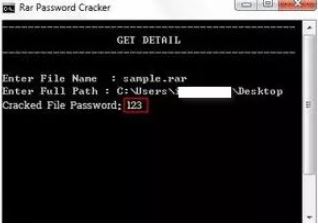
That is all to bypass the WinRAR password using Command Prompt on your computer.

This way only works for the numeric password. If your password contains letters, numbers and symbols, then you need to select other way to unlock the encrypted RAR archive.
Way 3: How to Bypass RAR Password with Notepad
While Notepad is usually used for creating and editing text files, it helps bypass RAR passwords as well. There is a neat little trick that makes it possible to bypass the password prompt for your RAR files in the Notepad app. Although the recovery rate is pretty low, you can still give it a try.
Basically, the procedure involves launching your RAR file with the Notepad app. Then you change certain strings in the file to remove the password prompt. The following guide lists the entire procedure step by step for you to follow.
Step 1: Find the password protected RAR file on your computer. Right-click on the file, select Open with followed by Choose another app, and click on Notepad to open the file.
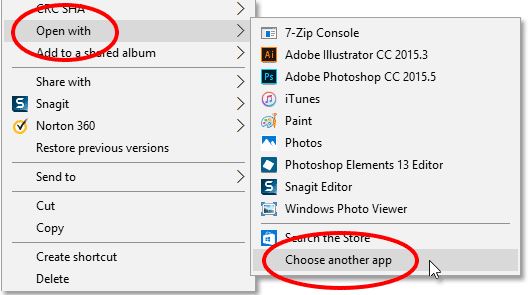
Step 2: When the file opens in Notepad, select the Edit menu at the top and click on Replace. It will let you replace a string in the file.
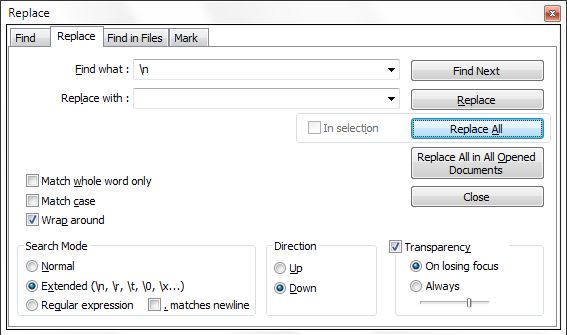
Step 3: Replace Ûtà with 5^3tà and 'IžC0 with IžC_0. Once the strings are replaced, save the file.
Launch your RAR file with the WinRAR app and you will notice it no longer asks you to enter a password. You have successfully removed the password from your file.
That is how you get past RAR password using Notepad on your computer.
Way 4: Bypass RAR Password Online
If you do not want to install any software on your computer to bypass the RAR password, you may use an online service that allows you to remove passwords from your RAR files on the web. But please note that, many online tools require you to upload your files to its server, this will lead to your sensitive infomation leakage. The following are the steps on how you can do the procedure without installing anything on your machine.
Step 1: Open a browser on your computer and head over to the crack zip rar online website.
Step 2: When the website has fully loaded in your browser, you need to input a valid email address. Then click "Select file" to upload your encrypted RAR file.
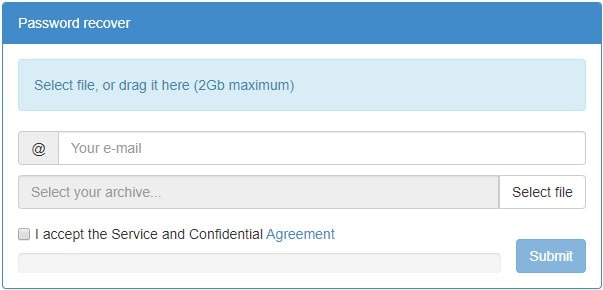
Step 3: You need to tap on the "Submit" button to start uploading your file.
Step 4: Once your file has been uploaded successfully, you will get a TaskID. Click "Start recover" to trigger the process. If you want to check the process, you need to click the "Click here to track it".

Even though you only need to pay for the result, I do not highly recommend this tool to you. It will take a very long time to unlock the encrypted RAR file with this online service. When tracked the recovery process of my RAR file, I found that the process started with 0.29%. Then it moved on to 0.39% and 0.49%. I still didn't get a result now.
Way 5: Official Way to Bypass WinRAR Extraction Password When You Know the Password
For some users, it is annoying to enter a password every time you want to open the RAR archive. If you know the correct password, it will be simple to bypass this password prompt. This can be accomplished with the help of WinRAR. Following is a detailed guide for you.
Step 1: Firstly, you need to download and install the WinRAR app on your computer. Then launch it.
Step 2: Open the password protected RAR archive with WinRAR app. When the file opens, click the "Extract to" button to start extracting the RAR archive.
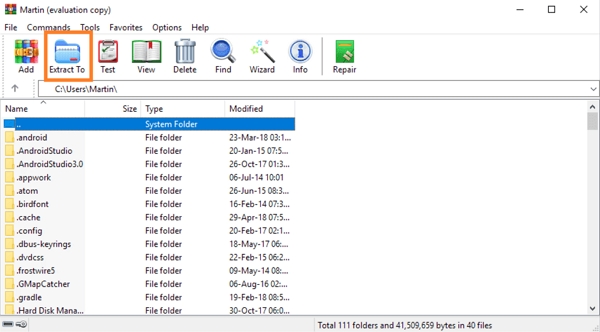
Step 3: Enter the correct password in the "Enter password" dialog. Click "OK" to continue.
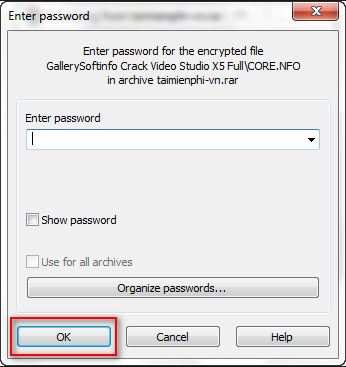
Step 4: Then it will start to extract files from the RAR archive. You can then right-click on the extracted files and choose "Add to archive" to create a completely new and unprotected RAR archive for your files.
Tip: How to Bypass RAR/WinRAR Password on Android
You may want to know how to bypass RAR/WinRAR password on Android phones. If you already know the correct password, you can download an application called ArchiDroid from Play Store to bypass the password protection. If you do not have any idea of the correct password, it may be hard to skip the RAR/WinRAR password. We have spent much time searching online, but we didn't find any application that can bypass RAR/WinRAR password on Android without knowing the correct password. Thus, the best solution for you is to choose an online service or transfer your password-protected RAR file to a Windows computer, then bypass the password with the above-mentioned methods.