With WinRAR application on your computer, you can create RAR files and encrypt them with a password to secure your data. This might sound cool, however, there comes a time when you forgot RAR password, and you will be unable to unpack the RAR file. Then, how can you recover the forgotten RAR password? Here, in this article, we will discuss about a couple of solutions to help you with it.
Method 1: Forgot RAR/WinRAR Password? Recover It with Third-Party Software
Method 2: Recover Forgotten RAR Password Online
Method 3: Recover Forgotten RAR Password with Notepad
Method 1: Forgot RAR/WinRAR Password? Recover It with Third-Party Software
It is highly recommended to use a third-party software to recover your forgotten RAR/WinRAR password as you don't need to be from technical background to get it back. Even though you can choose any program to get the job done, the best among all is Passper for RAR by iMyFone, not only because of its simple and intuitive interface, but also because of all the unique features that the application is equipped with.
Some of these features include:
-
Advanced Algorithm: Passper for RAR uses advanced algorithms while performing attacks on a password-protected RAR file. Since these algorithms are quite powerful and robust, the recovery rate is remarkably high.
-
Easy to Use: Passper for RAR comes with the simplest user interface, and offers all the required options and buttons right on its main screen. This makes using the program to recover forgotten RAR password extremely easy.
-
Complete Data Security: Because the program works in offline mode, the password that it recovers from an encrypted RAR file stays on your computer, and cannot be exposed to any unwanted person or group.
-
Pause and Resume: It allows you to pause the password recovery process in the middle if you are planning to leave your desk on urgent basis, and resume once you are back again. This eliminates the need of restarting the recovery course all over again post unwanted interruption.
-
Full Compatibility: The program can be installed on a computer running any version of Windows starting from Windows XP to Windows 10.
To learn how to use Passper for RAR to recover a RAR file password, you must follow the steps given below:
Step 1 After installing and launching Passper for RAR on your PC, start the program, click the "+" button to import the RAR file you want to recover the password for.
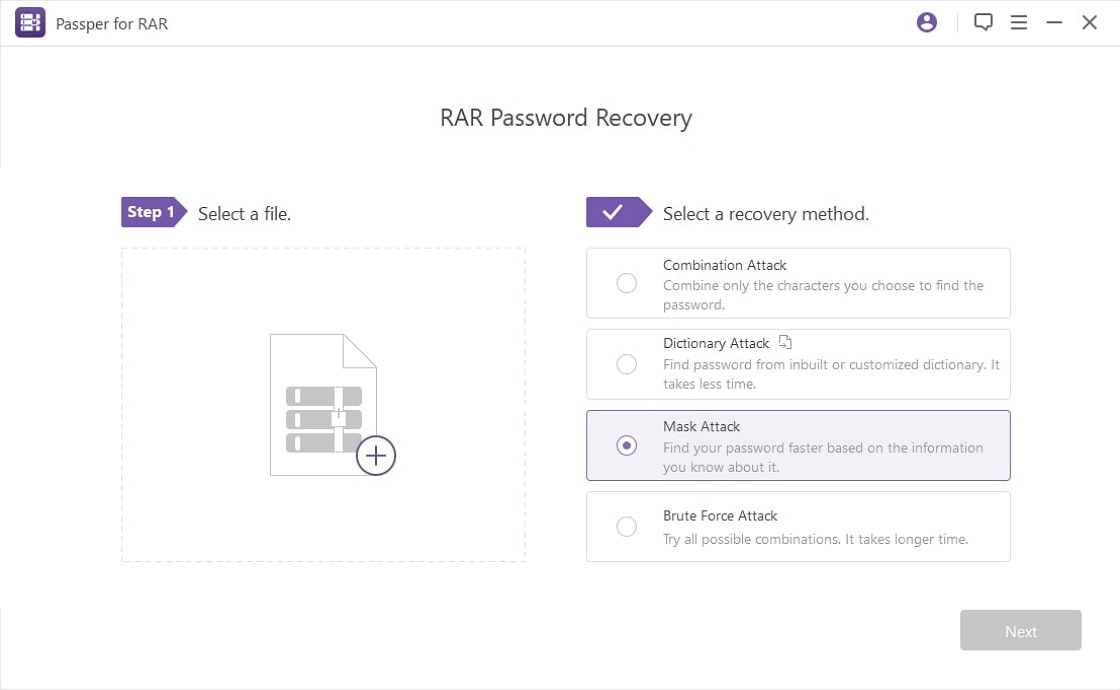
Step 2 From the right pane, select one recovery method according to your own situation to recover forgotten RAR password.

Step 3 After selecting a recovery method, click Recover or Next (the availability of the button may vary depending on what you chose in the previous step), follow the on-screen instructions to retrieve the password. Once the password is recovered, it will be displayed on the screen.

Method 2: Recover Forgotten RAR Password Online
If you're not interested in installing a dedicated password recovery program on your computer and might be more interested in an online solution, one web tool that could come in handy in such a case is Password Online. Please bear in mind that it requires powerful and stable internet connection by using online tools. What's more, you need to upload your sensitive file to its server.
If you are fine with the above shortcomings, you can follow the instructions given below to recover RAR file password using Password Online:
Step 1: Launch your favorite web browser, go to the official website of Password Online. Click Upload your encrypted file on the page, and use the Open box to select and upload the target RAR file.
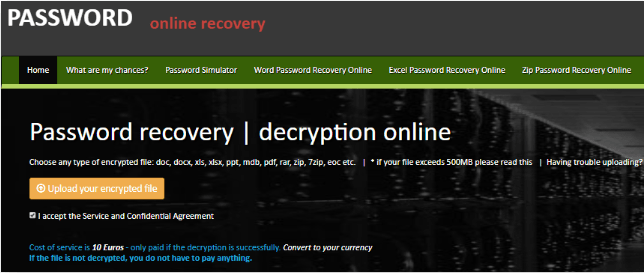
Step 2: Type and retype your email address in the E-mail and Confirm E-mail fields respectively, and click Send.
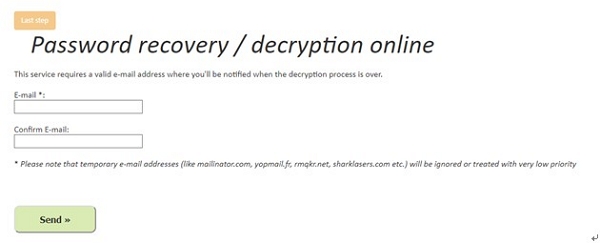
Step 3: Go to your inbox, open the email and click the link that it contains to verify your action and check the progress status, and follow the on-screen instructions from there to continue with the RAR password recovery process.
After verification, you will receive another email with a link that allows you to check current status of the recovery progress.
Method 3: Recover Forgotten RAR Password with Notepad
Another working method to recover RAR password is using Notepad. Since the program is free and is installed on your computer along with Windows, the cost of entire password retrieval process is absolutely nothing. Furthermore, because Notepad is a lightweight program, this approach doesn't even put any overhead on the processor or memory of your computer.

This method can retrieve only numerical RAR passwords. If the password contains characters or symbols, this course will fail to work.
The following steps explain how to recover forgotten RAR password with Notepad:
Step 1: Launch Notepad on your Windows computer (Windows 7 is used here for demonstration), copy the following commands and paste them in the Notepad:
REM ============================================================
REM errorcode401.blogspot.in
@echo off
title RAR Password Recovery
mode con: cols=47 lines=20
copy "C:\Program Files\WinRAR\Unrar.exe"
SET PSWD=0
SET DEST=%TEMP%\%RANDOM%
MD %DEST%
:RAR
cls
echo ----------------------------------------------
echo GET DETAILS
echo ----------------------------------------------
echo.
SET/P "NAME=Enter File Name : "
IF "%NAME%"=="" goto NERROR
goto GPATH
:NERROR
echo ----------------------------------------------
echo ERROR
echo ----------------------------------------------
echo Sorry you can't leave it blank.
pause
goto RAR
:GPATH
SET/P "PATH=Enter Full Path : "
IF "%PATH%"=="" goto PERROR
goto NEXT
:PERROR
echo ----------------------------------------------
echo ERROR
echo ----------------------------------------------
echo Sorry you can't leave it blank.
pause
goto RAR
:NEXT
IF EXIST "%PATH%\%NAME%" GOTO START
goto PATH
:PATH
cls
echo ----------------------------------------------
echo ERROR
echo ----------------------------------------------
echo Opppss File does not Exist..
pause
goto RAR
:START
SET /A PSWD=%PSWD%+1
echo 0 1 0 1 1 1 0 0 1 0 0 1 1 0 0 1 0 1 0 0 1 0 1
echo 1 0 1 0 0 1 0 1 1 1 1 0 0 1 0 0 1 1 1 1 0 0 0
echo 1 1 1 1 1 0 1 1 0 0 0 1 1 0 1 0 1 0 0 0 1 1 1
echo 0 0 0 0 1 1 1 1 1 0 1 0 1 0 1 0 0 1 0 0 0 0 0
echo 1 0 1 0 1 1 1 0 0 1 0 1 0 1 0 0 0 0 1 0 1 0 0
echo 1 1 1 1 1 0 1 1 0 0 0 1 1 0 1 0 1 0 1 1 1 1 0
echo 0 0 0 0 1 1 1 1 1 0 1 0 1 0 1 0 0 0 0 0 1 1 0
echo 1 0 1 0 1 1 1 0 0 1 0 1 0 1 0 0 0 0 1 1 1 1 0
echo 0 1 0 1 1 1 0 0 1 0 0 1 1 0 0 1 0 1 0 0 1 1 0
echo 1 0 1 0 0 1 0 1 1 1 1 0 0 1 0 0 1 0 1 0 1 0 0
echo 0 0 0 0 1 1 1 1 1 0 1 0 1 0 1 0 0 1 1 0 1 0 1
echo 1 0 1 0 1 1 1 0 0 1 0 1 0 1 0 0 0 0 1 0 1 0 0
echo 0 1 0 1 1 1 0 0 1 0 0 1 1 0 0 1 0 1 0 0 1 1 0
echo 1 0 1 0 0 1 0 1 1 1 1 0 0 1 0 0 1 1 0 1 0 0 1
echo 1 1 1 1 1 0 1 1 0 0 0 1 1 0 1 0 1 0 1 1 1 0 0
echo 0 0 0 0 1 1 1 1 1 0 1 0 1 0 1 0 0 1 1 1 0 1 1
echo 1 0 1 0 1 1 1 0 0 1 0 1 0 1 0 0 0 0 0 0 1 1 0
echo 1 0 1 0 0 1 0 1 1 1 1 0 0 1 0 0 1 0 1 0 1 0 0
echo 0 1 0 1 1 1 0 0 1 0 0 1 1 0 0 1 0 1 1 1 0 1 1
echo 1 0 1 0 0 1 0 1 1 1 1 0 0 1 0 0 1 0 0 1 1 0 1
echo 1 1 1 1 1 0 1 1 0 0 0 1 1 0 1 0 1 0 1 1 0 1 1
echo 0 0 0 0 1 1 1 1 1 0 1 0 1 0 1 0 0 1 1 0 1 1 0
echo 1 1 1 1 1 0 1 1 0 0 0 1 1 0 1 0 1 0 1 1 0 0 0
echo 0 0 0 0 1 1 1 1 1 0 1 0 1 0 1 0 0 0 0 1 1 0 1
echo 1 0 1 0 1 1 1 0 0 1 0 1 0 1 0 0 0 0 0 1 0 1 1
UNRAR E -INUL -P%PSWD% "%PATH%\%NAME%" "%DEST%"
IF /I %ERRORLEVEL% EQU 0 GOTO FINISH
GOTO START
:FINISH
RD %DEST% /Q /S
Del "Unrar.exe"
cls
echo ----------------------------------------------
echo CRACKED
echo ----------------------------------------------
echo.
echo PASSWORD FOUND!
echo FILE = %NAME%
echo CRACKED PASSWORD = %PSWD%
pause>NUL
exit
REM ============================================================
Step 2: Click File from the menu bar at the top, click Save As from the menu. Save the file as BAT.
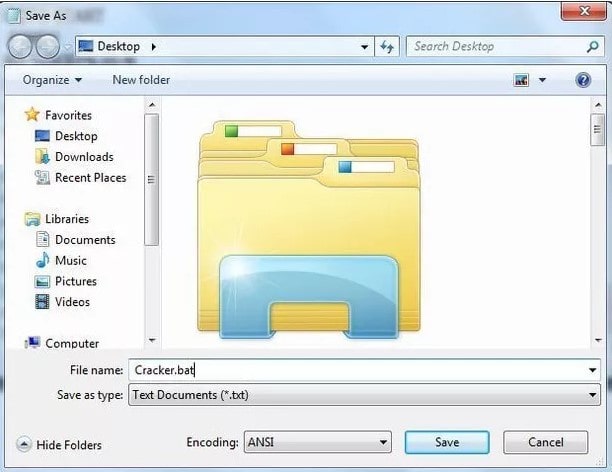
Step 3: Locate and double-click the BAT file you created in the previous step, type the name of the encrypted RAR file when prompted for, press Enter, type the full DOS path of the file when the next prompt appears, and press Enter to recover the password.
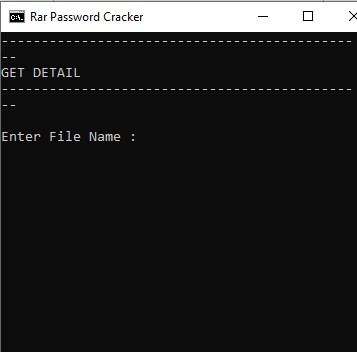
If you don't know the DOS path of the file, you can use File Explorer to navigate and go to the folder the file is in, click the address bar at the top once, and copy the path that appears.
Bonus Tips:
Tip 1. Solutions When Forgot RAR Password on Mac
Since Apple computers have different architecture, the Windows-specific solutions like Passper for RAR or Notepad method won't work on macOS. If you forgot RAR password on Mac, here are a couple of things you can try:
Use Windows
If you have access to a Windows computer, transfer the RAR file to it, and use any tool or method like Passper for RAR or Notepad discussed above respectively to recover the forgotten RAR password.
Use Online Solution
Since online solutions are platform-independent, and require only a web browser and an Internet connection, they work seamlessly regardless of the architecture of your PC. If you don't have access to a Windows computer, and want to recover RAR password on Mac, you can try Password Online as explained in Method 2.
Use Password Recovery Tools for Mac
Although such programs are quite few, they are available online and can do the job for you. One tool that is available is cRARk, and you can check this guide to learn how to use it.
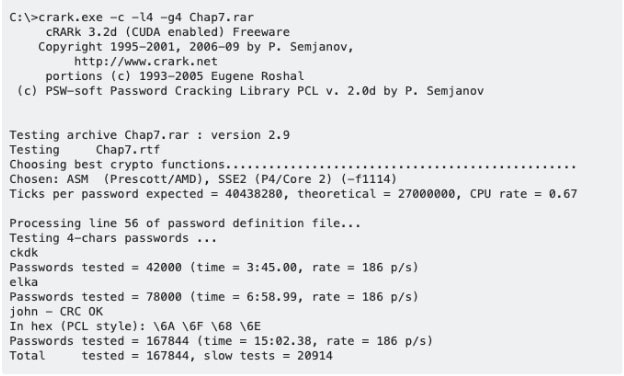
Tip 2. Solutions When Forgot RAR Password on Android
We have spent much time searching online, but we didn't find any application that can be installed on Android mobile phones to recover forgotten RAR password. Thus, the methods you can try for retrieval may only include use online service or transfer your RAR file to a Windows computer.
Conclusion
If you forgot RAR password, and if it is a common practice because you are into a profession that requires frequent data compression and security, installing a dedicated app like Passper for RAR would be a wise approach as it can help you every time the password is forgotten. On the other hand, if RAR password recovery is rare in your area of work, using an online solution would be your best bet.


