Months ago, I compressed some important files into RAR format and applied a password to protect it. But I've forgotten the password and can't open the RAR archive now. How can I open my encrypted RAR file without password?
It's common for people to add a password to protect important RAR files. However, with time goes on, people usually forgot the password to access the file. If you have fallen into the same situation, you may know how annoying it can be. But do not worry. In this article, we will guide you on how to open RAR without password. Let's keep reading.
Method 1. Using Unlocker Tool to Open RAR/WinRAR without Password
Method 2. Open RAR without Password Online
Method 3. Open RAR File without Password with CMD
Method 4. Open Encrypted RAR File without Password with Notepad
Method 1. Using Unlocker Tool to Open RAR/WinRAR without Password
If you wish to open a password protected RAR file without password, the first thing you will need to do is retrieve the password for the file. The best method to recover the password is using a third-party software. There are dozens of RAR password recovery tools in the market but we highly suggest you go for Passper for RAR.
Why Passper for RAR is the best choice for you?
-
It is a top-rated RAR password unlocker tool with the fastest checking speed in the market (Passper checks 10000 passwords every second.)
-
It provides 4 attack methods so that ensure password recovery rate up to 95%.
-
The recovery process is as easy as 1-2-3.
-
Your personal data is totally safe by using this tool. There won't be any data loss or data leakage during/after the recovery process.
-
Passper is the sub-brand of iMyFone which is highly recognized by authoritative media sites, such as Makeuseof, PCworld, Cult of Mac, thus it is 100% secure and safe to use.
Here's how you use the software to crack password protected RAR file:
First of all, download and install the Passper for RAR software on your computer.
Step 1Open the software when it is installed and click on the Add icon to import your password-protected RAR file to the software. Find the RAR file on your computer, select the file, and click on the Open button to continue.
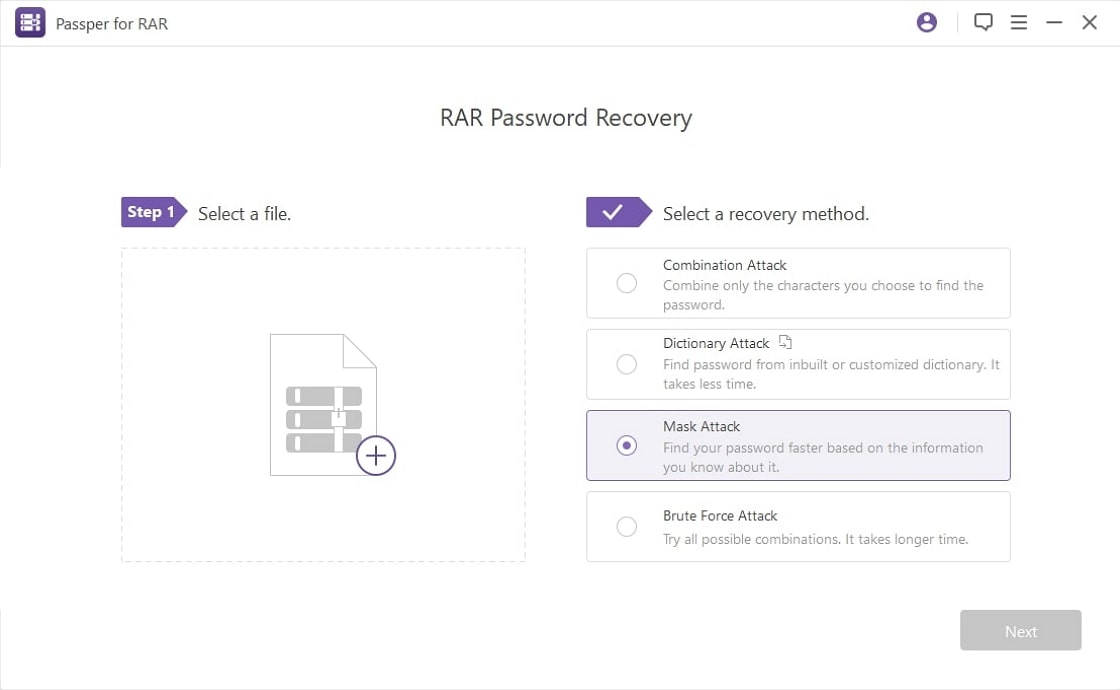
Step 2Select an attack mode from four attacks shown on your screen. Then, click on the Recover button to start cracking the password for your file.
For details about these 4 attack mode, please check the instructions here.

Step 3When the password is found, it will be displayed on the screen. You can copy it to your clipboard or note it down somewhere safe.

Now that you have recovered the password for your RAR file, use the password to open the RAR file.
Method 2. Open RAR without Password Online
In case that you do not want to install any software on your computer, you can take advantage of online service. One simple and free online tool we would like to recommend is Online Hash Crack. All you need to do is to upload your password-protected RAR archive to its website and it will do the rest job for you.
Here's how to open RAR file without password online:
Step 1: Visit the official website of Online Hash Crack.
Step 2: Click on the "Browse" button under the WPA/Office/iTunes/Archive/PDF section to upload your encrypted RAR archive.
Step 3: Next, you need to provide a valid email address. Once done, click on "Submit" icon.
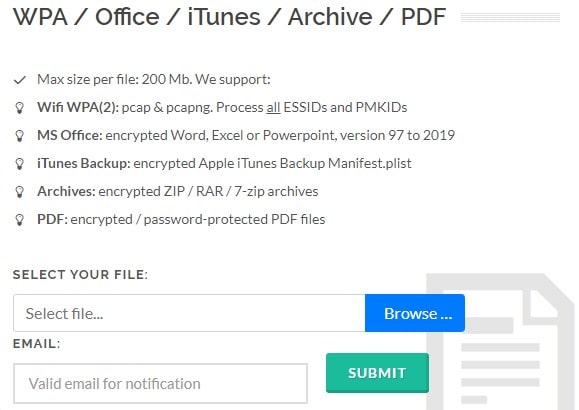
The recovery process will begin immediately. All you need to do is waiting for the result. However, according to the information on its webpage, you need to wait about 48 hours for the password.
Cons of this method:
Your RAR archive should not be larger than 200 MB.
This online tool can recover weak password for free. If the recovery fails, you need to adopt brute force attack and it costs 9 USD per hour.
-
There is no way you can track the recovery process. It only shows that your RAR archive is in progress.
Method 3. Open RAR File without Password with CMD
The above 2 methods can recover RAR password for you automatically. If you prefer to open RAR file without password manually, there are still some methods for you. Command Prompt, which is also known as CMD, is a free and convenient method. However, the whole process is a little bit complicated for a novice. In order to avoid any error, please follow the each step carefully.
Step 1: Open the Notepad application on your computer. Copy the following code into your Notepad and save it as a batch file.
@echo off
title WinRar Password Retriever
copy "C:\Program Files\WinRAR\Unrar.exe"
SET PASS=0
SET TMP=TempFold
MD %TMP%
:RAR
cls
echo.
SET/P "NAME=File Name : "
IF "%NAME%"=="" goto ProblemDetected
goto GPATH
:ProblemDetected
echo You can't leave this blank.
pause
goto RAR
:GPATH
SET/P "PATH=Enter Full Path (eg: C:\Users\Admin\Desktop) : "
IF "%PATH%"=="" goto PERROR
goto NEXT
:PERROR
echo You can't leave this blank.
pause
goto RAR
:NEXT
IF EXIST "%PATH%\%NAME%" GOTO SP
goto PATH
:PATH
cls
echo File couldn't be found. Make sure you include the (.RAR) extension at the end of the file's name.
pause
goto RAR
:SP
echo.
echo Breaking Password...
echo.
:START
title Processing...
SET /A PASS=%PASS%+1
UNRAR E -INUL -P%PASS% "%PATH%\%NAME%" "%TMP%"
IF /I %ERRORLEVEL% EQU 0 GOTO FINISH
GOTO START
:FINISH
RD %TMP% /Q /S
Del "Unrar.exe"
cls
title 1 Password Found
echo.
echo File = %NAME%
echo Stable Password= %PASS%
echo.
echo Press any key to exit.
pause>NUL
exit
Step 2: Once done, close the batch file and reopen it.
Step 3: The Command Prompt will be launched at the same time. Now, you need to input the file name and full path of your encrypted RAR archive.
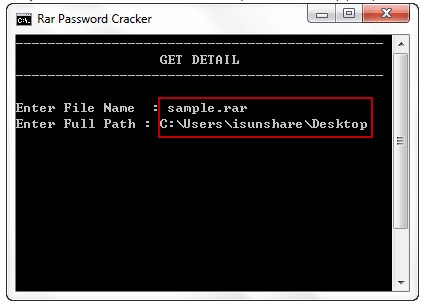
Step 4: Press "Enter" to continue. Then, Command Prompt will start to crack the password for you. The password will be shown on the screen once finished.
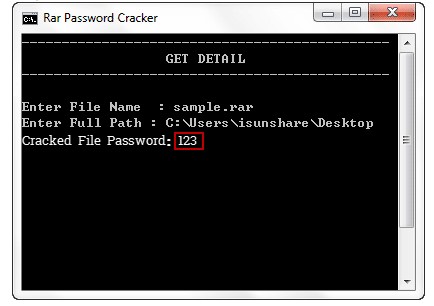

This method can only recover numeric password. Therefore, you need to make sure that your password only contains numbers before trying this method.
Method 4. Open Encrypted RAR File without Password with Notepad
Another method to open RAR without password manually is using Notepad application. In our common sense, Notepad is just a desktop editor. What a surprise that it can be used to open encrypted RAR file. However, this method might not work for every RAR file. You can try this method on your file to see whether it works or not.
Following is a detailed guide for you:
Step 1: Open your encrypted RAR file with Notepad application.
Step 2: Press Ctrl+F on your keyboard. Then replace Ûtà with 5³tà' and replace 'IžC0 with IžC0.
Step 3: After replacement, save the file. And that's all. Once you reopen your RAR file, you won't be required to enter a password.
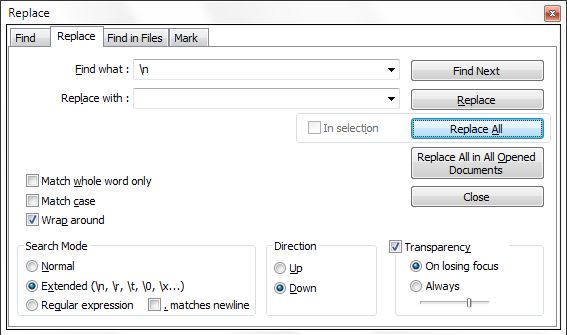
Extra Tip: How to Open RAR with Password
If you are a new user of RAR archive, you may also want to know how to open RAR when you know the correct password. This section is going to explain that to you. As long as you know what the password is for your RAR files, you can easily open and access the files sitting in your archives. Just follow the steps below:
Step 1: Head over to the WinRAR website and download and install the utility on your computer. This utility is what allows you to open RAR files on your computer.
Step 2: Launch your password protected RAR file in the WinRAR utility on your computer. When the file launches, click on the button that says Extract To at the top to extract files from your archive.
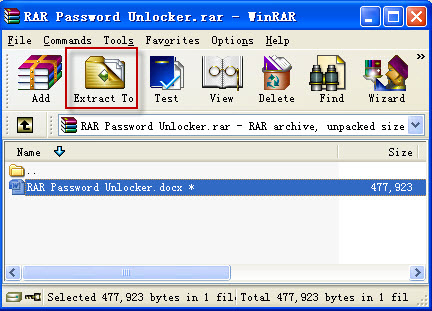
The utility will prompt you to enter the password for the RAR file. As you already know the password, enter it on your screen and click on the OK button as shown below.
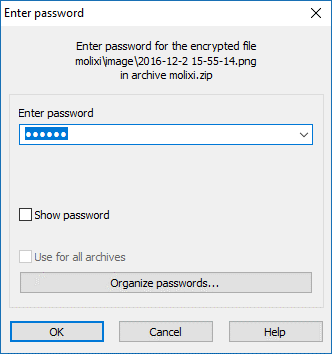
Step 3: Soon as the utility has confirmed the password is correct, extraction will start and all the files from inside the RAR archive will be extracted to your computer. You can then access those files just like any other files on your computer.
That is how you open password protected file when you can recall the password using the WinRAR utility. Not only WinRAR but you can use any other RAR tool as well to extract your files as long as you know the password.
Conclusion
We have listed 5 methods to open password protected RAR files on your computer. You can try any one according to your own situation. Hope this article is helpful to you. If you have any questions about those methods, please feel free to let us know by leaving comments in the comment section below.


