Passper for PowerPoint is an excellent tool aims to decrypt your PowerPoint presentation files or remove the password protection from the MS PowerPoint 97 to 2019 instantly and easily with no data loss or damage. Follow this guide to learn how to use Passper for PowerPoint for unlocking the encrypted PowerPoint files.
Part 1 : How to Recover PowerPoint Opening Password
Follow the steps here below for finding the password from an encrypted PowerPoint file.
Step 1Get Passper for PowerPoint downloaded and installed on PC. Then select 'Recover Passwords' option.
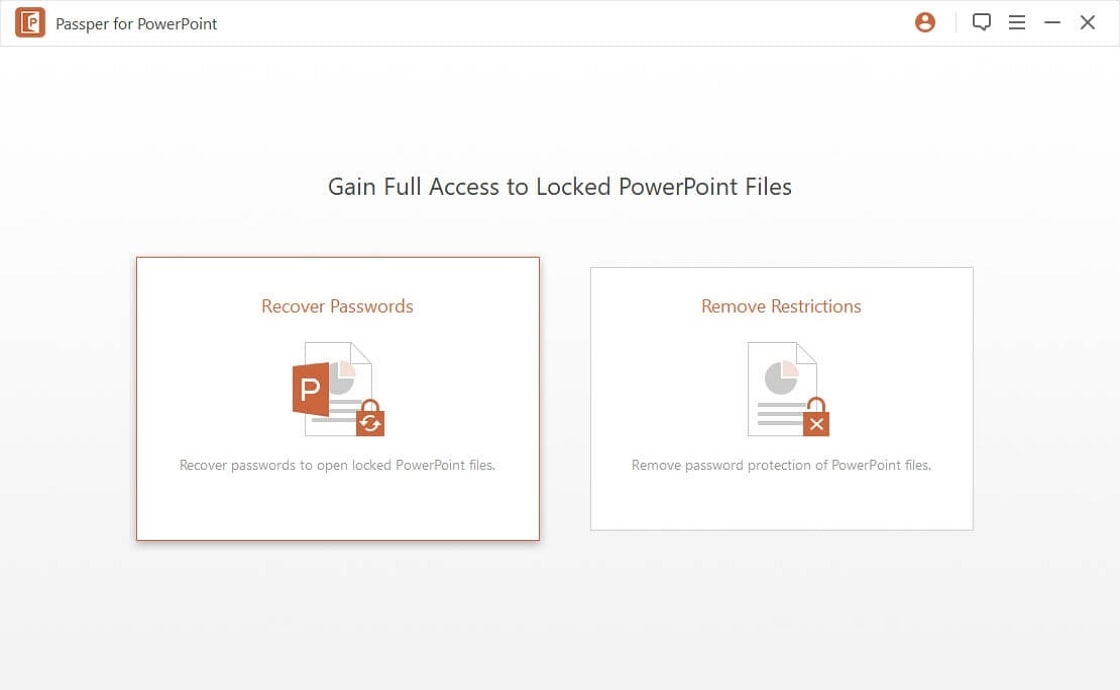
Step 2Add your password-protected PowerPoint file to the software. You can browse to the location of the file on your computer and import it into Passper for PowerPoint.
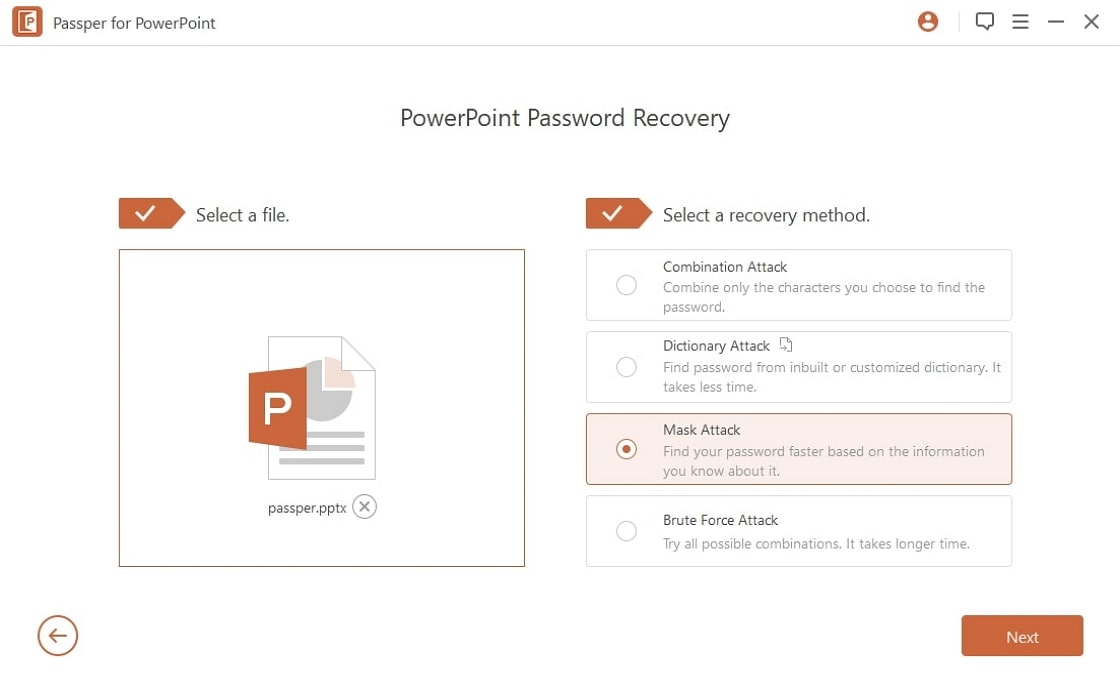
Choose the appropriate attack type to decrypt your files.
Dictionary Attack – This attack type uses a database available on the software. The database is regularly updated with the latest passwords. You can even use your own database.
Combination Attack – This attack mode allows you to specify any characters that make up your password and the program in turn combines them in a random to find the password.
Mask Attack – This method can be useful if you are aware of a few parameters of the password. The common references can be the length of the password, affixes, suffixes or the number of letters.
Brute-Force Attack – If you do not remember anything about the password, you can select this option. This will take a little more time than the other two attack types. The attack type tries all the possible options to find the password. You do not need to configure any of the settings. The software will look for all alternatives possible.
Step 3Once you have configured the attack type depending upon your exact needs and the status of the password, click on 'Recover' and the tool will begin looking for the password, and once it is found, use the password to decrypt your PowerPoint presentation.
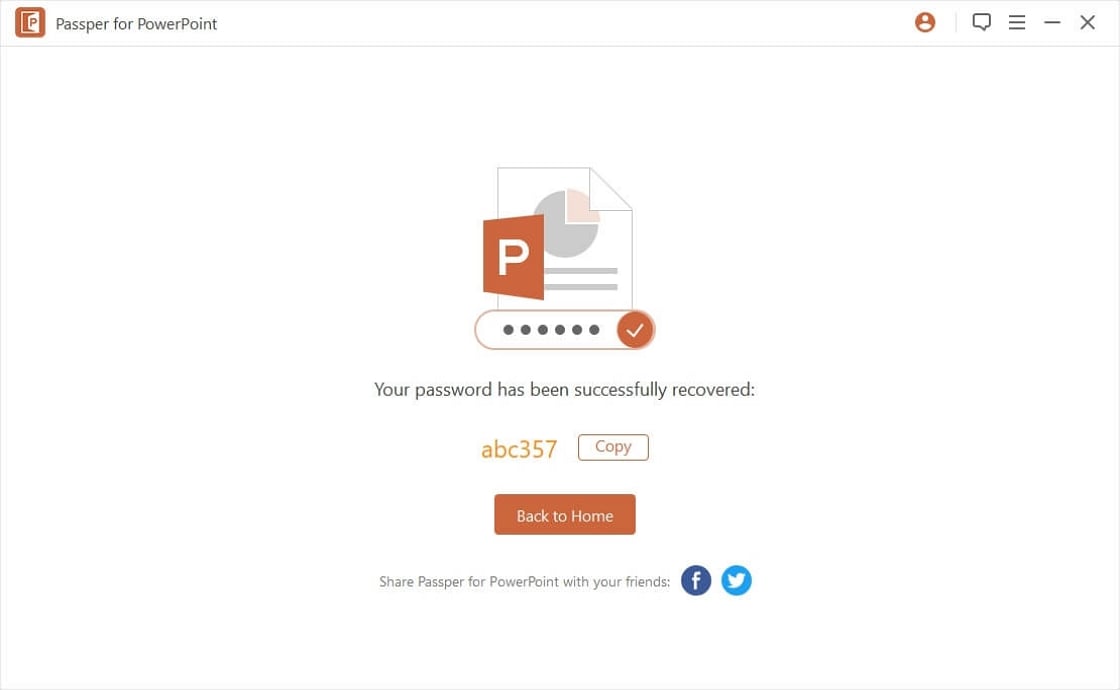
Part 2: How to Remove Restrictions on PowerPoint
Also, you can remove the restrictions from PowerPoint archives with the help of Passper for PowerPoint. Follow the steps here:
Step 1 Launch Passper for PowerPoint after installation. Then Select 'Remove Restrictions' option.
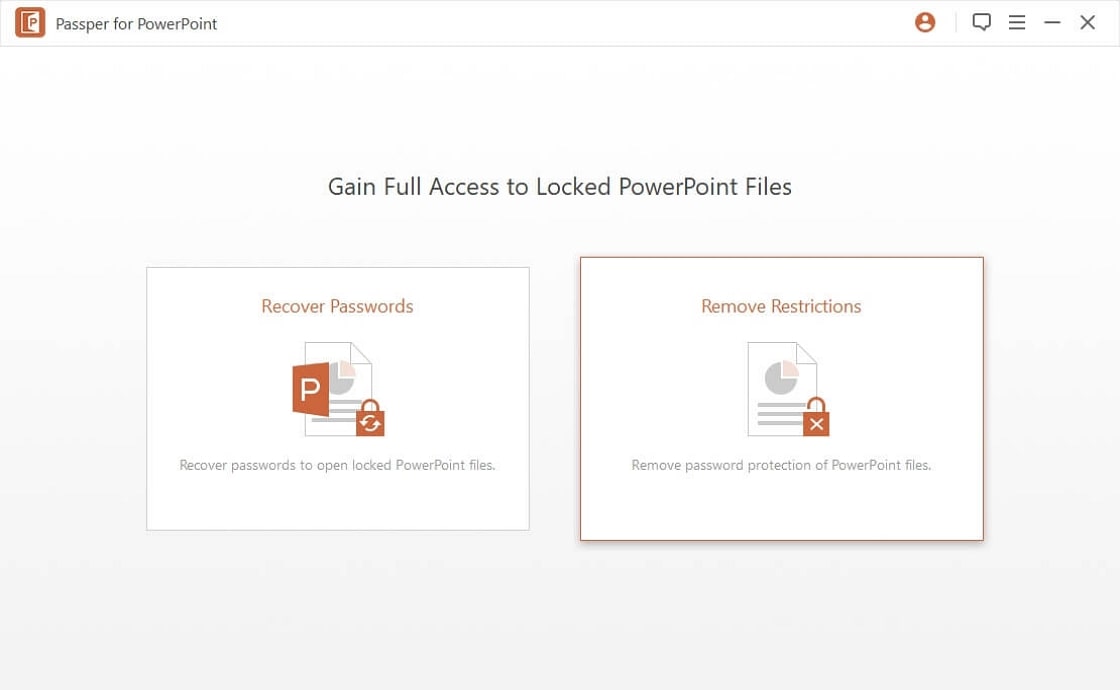
Step 2Next, import the encrypted PowerPoint file, and simply click option on Remove.
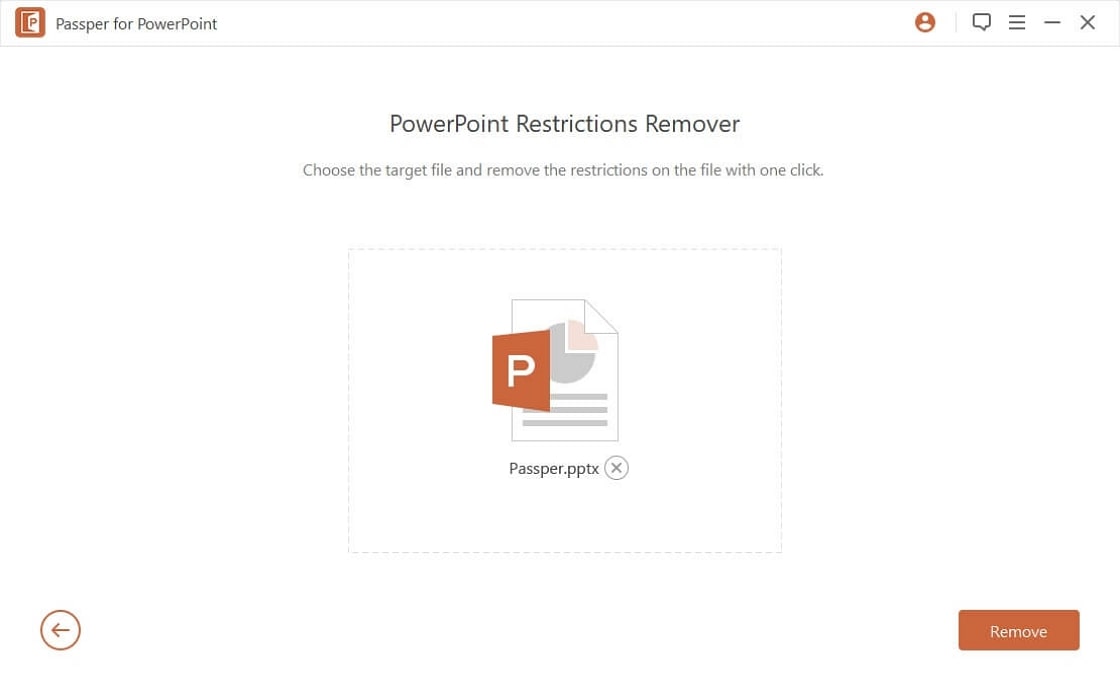
Step 3Wait for a while, the restrictions will soon be removed successfully, and you will have access to the files without hiccups.
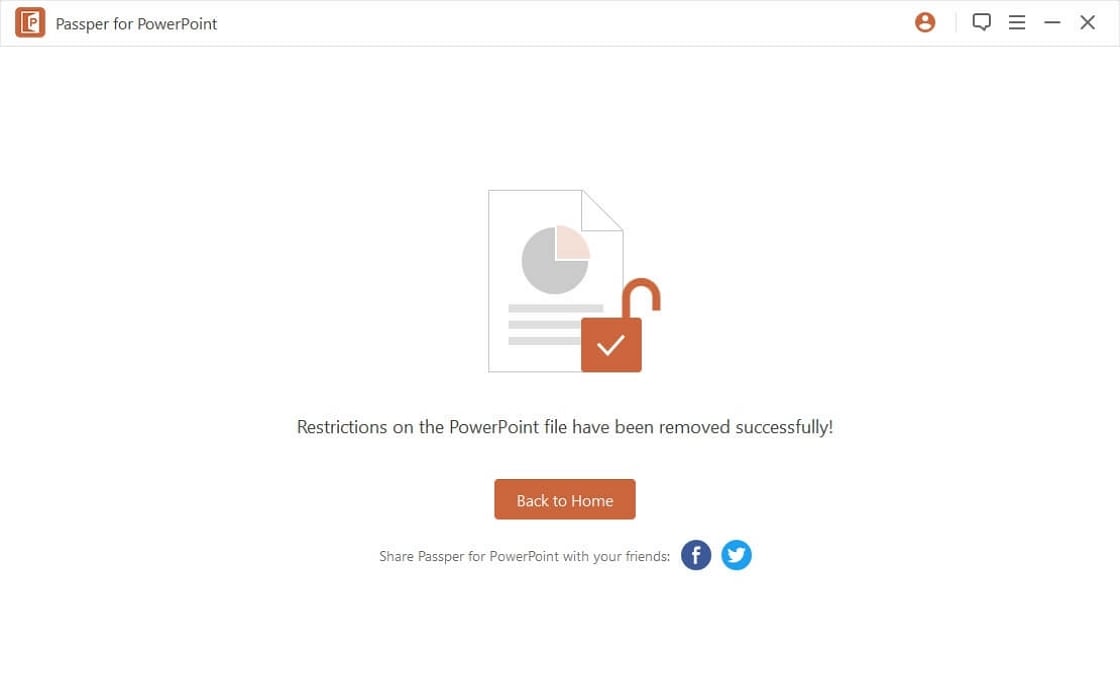


 Guide
Guide