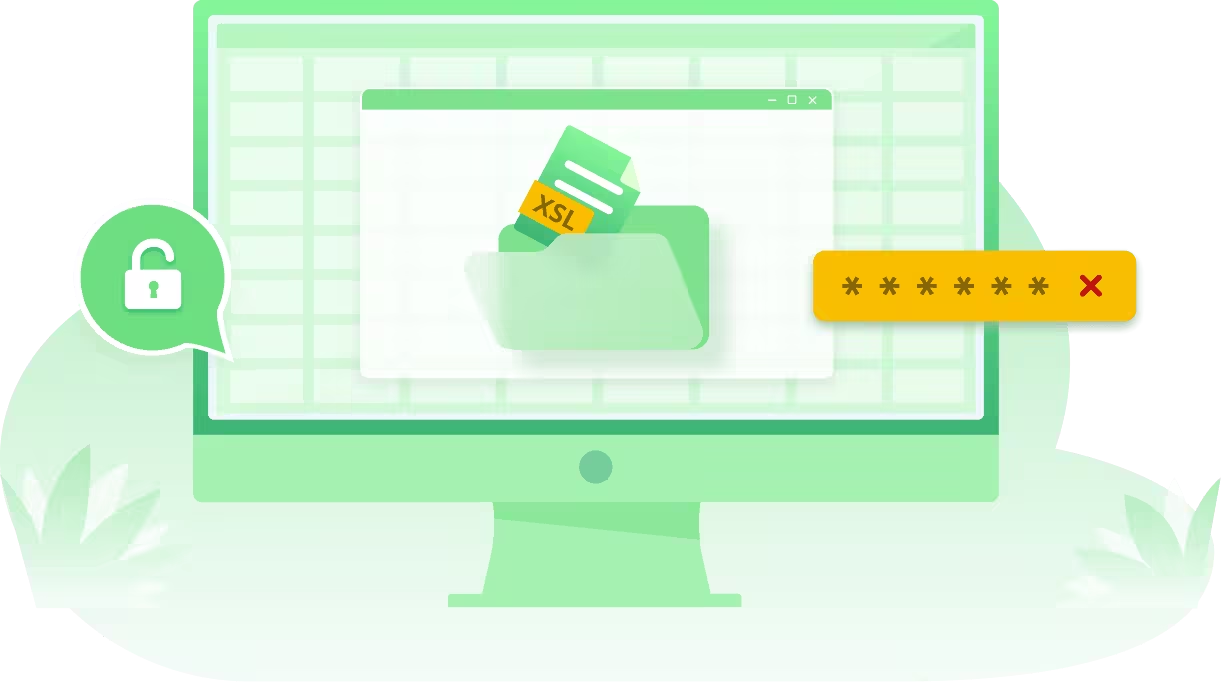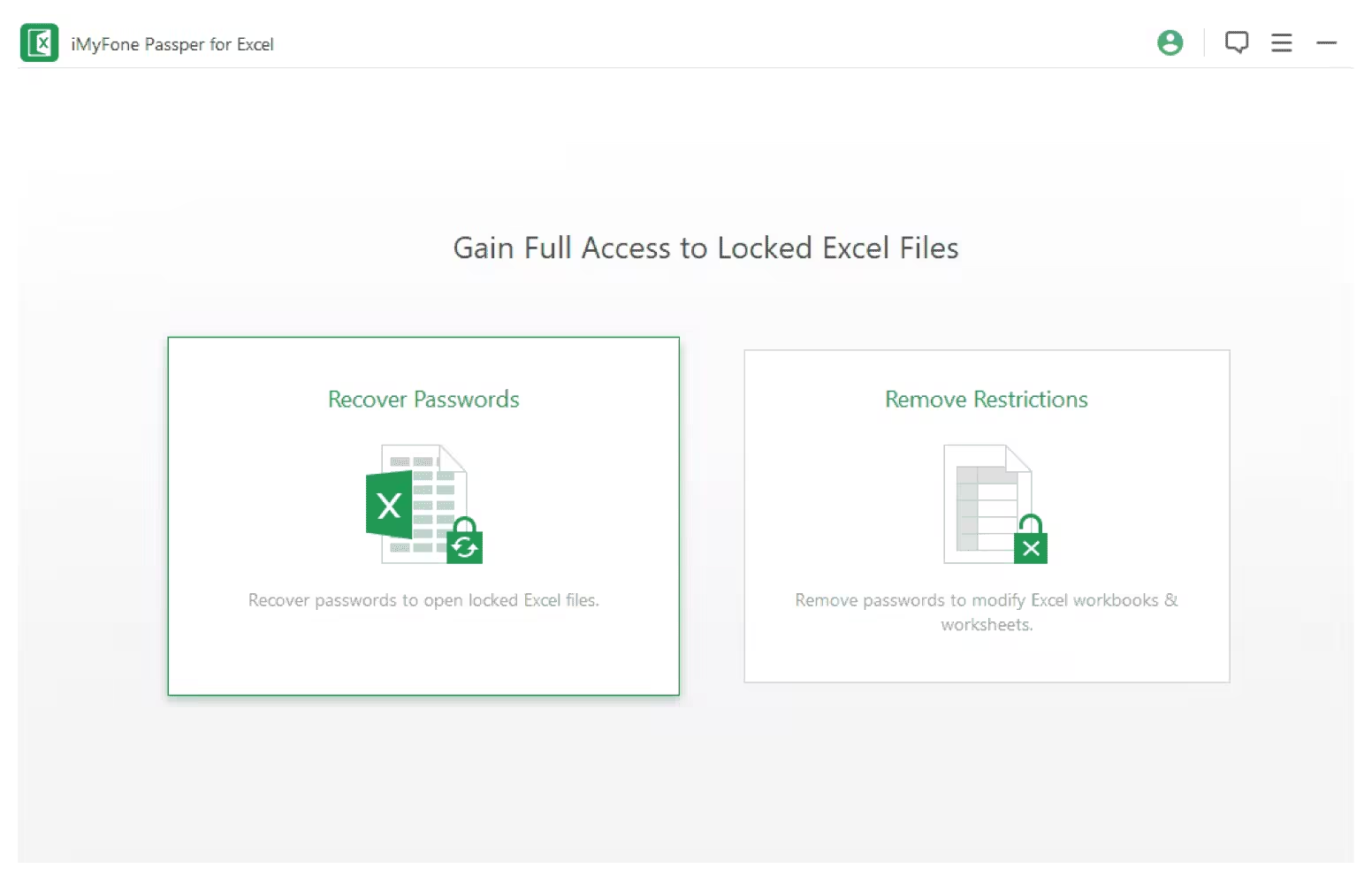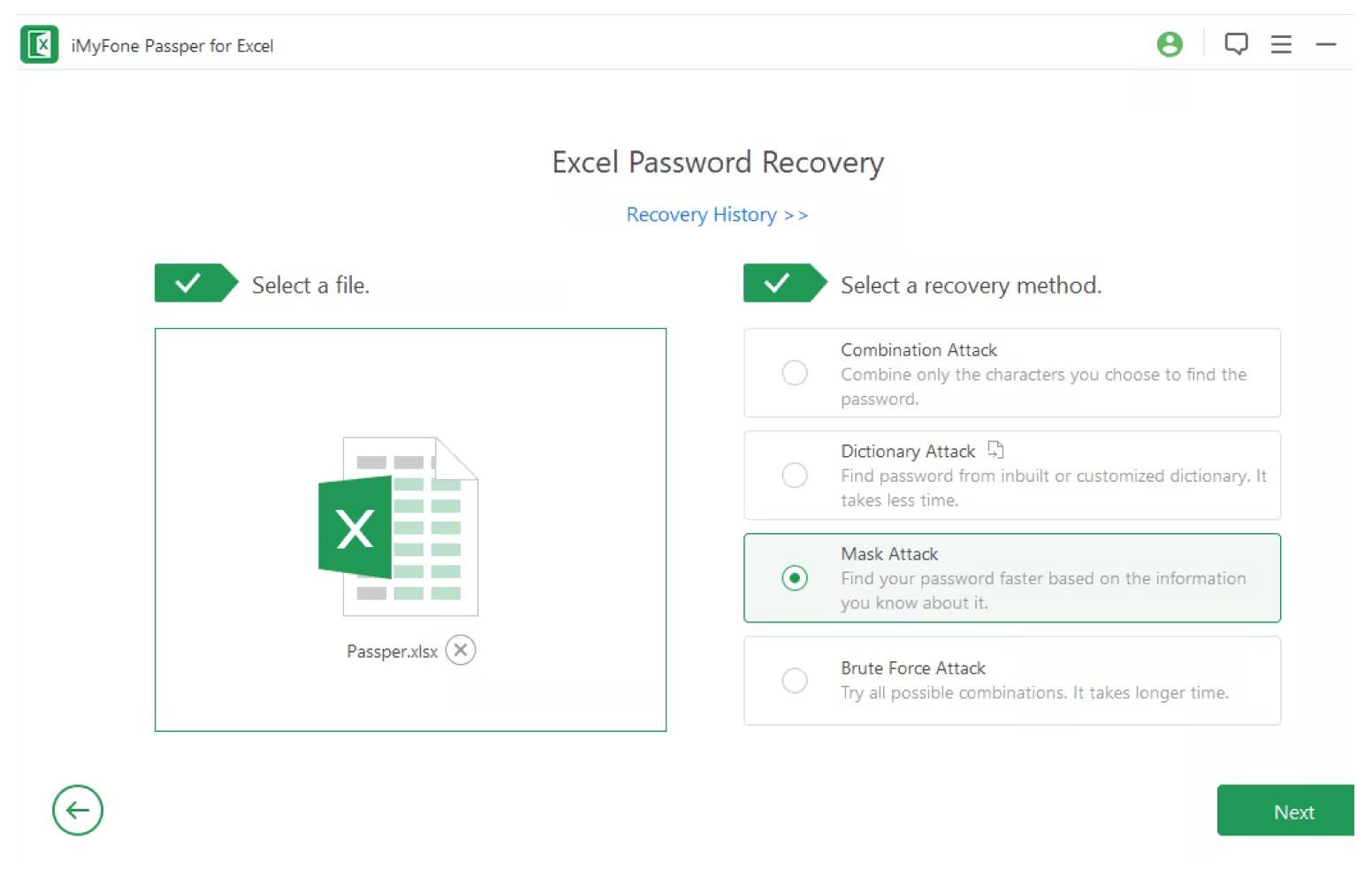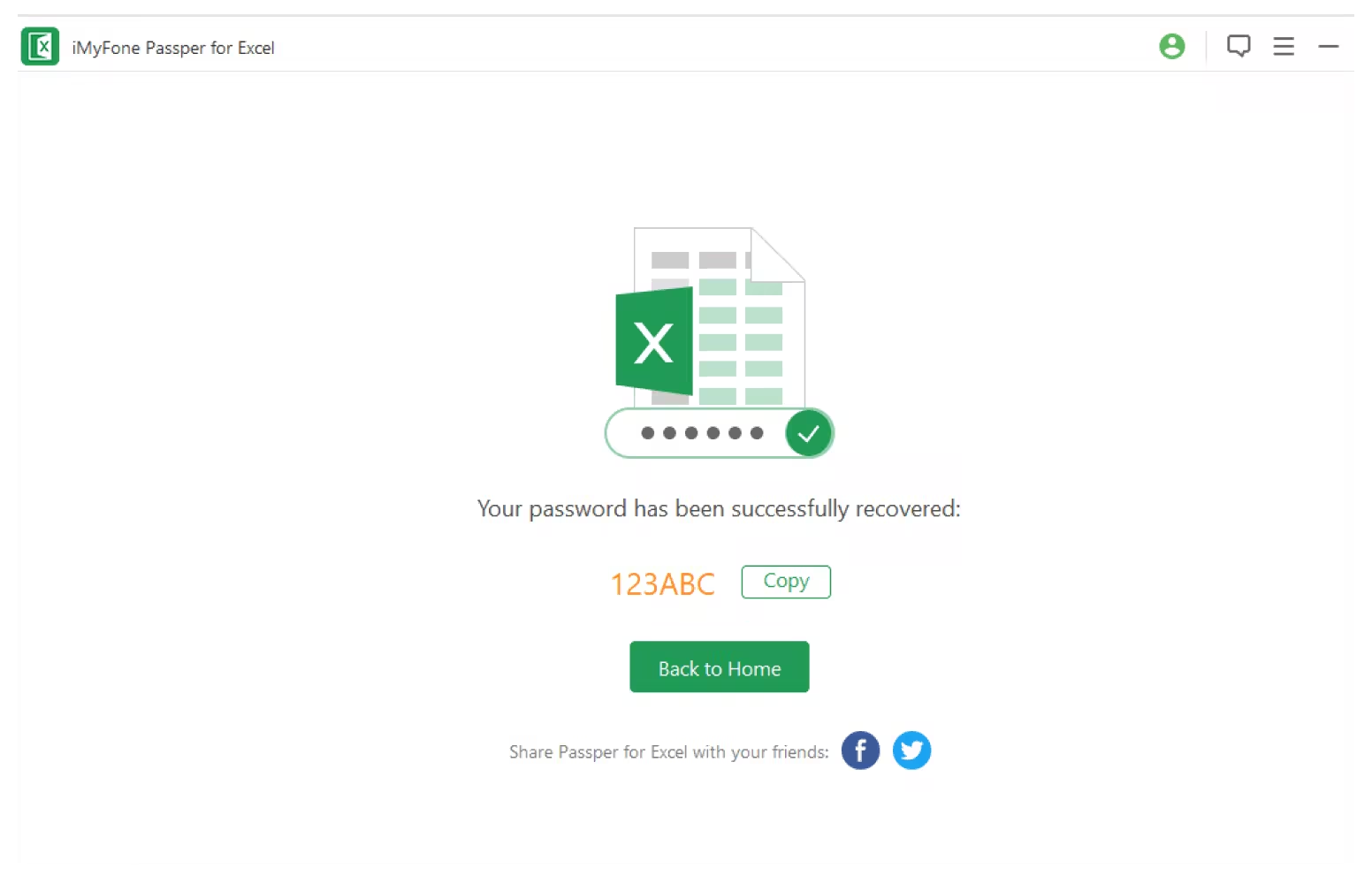Unlock Excel Files From All Situations
When you open an Excel document, it prompts "read only"? Your Excel worksheet/workbook is protected with VBA code? When you need to open an password protected Excel document but you forgot the password? Don't panic! With this powerful password recovery tool - Passper for Excel enables to remove all editing and formatting restrictions on Excel files for you.
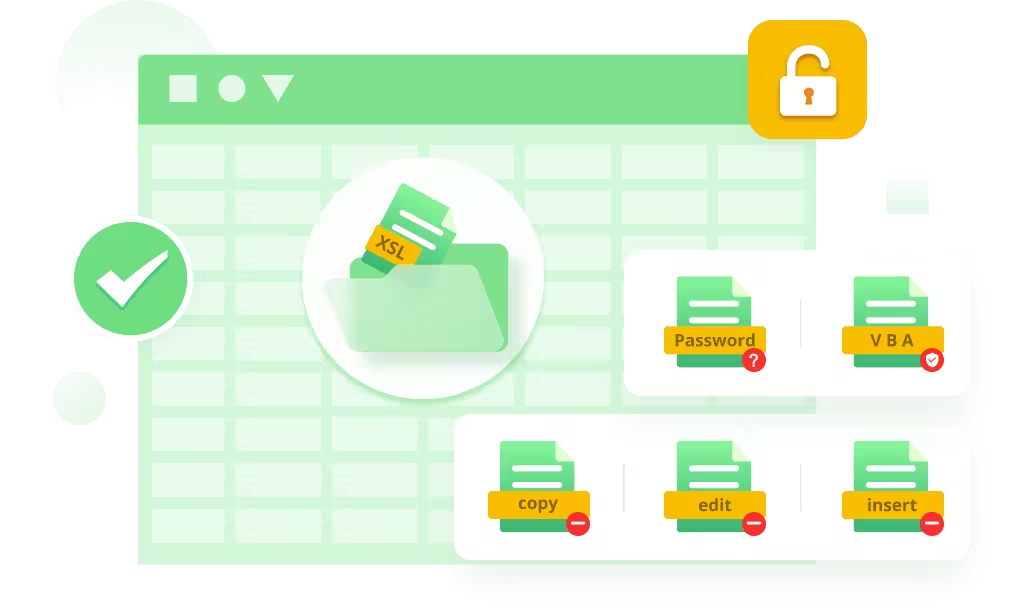
- Recover Excel password when you forgot it
- Excel file is protected with VBA code
- Can't copy, paste, or print the worksheet or workbook
- Can't edit the content in password protected Excel files
- Can't insert new Excel datasheet.
 Industry-advanced password attack methods to ensure unlocking success rate
Industry-advanced password attack methods to ensure unlocking success rate
Passper for Excel have 4 industry-advanced password attack methods which enable you to remove Excel restrictions easily regardless of the password length and complexity.
- Dictionary Attack : Quickly recover password from our built-in custom dictionary. It is a widely used method.
- Combination Attack : Find your password by combining only the characters you remembered.
- Mask Attack : Use this attack if you know certain character not included in the password.
- Brute Force Attack : If you did't know any character, we will try all combinations of password, this will take a little longer than 3 others.
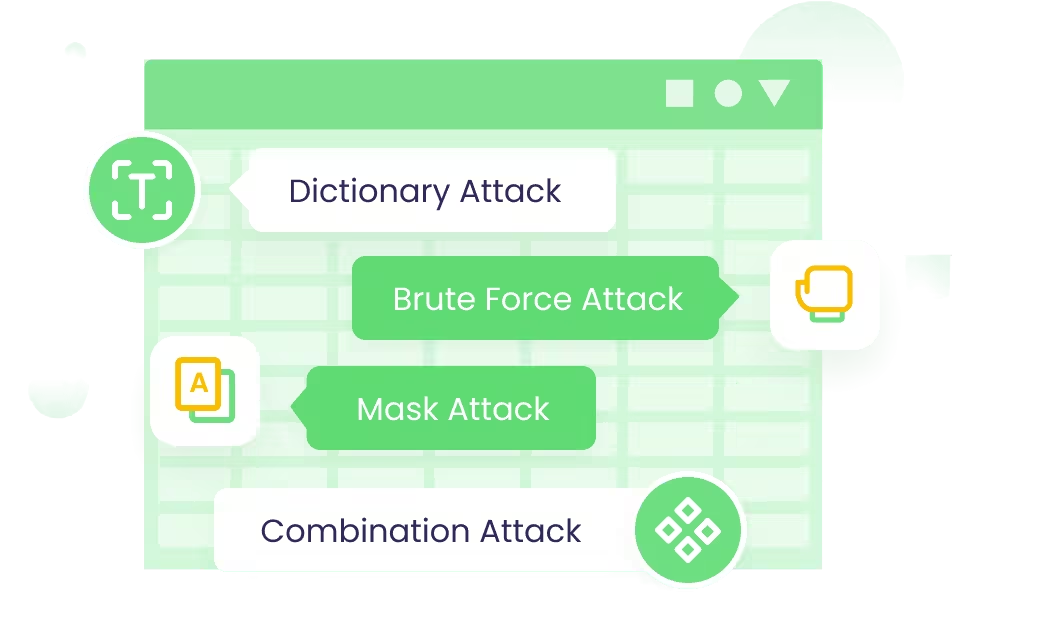
Recover Data Has Never Been Easier, By Yourself!
-
Install
Install iMyFone Passper for Excel, and Select Unlocking Mode
-
Add File
Add the Encrypted Excel File, and Select an Attack Type
-
Recover
After all settings, click "Recover".Then you can use the password that appeared on screen to open your file with MS Excel.
Over Millions of People Use and Like Passper for Excel
I bought the program to remove my VBA project password and it really works. Good job!
 Ava Jackson
Ava Jackson
The software is easy to use and the customer service is outstanding.
 Lizzie McCoy
Lizzie McCoy
It removed the passwords from excel sheet. Quick and efficient!
 Mildred White
Mildred White
Remove Any Restrictions on Excel With GPU Acceleration.10X Faster!
For Windows 11/10/8.1/8/7/XP/Vista
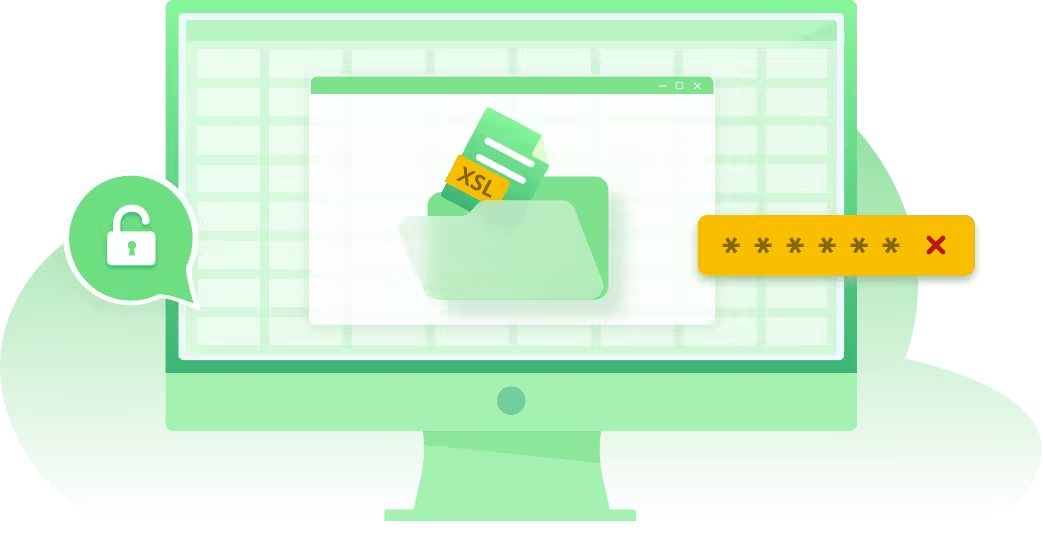
FAQ
- 1. Can your program help me recover the opening password for sure?
- We won't promise a 100% success rate as no program can guarantee that. Password recovery results are different due to the different computer environments of different users, different versions of Microsoft Office, file formats, and so on. However, Passper for Excel offers about a 95% success rate of recovery. This is based on users' feedback and refund requests.
- 2. How long will it take to recover my Excel password?
- It depends on which attack mode you choose, how much information you know about the correct password and your PC performance. Basically, Dictionary Attack is the fastest mode, while Brute-Force Attack will take relatively longer to recover the password. At the same time, The more GPU cores your PC owns, the higher password recovery speed you will get. For more info about password attack modes, please refer to: user guide of Passper for Excel.
- 3. Can Passper for Excel run on MAC OS?
- Yes. Passper for Excel supports Windows and Mac.
- 4. I can't edit my Excel spreadsheet. How do you unlock it for editing?
- Regarding your situation, you need to select "Remove Restrictions" option which will get rid of any restriction from Excel 2019/2017/2016/2013/2010/2007/2003 in seconds.
- 5. Does Passper for Excel collect my password or document information?
- Definitely not. Passper is dedicated to protecting the privacy and security of your data. Since it is a desktop application, all the process will be running on your computer. Your password or Excel document won't be sent to anywhere else, like our server. They will be saved in your local file system. Your privacy is absolutely guaranteed.
- 6. Is there any data loss when unlocking Excel with Passper for Excel?
- No, no data loss will occur during or after the password recovery or restrictions removed. The format and content of your Excel files won't be affected, including VBA macro content.
Guide
- How to Unprotect Cells in Excel with/without Password
- [2023] How to Unprotect Excel Sheet Without Password - 5 Ways
- We Found A Problem With Some Content In Excel: Fix it Now!
- How to Insert Excel Into PowerPoint (4 Easy Ways)
- 2023 Complete Solution to Fix Excel File Disappeared
- Best Ways to Solve Excel Document Not Saved
- How to Convert CSV to Excel For Free (5 Methods!)
- Why Can't I Open My Excel File? Here's A Few Things To Try