How can you find RAR password for a file that you have and you forgot it? Forgetting RAR or WinRAR password happens and is not something strange since you may have different RAR files with passwords or you could have created the password a long time. If this sound like you, just keep reading the article because you get a solution.
Way 1. Guess the Password
Since you have forgotten the password of your RAR file, the first and recommended solution is to try and the guess the password. Yes, try guessing the password by entering all the possible passwords that you have and to your surprise, just one of them could work. The idea behind guessing the password in a bid to find RAR password is because we at times used a shared password for different accounts.
Now, if you fail to find RAR password by guessing it, then you have to try the second method of using Notepad.
Way 2. Find RAR Password with Notepad
Notepad is an inbuilt text editor on your computer that you can use to find RAR password that you have forgotten. The process involves the use of command lines hence you need to be careful not to miss some lines. Here is a guide on how to achieve it using Notepad.
Step 1. Locate the Notepad application on your computer and an open a new window and the following command.
REM ============================================================
REM errorcode401.blogspot.in
@echo off
title Rar Password Cracker
mode con: cols=47 lines=20
copy "C:\Program Files\WinRAR\Unrar.exe"
SET PSWD=0
SET DEST=%TEMP%\%RANDOM%
MD %DEST%
:RAR
cls
echo ----------------------------------------------
echo GET DETAIL
echo ----------------------------------------------
echo.
SET/P "NAME=Enter File Name : "
IF "%NAME%"=="" goto NERROR
goto GPATH
:NERROR
echo ----------------------------------------------
echo ERROR
echo ----------------------------------------------
echo Sorry you can't leave it blank.
pause
goto RAR
:GPATH
SET/P "PATH=Enter Full Path : "
IF "%PATH%"=="" goto PERROR
goto NEXT
:PERROR
echo ----------------------------------------------
echo ERROR
echo ----------------------------------------------
echo Sorry you can't leave it blank.
pause
goto RAR
:NEXT
IF EXIST "%PATH%\%NAME%" GOTO START
goto PATH
:PATH
cls
echo ----------------------------------------------
echo ERROR
echo ----------------------------------------------
echo Opppss File does not Exist..
pause
goto RAR
:START
SET /A PSWD=%PSWD%+1
echo 0 1 0 1 1 1 0 0 1 0 0 1 1 0 0 1 0 1 0 0 1 0 1
echo 1 0 1 0 0 1 0 1 1 1 1 0 0 1 0 0 1 1 1 1 0 0 0
echo 1 1 1 1 1 0 1 1 0 0 0 1 1 0 1 0 1 0 0 0 1 1 1
echo 0 0 0 0 1 1 1 1 1 0 1 0 1 0 1 0 0 1 0 0 0 0 0
echo 1 0 1 0 1 1 1 0 0 1 0 1 0 1 0 0 0 0 1 0 1 0 0
echo 1 1 1 1 1 0 1 1 0 0 0 1 1 0 1 0 1 0 1 1 1 1 0
echo 0 0 0 0 1 1 1 1 1 0 1 0 1 0 1 0 0 0 0 0 1 1 0
echo 1 0 1 0 1 1 1 0 0 1 0 1 0 1 0 0 0 0 1 1 1 1 0
echo 0 1 0 1 1 1 0 0 1 0 0 1 1 0 0 1 0 1 0 0 1 1 0
echo 1 0 1 0 0 1 0 1 1 1 1 0 0 1 0 0 1 0 1 0 1 0 0
echo 0 0 0 0 1 1 1 1 1 0 1 0 1 0 1 0 0 1 1 0 1 0 1
echo 1 0 1 0 1 1 1 0 0 1 0 1 0 1 0 0 0 0 1 0 1 0 0
echo 0 1 0 1 1 1 0 0 1 0 0 1 1 0 0 1 0 1 0 0 1 1 0
echo 1 0 1 0 0 1 0 1 1 1 1 0 0 1 0 0 1 1 0 1 0 0 1
echo 1 1 1 1 1 0 1 1 0 0 0 1 1 0 1 0 1 0 1 1 1 0 0
echo 0 0 0 0 1 1 1 1 1 0 1 0 1 0 1 0 0 1 1 1 0 1 1
echo 1 0 1 0 1 1 1 0 0 1 0 1 0 1 0 0 0 0 0 0 1 1 0
echo 1 0 1 0 0 1 0 1 1 1 1 0 0 1 0 0 1 0 1 0 1 0 0
echo 0 1 0 1 1 1 0 0 1 0 0 1 1 0 0 1 0 1 1 1 0 1 1
echo 1 0 1 0 0 1 0 1 1 1 1 0 0 1 0 0 1 0 0 1 1 0 1
echo 1 1 1 1 1 0 1 1 0 0 0 1 1 0 1 0 1 0 1 1 0 1 1
echo 0 0 0 0 1 1 1 1 1 0 1 0 1 0 1 0 0 1 1 0 1 1 0
echo 1 1 1 1 1 0 1 1 0 0 0 1 1 0 1 0 1 0 1 1 0 0 0
echo 0 0 0 0 1 1 1 1 1 0 1 0 1 0 1 0 0 0 0 1 1 0 1
echo 1 0 1 0 1 1 1 0 0 1 0 1 0 1 0 0 0 0 0 1 0 1 1
UNRAR E -INUL -P%PSWD% "%PATH%\%NAME%" "%DEST%"
IF /I %ERRORLEVEL% EQU 0 GOTO FINISH
GOTO START
:FINISH
RD %DEST% /Q /S
Del "Unrar.exe"
cls
echo ----------------------------------------------
echo CRACKED
echo ----------------------------------------------
echo.
echo PASSWORD FOUND!
echo FILE = %NAME%
echo CRACKED PASSWORD = %PSWD%
pause>NUL
exit
REM ============================================================
Step 2. Next, go to "File" and click "Save As" and it as .bat file such as rar-password.bat.
Step 3. After that, you need to double-click on the "rar-password.bat" and launch a command prompt window.
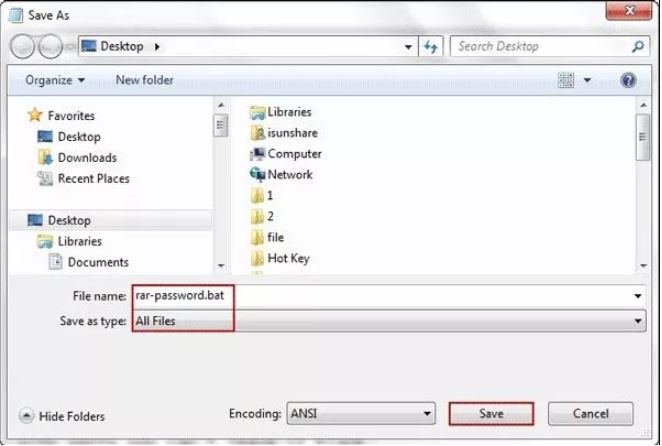
Step 4. Now, on the command prompt window, type the file name of your RAR file and click on "Enter" button on your keyboard to get the path.
Step 5. Once you get the path, you need to type folder path next to Enter Full Path on the next window.
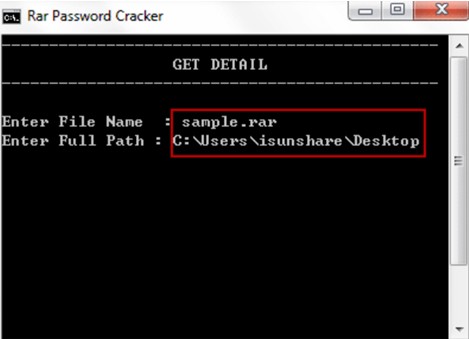
Step 6. Next press Enter and you will see the password of the RAR file on the screen.
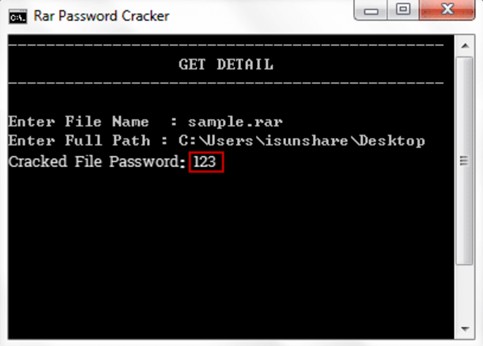
Now that you have found RAR password using Notepad, copy it and use it to open your RAR file.
Way 3. Find RAR Password Online
If the Notepad method does not work for you, you can also try to find RAR password online using Online Archive Converter. With Online Archive converter, you will have to upload the locked RAR file and convert it to ZIP file. While the RAR file is converted to ZIP file, the converter will automatically remove the RAR password. Without further ado, let us now look at how to find the RAR password online.
Step 1. On your computer go to Online-Convert and select Online Archive converter option.
Step 2. Next, click on "Choose Files" and upload the RAR file from your computer. This platform also allows you to upload the RAR file by entering its URL, downloading it from Dropbox or Downloading it from Google Drive. Choose the file and uploading to the platform.
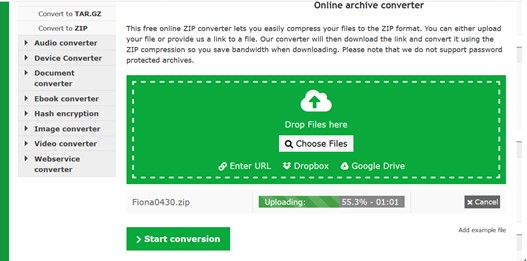
Step 3. The file will be uploaded and you will be able to see the progress on the screen. The time it takes depends on the size of the file.
Step 4. After that, click on "Start Conversion" button.
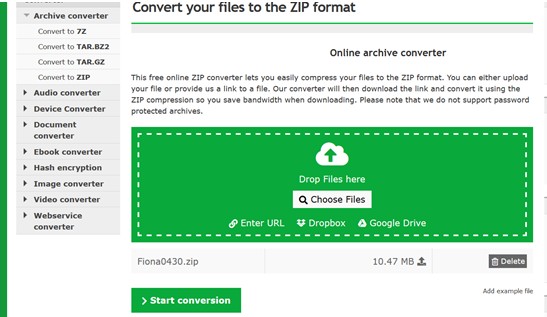
Step 5. The platform will begin to convert the RAR file to ZIP format.
From the password will be removed. You can now download the ZIP file and open it on your computer without having to enter any password.
Way 4. Find RAR Password with Passper for RAR
When all the methods mentioned above fail to work for you there is one and only method that will surely work to find the 16 -character RAR password. A sure way of finding lost RAR or WinRAR password on your computer is using the Passper for RAR software.
Passper for RAR is a product of iMyfone that works with Windows platform. This software allows you to find RAR or WinRAR password that you might have forgotten, those that you cannot access or the RAR files that you cannot open. Passper for RAR uses 4 powerful recovery modes namely Dictionary Attack, Combination Attack, Brute Force Attack and Brute Force with Mask Attack to find the password.
Now let us have a look at a step by step guide with Passper for RAR on Windows platform.First, you need to download and install the Passper for RAR software on your computer. After that follow the wizard to install it and open it on your computer.
Step 1. Once the Passper for RAR program is open, click on "Add " under the Select File menu. Now, choose your locked RAR file from your computer and upload it. This will only take a few seconds.
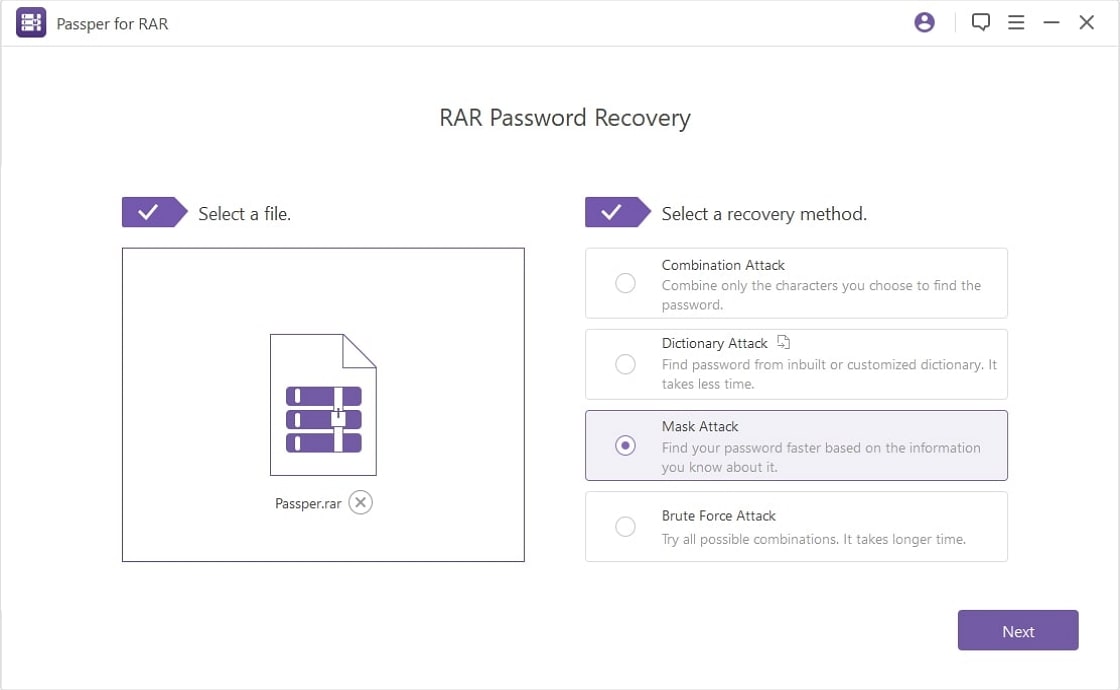
Step 2. Next, is to select a recovery mode that will help you find the RAR password. The four recovery modes depending on how you forgot the RAR password.

Step 3. Next, click on the "Recover" button and the program will begin finding the RAR password and display it on the screen. Now copy the password and use it to open your RAR file.
You can also check this video guide to learn how to use it
Conclusion
If you want to find RAR password when you forgot RAR password, you can start with guessing all possible passwords then try using Notepad and Online methods. However, with such methods, you are not guaranteed to find back your RAR password as compared to using Passper for RAR software. Besides, Passper RAR password unlockeris fast and does not have a file size limit.



