It could be quite annoying when you forgot or lost the password needed to access your encrypted PDF file. Fortunately, there is a variety of excellent PDF password recovery tools that can easily untrap you from this mess. You might have heard about iSumsoft PDF Password Refixer before and are wondering whether it is a good tool worth trying. Therefore, we write this article to tell you everything you should know about iSumsoft PDF Password Refixer. And we will also introduce a best alternative to you.
Part 1: Full Review of iSumsoft PDF Password Refixer
Part 2: The Best Alternative to iSumsoft PDF Password Refixer-Passper for PDF
Part 3: Comparison Between iSumsoft PDF Password Refixer and Passper for PDF
Part 1: Full Review of iSumsoft PDF Password Refixer
iSumsoft PDF Password Refixer is an excellent password recovery tool for PDF documents. It is capable of recovering lost or forgotten PDF passwords with ease and speed. It's a top-notch program, trusted by a multitude of users across the globe and is thus worth giving it a try.
Main features of iSumsoft PDF Password Refixer:
-
iSumsoft PDF Password Refixer can recover both Document Open Password and Permissions Password.
-
The program offers four password recovery modes that include Normal Attack, Mask Attack, Dictionary Attack, and Smart Attack.
-
iSumsoft PDF Password Refixer supports all PDFs created via Adobe Acrobat versions including the early 6.0/7.0/X and later versions.
-
iSumsoft PDF Password Refixer will automatically save an incomplete password recovery process and continues once when resumed. This means you don't have to start it over again if something happened during the recovery process.
Cons of iSumsoft PDF Password Refixer:
-
The program gathers all information on one interface. It is not user-friendly.
-
The program cannot be used to remove restrictions on your PDF file.
-
It won't notify you whether your PDF file is supported or not when you import the file to the program.
-
The program has not been updated since 2014.
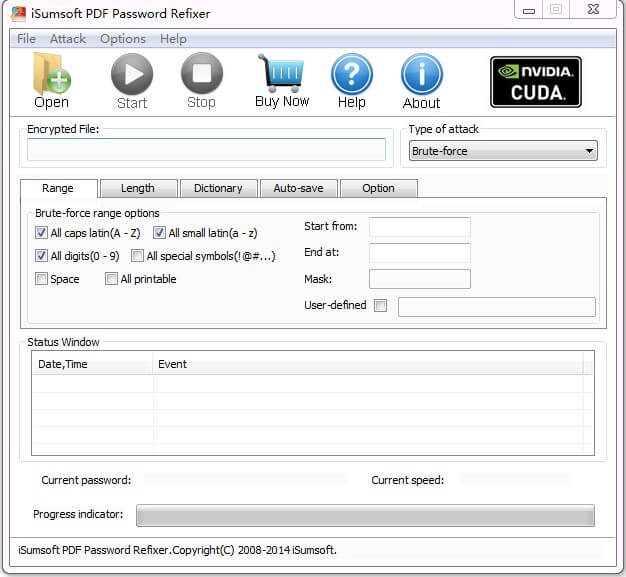
Part 2: The Best Alternative to iSumsoft PDF Password Refixer-Passper for PDF
Although iSumsoft PDF Password Refixer is a great password recovery tool, the flaws are still cannot be ignored. Then what is the solution? The best option is to get a suitable alternative. Passper for PDF is undoubtedly the best alternative to iSumsoft PDF Password Refixer.
2.1 Why Passper for PDF Is the Best Alternative to iSumsoft PDF Password Refixer
Passper for PDF carries an assortment of unmatchable features that makes it a standout password fixer. Let us explore in detail why Passper for PDF is the best alternative to iSumsoft PDF Password Refixer..
Key features of Passper for PDF:
A full solution to unlock PDF files - Passper for PDF not only allows you to recover passwords from encrypted documents but also lets you remove restrictions on PDF files such as edit and print restrictions.
4 powerful password recovery methods - This program offers up to four different password attack modes including Combination Attack, Dictionary Attack, Brute-force Attack, and Mask Attack. Equipped with smart algorithm, the 4 attack modes make it absolutely easy to find all kinds of passwords on PDF documents.
Super-fast speed – All restrictions on your PDF files can be removed within seconds.
User-friendly interface - It has an intuitive interface that makes navigation seamless and fascinating.
2.2 How to Use Passper for PDF
If you haven't downloaded Passper for PDF yet, simply visit the download page and install it on your PC. Here, we are going to elaborate on two scenarios namely how to recover PDF password and how to remove restrictions on PDF documents using Passper for PDF.
How to recover password using Passper for PDF
Step 1 When the installation is complete, run the program to open the primary window. Locate and click the "Recover Passwords" tab on the main interface.
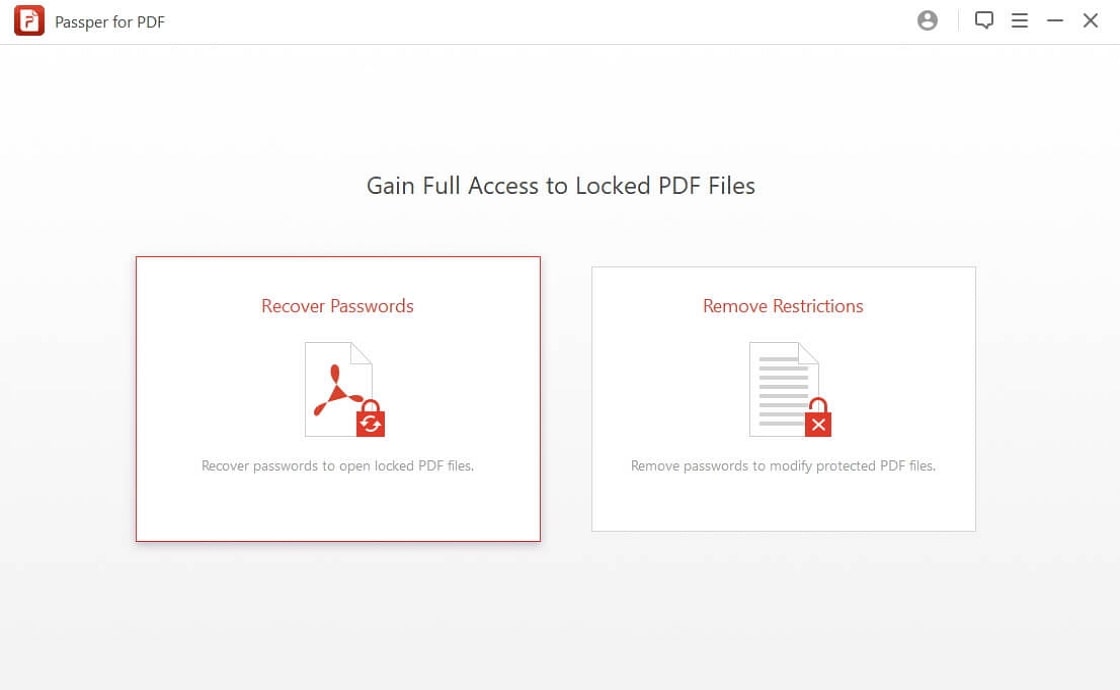
Step 2 Now hit the "Add" button to display the file explorer window. Browse and upload the respective password protected PDF file. Once successfully uploaded, select the appropriate password attack type and proceed to the next phase.
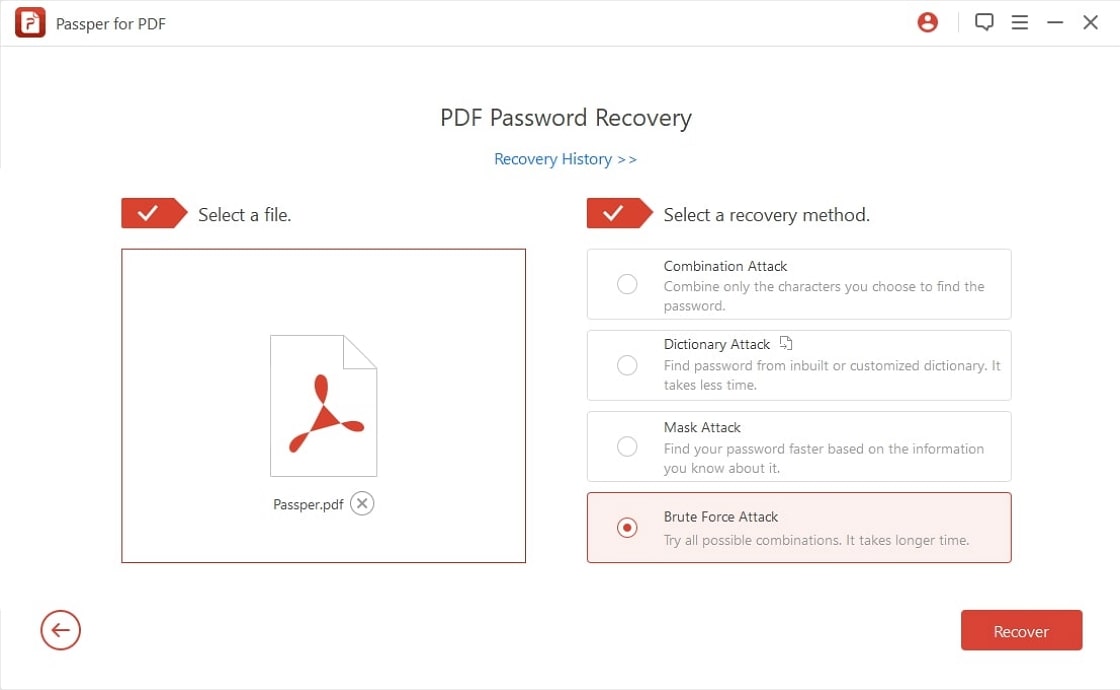
Step 3 When everything is okay, simply hit the "Recover" button to trigger the password recovery process. Once the password is found, the program will display for you to copy and use it to access your password-protected file.
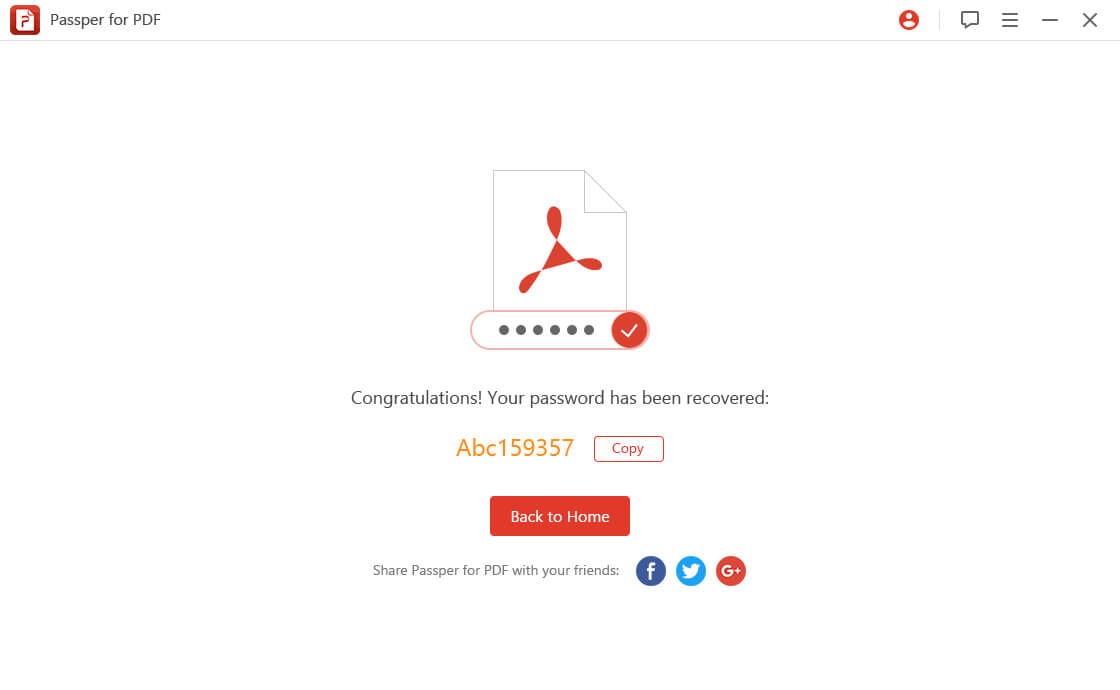
How to remove restrictions using Passper for PDF
Step 1 Launch Passper for PDF on your computer to open the main menu. Click the "Remove Restrictions" option on the main interface.
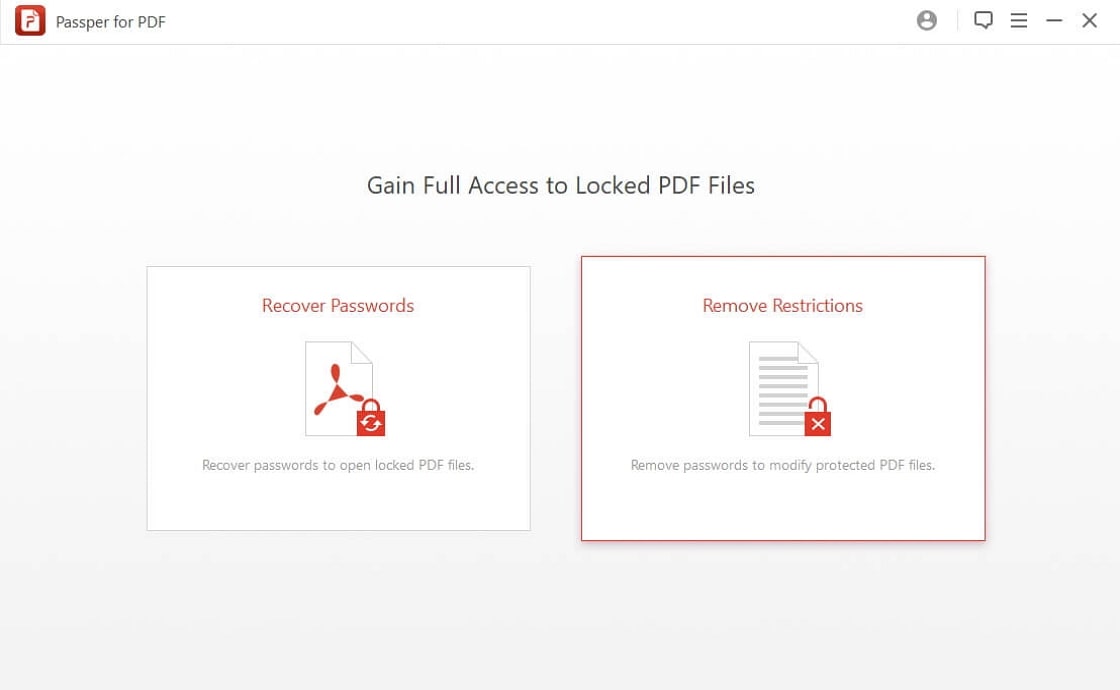
Step 2 Click the "Add" button to import the target PDF file. Once the file is successfully uploaded, simply hit the "Remove" tab at the bottom right of the interface.
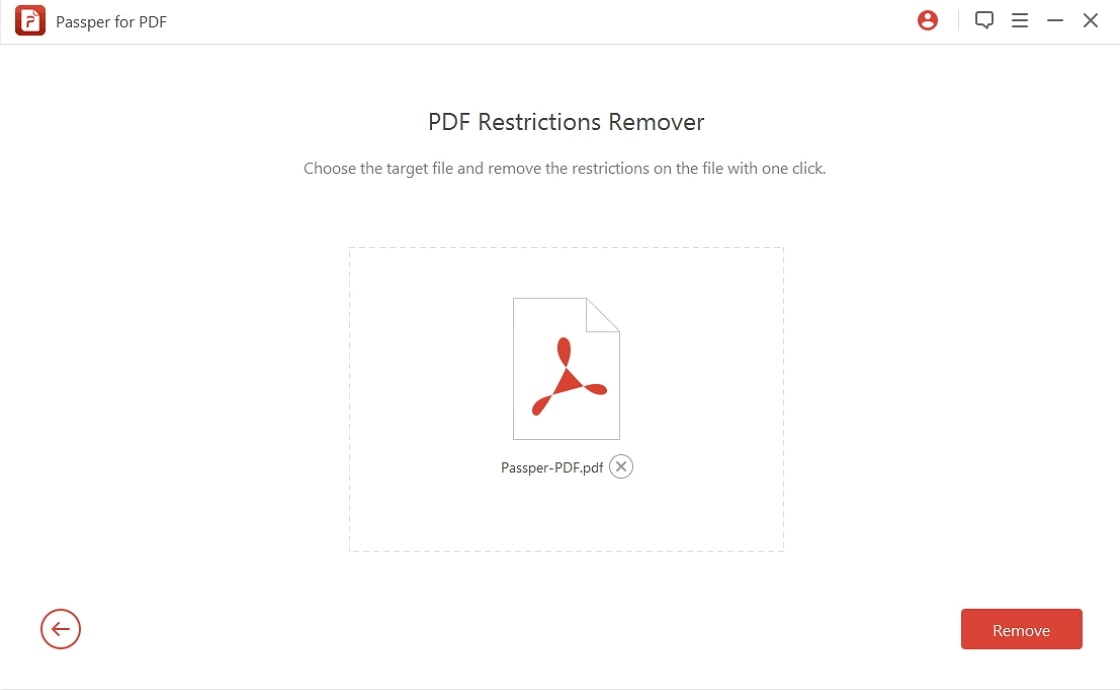
Step 3 The removal process will only take less than 3 seconds to complete. When the restrictions have been fully removed on your PDF file, you will receive a notification on the program interface. Your PDF file is now free from restrictions.
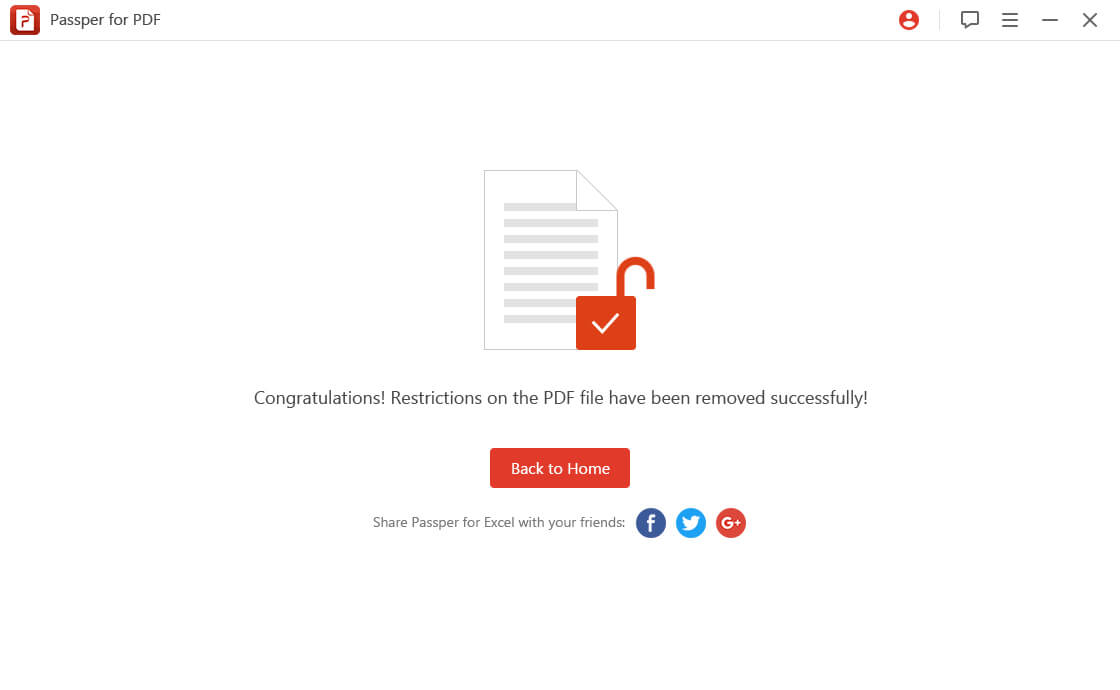
Part 3: Comparison Between iSumsoft PDF Password Refixer and Passper for PDF
After checking the above information, you may find that iSumsoft PDF Password Refixer and Passper for PDF are two powerful PDF password programs. In order to help you choose a suitable tool, you can check the table below which sum up the similarities and differences of the above 2 tools.
| iSumsoft PDF Password Refixer | Passper for PDF | |
| Recover Opening Password |
|
|
| Remove Restrictions |
|
|
| Recovery Methods | 4 | 4 |
| Cost | $19.95 | 3 license plans |
| Last Update | In 2014 | In 2019 |
Conclusion
After reading through the whole article, you might have a good understanding of iSumsoft PDF Password Refixer and Passper for PDF. Now it's totally depends on you which one to choose. It is worth mentioned that, after our testing, we high recommend Passper for PDF to you. You can download it to have a try. It won't disappoint you.




