Hi have dug out my sons old laptop aspire 5315 niether of us can remember the password so we want to return to factory settings but because we cant remember the password we cant do anything and the hard drive is almost full...
Forgot your Acer laptop password and thus get locked of it? What come to your mind? Do a factory reset or reinstall the operating system? Please note that they will erase all your important data. Here, in this article, we will tell you 3 methods to reset password for your Acer laptop without data loss.
Solution 1: Reset Your Forgotten Password through Microsoft Account
Solution 2: Make Use of Pre-created Password Reset Disk
Solution 3: Forgot Acer Password but No Reset Disk? Try Passper WinSenior
Solution 1: Reset Your Forgotten Password through Microsoft Account
The Microsoft account is usually linked with desktop computers and laptops, using the Windows Operating system. This linking with Microsoft account has made it easy for laptops to be unlocked even when the password has been forgotten. This method is applicable to Acer laptops using Windows 8/8.1/10 OS. It is a very simple method which does not require special technological experience. The Microsoft account provides two major procedures that can be taken to reset the laptop through Microsoft accounts. The first method is to visit this link account.live.com/password/reset, using any browser on a functional computer or a mobile device. Once this site is visited, the user can easily reset the old password directly online before logging in to the laptop with the new password.
However, there is a more comprehensive method for resetting the password for an Acer laptop. The steps involved in this method are stated below:
Step 1: On the login screen, click on the I forgot my password link under the Text box provided for entering the password.
Step 2: A prompt to verify the user's Microsoft account would be shown on the screen. This verification would be done through an alternate email address (could be Gmail or Yahoomail etc.) or the mobile number linked with the Microsoft account. Select how to receive the verification code and click on Send code.
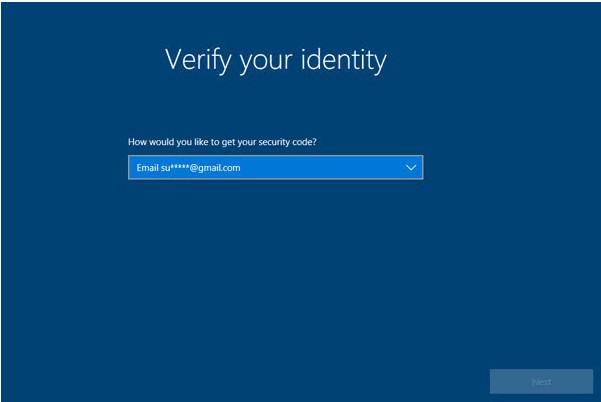
Step 3: The next screen will provide a space for where the sent verification code would be entered. Type in the code and proceed to set a new password for the Microsoft account.
Step 4: You can restart the computer and then use this new password to log in to the Acer laptop with ease.
Solution 2: Make Use of Pre-created Password Reset Disk
All windows laptops come with recovery features. It is very important for users, especially beginners to be conversant with the use of password rest disks, in resetting laptop passwords when the password has been forgotten. However, this method can only work if the password reset disk has been created before the password was forgotten. A password reset disk can be a CD-ROM or a USB flash drive.
The following steps should be taken when recovering Acer laptops with this method:
Step 1: Boot the locked Acer laptop and then try logging in with the incorrect password again. The Reset password link will pop up when an incorrect password is entered on the laptop. Click on this link.
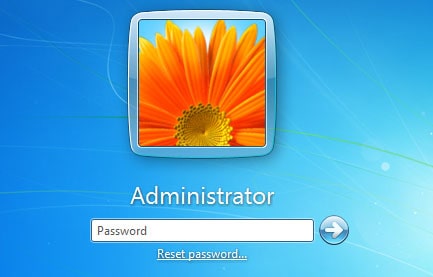
Step 2: At this point, insert the reset disk (CD-ROM or USB flash drive). The Password Reset Wizard will be opened. Click on the Next icon. Follow the prompts in the Password Reset Wizard.
Step 3: Choose the Reset Disk from the drop menu on the screen and then type the new password. The password should be retyped in order to verify the new password further. Follow up with the prompts on the Password Reset Wizard so as to finish all the password reset process.

Step 4: Restart the Acer laptop and then log in using the new password.
Solution 3: Forgot Acer Password but No Reset Disk? Try Passper WinSenior
When you forgot your Acer laptop password, one unique way of unlocking is by using a password recovery software. One amazing tool we recommend here is known as Passper WinSenior. This program is designed for special system recovery features such as password reset and password removal. It is easy to use and very convenient for beginners.
Key features:
It can reset Acer laptop password without formatting or reinstalling the operating system.
It can easily create a password reset disk with USB or CD/DVD.
It can reset any Windows password on your Acer laptop with 100% success rate.
It is compatible with all Windows versions, including Windows Vista and Windows 10.
Free DownloadFor Win 10/8/7/XP/Vista
Follow the below listed steps to use Passper WinSenior:
Step 1 Run Passper WinSenior on an unlocked laptop or desktop computer. Burn the files of the software into a bootable drive. The Burning feature is activated by clicking on the Create icon that comes up on the screen, when the bootable drive has been inserted into the unlocked computer. Burning takes a few minutes to be completed and the bootable drive should be ejected immediately when Burning is completed.

Step 2 Then insert the bootable drive into the locked Acer laptop. A drop down list would appear, prompting the user to select the correct laptop brand. Choose Acer from the list to get the special key. Repeatedly press the key to enter the Boot Menu.

Step 3 A list of options from which the user can select from would be shown on the screen. Click on the Reset Windows Password option and then click Next to proceed. Follow the prompts on the screen to enter a new password. Make sure the desired user account is selected. Enter the new password for the appropriate user account and then click on Reset. You will be notified once the password has been reset successfully.
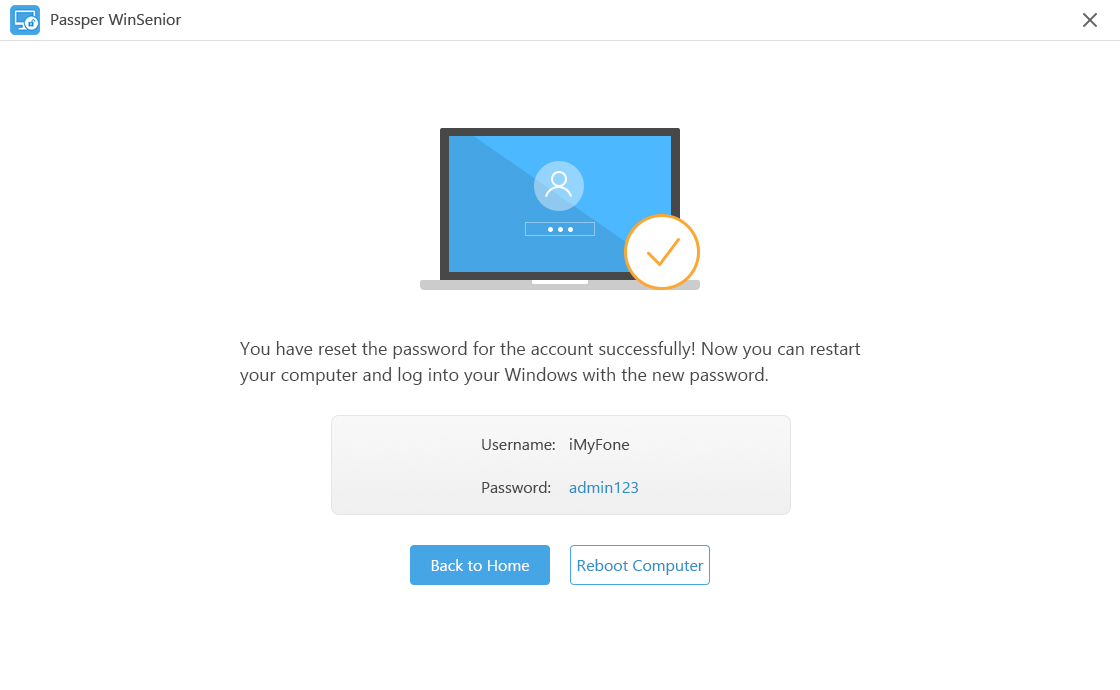
Conclusion
Most of these processes can work on other laptop brands that are not Acer. It is because Acer laptops are adapted to multiple features related to Windows computers. Following these steps carefully can easily solve problems related to locked laptops when passwords are forgotten.


