Not reminding the password for Windows 7 is never going to make you happy since you can be deprived of all the programs, folders, and files you have saved into your computer. The situation gets worse when it requires to reinstall your operating system; hence the possibility of losing all the valuable data. Luckily, there are 4 working ways to crack Windows 7 password to gain access to your computer without losing data.
1. How to Crack Windows 7 Password without Any Software
● 1.1 Crack Windows 7 Password by Using CMD
● 1.2 Use A Password Reset Disk to Crack Windows 7 Password
1. How to Crack Windows 7 Password without Any Software
In this part, we will let you know the ways to crack password for Windows 7 without utilizing any software. Read further to learn these effective methods.
1.1 Crack Windows 7 Password by Using CMD
CMD or also called Command Prompt is an admin tool in the operating system of Windows. The Command Prompt in actual is a Command-line, which is just the same as MS-Dos; hence, a bit difficult for beginners to utilize. However, you can utilize numerous commands in CMD to resolve the errors and problems in your system. So there is no doubt that it helps in cracking Windows password.
Follow the steps to crack Windows 7 password with CMD:
Step 1. Once you restart your system, you must now hold the F8 key on the keyboard prior to the appearance of the Windows logo. Now, Advanced Boot Option will appear in front of you.
Step 2. There will be displayed a list of options in white fonts with a black background. Select the option Safe Mode with Command Prompt from the list to initiate the MS-DOS command. When it open, hit the Enter button to run the Command Prompt to break Windows 7 password respectively.
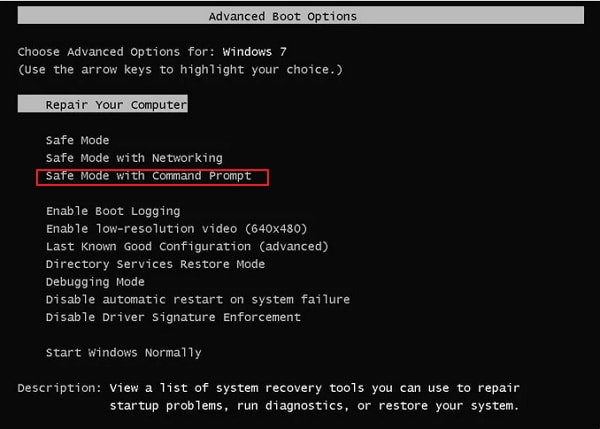
Step 3. Here, the Command Prompt window will appear and fill in net user command at the end of C:\Windows\System32\ to alter the passcode of the user and hit the Enter button. Subsequently, you will be shown an interface, so change the login name of the account you are cracking and fill in the new passcode twice if asked.
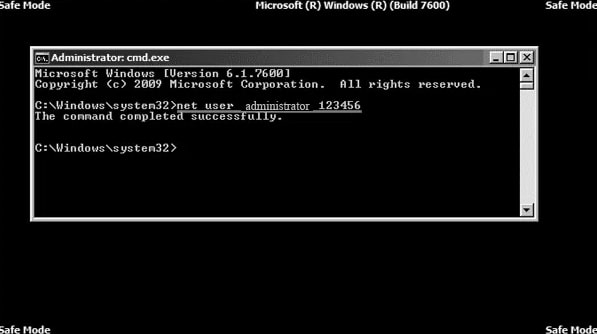
Step 4. Here, you can reboot your Windows, and when it restarts again, fill in the login credentials along with the newly changed the password to the system.
1.2 Use A Password Reset Disk to Crack Windows 7 Password
The password reset disk for Windows is a particularly generated disk that can be used when you don't remember the password. This is an extremely beneficial way to obtain access when you fail to remember the password.
The process of using the Password Reset Disk is extremely easy; here is the guide for you.
Step 1. Operate your computer system and insert the Password Reset Disk into it.
Step 2. At this point, when you fill in any incorrect password in the required area, you will be able to see a message that popped-up onto your screen, which says that your passcode is not correct. Press on the OK button.
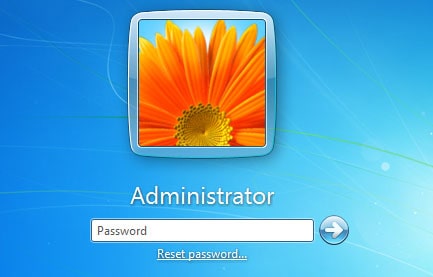
Step 3. Later on, hit the Reset Password link that is accessible below the box of the password. After doing this, a window Password Reset Wizard will pop up on the screen.
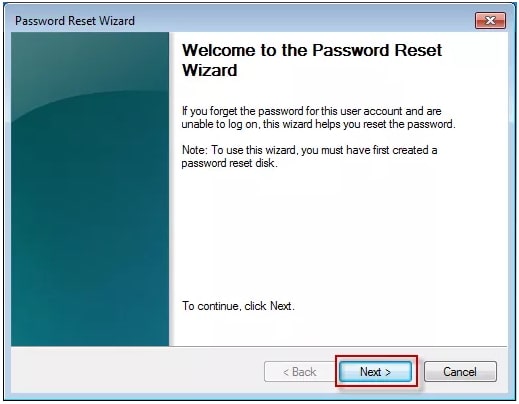
Step 4. Select the option Next and then choose the Password Reset Disk, and finally, hit the Next option to move further.
Step 5. When another window appears on the screen, enter your new password and confirm it. You can also type in a new password hint. And press on Next to finish the process.

Step 6. At this point, eject the disk and reboot your computer system. Now, you can log in the Windows system with new password.

You must take into consideration that you must create the Password Reset Disk prior to getting locked out of your Windows 7, otherwise this method will not work.
1.3 Crack Windows 7 Password through SAC
SAC is the abbreviation of the Super Administrator Account, which means by using SAC, a user can change the password of another admin account as well due to it being an account containing Admin rights. It is easily accessible for every user of Windows 7. It is a hidden attribute introduced by Microsoft mainly to recover the passwords if the user forgets. Here are a few steps through which you can initiate this attribute on your system and then crack Windows 7 password.
Step 1. Turn your computer system on and wait a while till it exhibits a welcoming screen.
Step 2. After the welcome screen, hit the Shift button on your keypad 5 times in order to start off the Super Admin Account.
Step 3. When you have entered in your computer system, then move forward to the Start Menu, select the Control Panel, and double or right-click to open it.
Step 4. When the Control Panel shows up, click on User Accounts and Family Safety, under User Accounts, you will find an option of Mange another account. Click on the account that you want to crack the password and click Change the password in the next page.
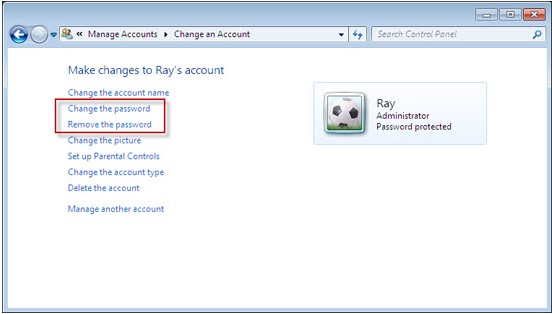
Step 5. After entering your new password, click on Change password to finish the process.
2. Crack Windows 7 Password with Reliable Password Cracker
Another effective way to break Windows 7 password is by using a professional password cracker. Passper WinSenior is outstanding because:
It can easily crack the password of Windows and then remove it without reformatting or resettling your computer.
It ensures 100% success rate to its users.
It offers you 2 options to create a password recovery disk: with CD/DVD or with USB flash drive.
It is available on all Windows computers, laptops and tablets.
Free DownloadFor Win 10/8/7/XP/Vista
Let's take a look at the easy steps you need to follow to crack Windows 7 password after installing and running Passper WinSenior on your device.
Step 1 In the very first step, you have to create a bootable CD/DVD/USB using the USB or CD/DVD by hitting any of the two options. The process of burning may require a few minutes to shift all the important files to the transferable driver. When the bootable diskette is created, eject it from your accessible computer.

Step 2 Insert the password recovery disk to your locked computer. Choose the brand and type of your computer to get the special key. Now repeatedly press on the special key to enter the Boot Menu.

Step 3 Lastly, when Windows Password Recovery displays on your screen of the locked computer, choose a system and choose Remove Windows Password. Then choose a user account to remove the password, and in a few minutes, your password will be removed from the system successfully. You can now reboot your system and log back into your account without needing a password.



