I recently saw a hot question in a community: what is the best software for unlocking Excel worksheet/workbook? Some users voted for Straxx Excel Password Remover, and some users shared their unhappy experiences with it. So, should you use this remover tool? In this article, I will walk you through a full review of Straxx Excel Password Remover and recommend the best alternative to it.
Part 1: Straxx Excel Password Remover Full Review
Part 2: The Best Alternative to Straxx Excel Password Remover - Passper for Excel
Part 3: Comparison of Straxx Excel Password Remover and Passper for Excel
Part 1: Straxx Excel Password Remover Full Review
Straxx Excel Password Remover is a free Excel password remover tool. It is a plug-in that you install on your Excel sheet. Once you install, three buttons will appear on your Excel file: Uprotect sheet, Unprotect workbook and Unprotect all. As the names suggest, the 3 buttons can remove password protections on your Excel worksheet/workbook. The latter, however, requires that you upgrade to the paid version. Now, let's explore more advantages and disadvantages of this add-in.
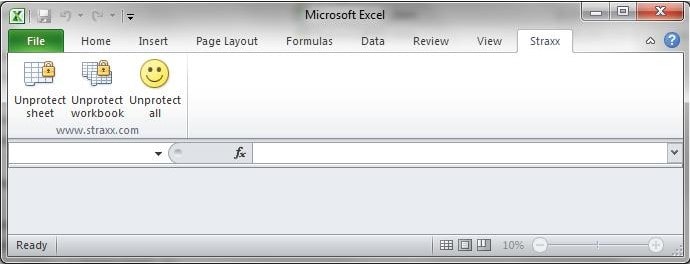
Pros
It offers a free version for personal use.
It will remove password of any length.
It can remove passwords that contain special characters.
Cons
It cannot recover or remove the password to open Excel file/workbook.
It offers different versions for different Excel versions or passwords. Therefore, it's not convenient to use.
The free version only supports Excel 2007 and Excel 2010.
Some errors always occur when you try to install this add-in.
The paid version is expensive, considering what it offers.
This remover has not been updated since 2017.
How to Use Straxx Excel Password Remover
It may be easy to use Straxx Excel Password Remover to unprotect your Excel worksheet/workbook, but the installation won't go that smoothly. Therefore, I will guide you on how to install and use Straxx Excel Password Remover based on my own experience.
Step 1: Download Straxx Excel Password Remover.
Step 2: Now open your password-protected Excel worksheet or workbook and hit to open the Straxx Excel Password Remover plug-in. A warning message should pop-up. Click the "Enable Macros" button and then hit "OK" on the subsequent pop-up window.
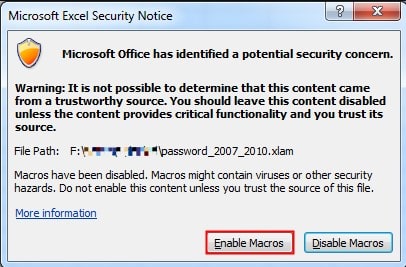
Step 3: Now go to Excel "Tools" and click on the "Unprotect Workbook" or "Unprotect Worksheet" options. Your worksheet/workbook will be unprotected. If it is successful, you should receive a success notification pop-up window.
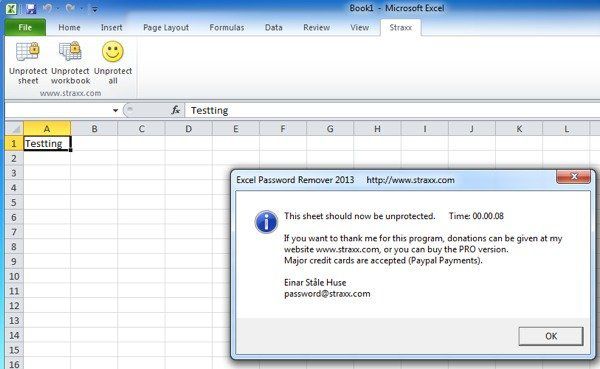
Part 2: The Best Alternative to Straxx Excel Password Remover - Passper for Excel
While the Straxx Excel Password Remover can help you remove passwords on your Excel spreadsheets/workbooks, it is still not as effective as you would want. It is capable of unprotecting Excel worksheets/workbooks, but it becomes overwhelmed when called upon for unprotecting Excel files. So, what then is the solution if you cannot get past your password issue with Straxx Excel Password Remover? It is pretty simple and obvious. Simply get yourself an appropriate alternative to Straxx Excel Password Remover and fix your problem effectively and safely. There are so many Excel password removers out there, but few of them will prove useful. To lessen your work of curating for the best tool, I recommend Passper for Excel as the best alternative for Straxx Excel Password Remover.
2.1 Introduction of Passper for Excel
Passper for Excel is a powerful tool that has been specially designed to unprotect Excel files/worksheets/workbooks. It is capable of removing all kinds of restrictions on your Excel document or recovering Excel passwords that block you from accessing your workbook or worksheet with the best recovery rate.
Other features of Passper for Excel include:
4 Powerful Attack Modes: Based on the smart strategies and advanced AI algorithms, it can greatly reduce the candidate passwords and shorten the recovery time.
High Removal Rate: All Excel worksheet/workbook/VBA project passwords can be instantly removed with a 100% success rate.
Easy to Use: Unprotect Excel files/worksheets with one simple click. You don't need to be a computer technologist.
Data Security: Passper team concerns your data security. Therefore, there won't be any loss or damage of your data during/after the whole process.
Full Compatibility: The program supports all versions of Microsoft Excel. And all file types of Excel are supported by it.
2.2 How to Unlock Excel Password with Passper for Excel
Passper for Excel is truly easy to use. Following is a detailed guide for you.
Recover Password to Open Excel File
Step 1 Launch Passper for Excel on your device. The main window will give you two options. You need to choose "Recover Passwords" here.
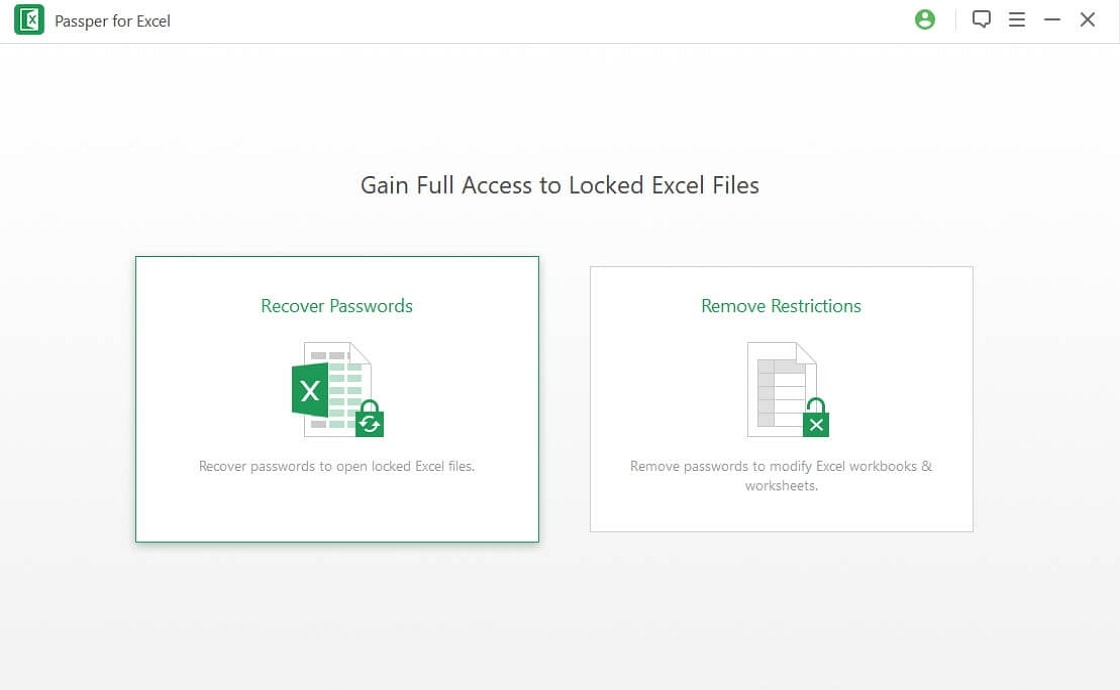
Step 2 From the subsequent window, click on the "+" button and browse for the password-protected Excel file you want to unlock. When it is successfully uploaded, choose a suitable recovery method according to your situation and hit "Next."

Passper for Excel provides you with 4 attack methods, including Dictionary Attack, Combination Attack, Mask Attack and Brute Force Attack. If you are not sure which method you should choose, you can check this guide.
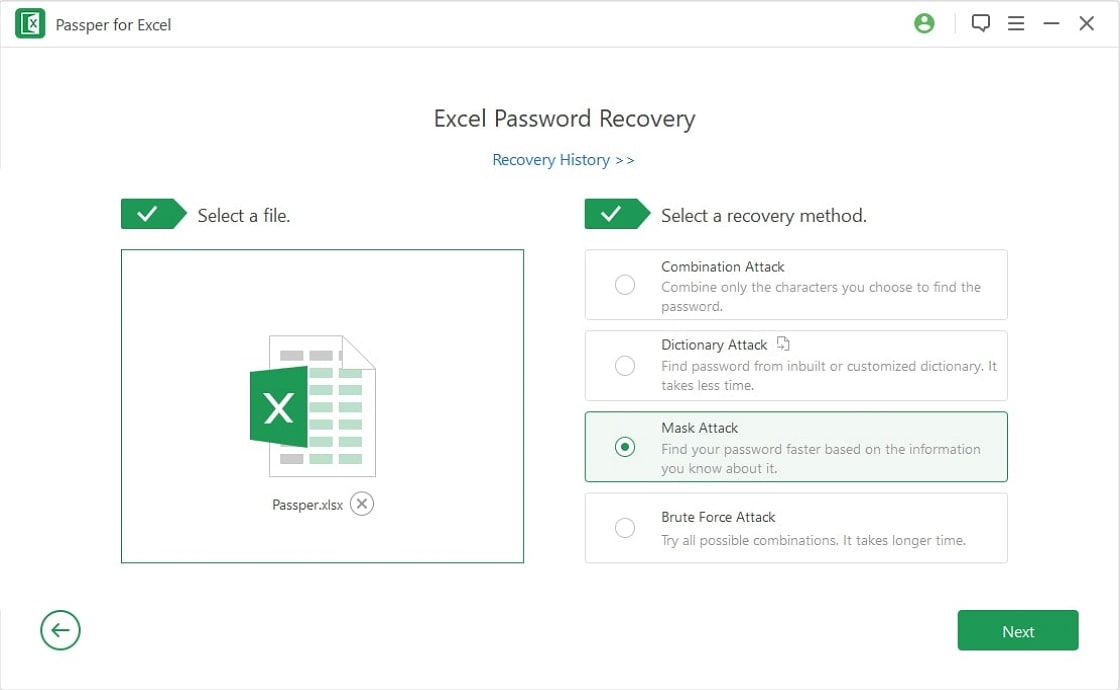
Step 3 Once you are satisfied with your selections and settings, hit on the "Recover" button. Wait for a while and the program will finish unlocking your Excel file. When it is done, you will see the success notification on the interface alongside the recovered password. Copy the password and use it to unlock your Excel file.
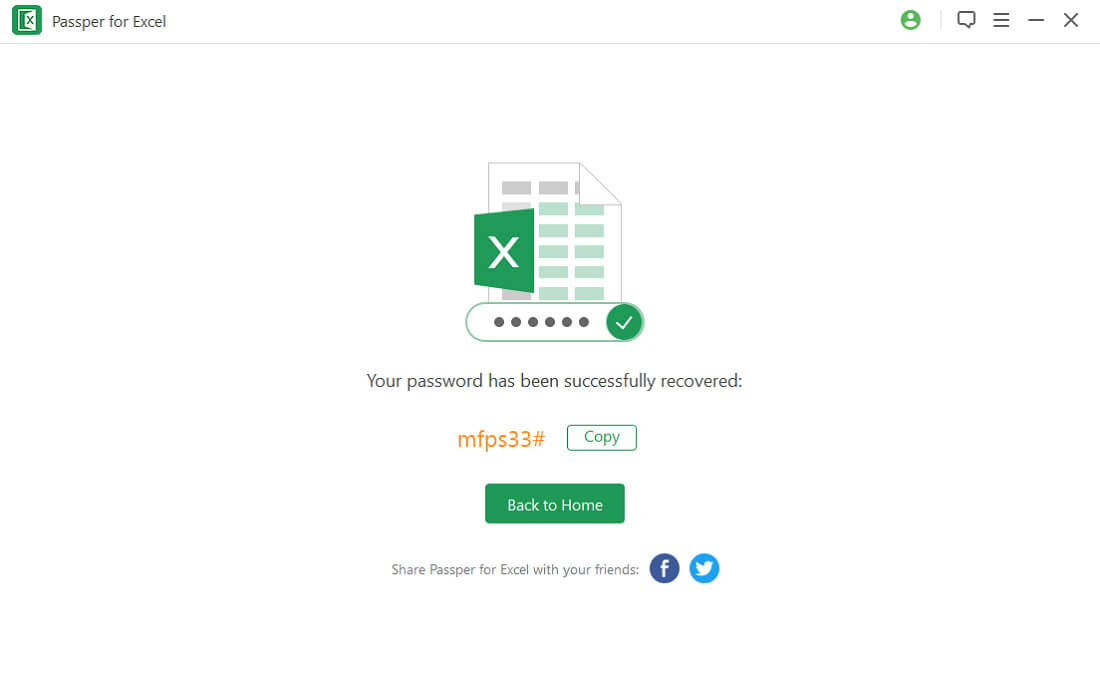
Remove Excel Worksheet/Workbook/VBA Project Password
Step 1 Choose "Remove Restrictions" on the main window.
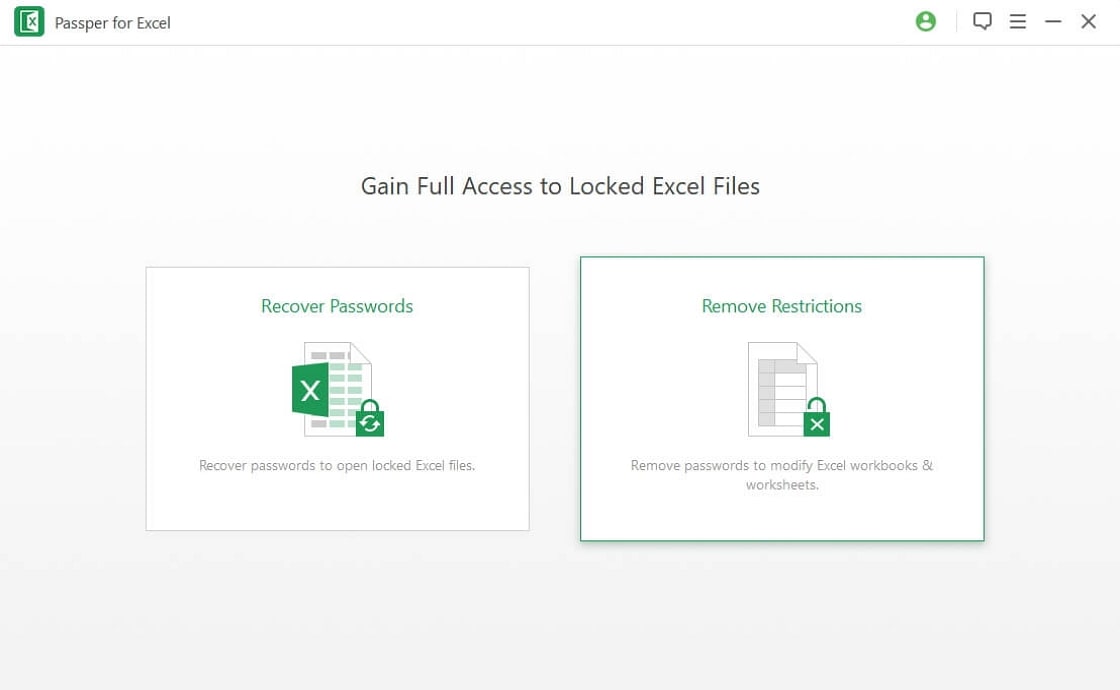
Step 2 Click "Select a file" button to upload your Excel worksheet/workbook in the next window.
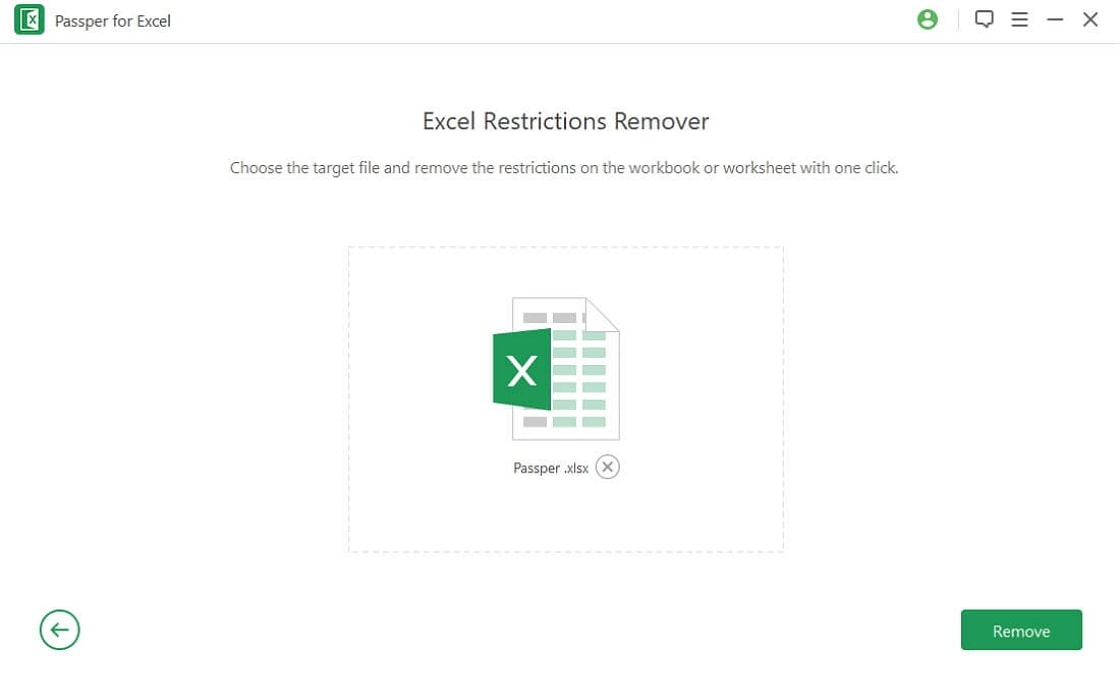
Step 3 Press the "Remove" button to start the removal process. Just within seconds, all restrictions on your Excel sheet/workbook will be removed successfully.

Part 3: Comparison of Straxx Excel Password Remover and Passper for Excel
Although these two tools are both useful in removing Excel password, several differences set them apart in terms of their prowess. The table below gives a summary of the significant differences between the two tools.
| Straxx Excel Password Remover | Passper for Excel | |
| Remove Worksheet/Workbook Password | ||
| Remove VBA Project Password | ||
| Recover Opening Password | ||
| Ease of Use | not easy for Excel 2007/2010 | very easy to use |
| Compatibility | The free version only supports Excel 2007/2010. | Supports all Excel versions. |
Conclusion
This article has made a full and clear review of Straxx Excel Password Remover. Now, you can make your decision whether to use it or not. If this tool cannot solve your problem, Passper for Excel will be a better solution for you. Don't hesitate to give it a try!




