ZIP archives have been one of the most commonly used options for working with your files. They can help you save the precious space on your computer . You can even protect your files with a password. However, what if you are confused about how to extract ZIP file on your computer? These four ways can be quite helpful in helping you in the task.
Way 1. Extract ZIP File On Windows
Way 2. Extract ZIP File On Mac
Way 3. Extract ZIP File On iPhone
Way 4. Extract ZIP File On Android
Extra Tips: How to Extract Encrypted ZIP File without Password?
There are several ways you can extract a ZIP file on your Windows 10/8.1/8/7/XP computer. Let us check the top four ways one by one.
Way 1. Extract ZIP File On Windows
Windows provides an easy option to extract your ZIP file. Follow these steps :
Step 1: Find your ZIP folder. If it is downloaded online, it should be available under the Downloads section. You may also have saved it at a particular location.
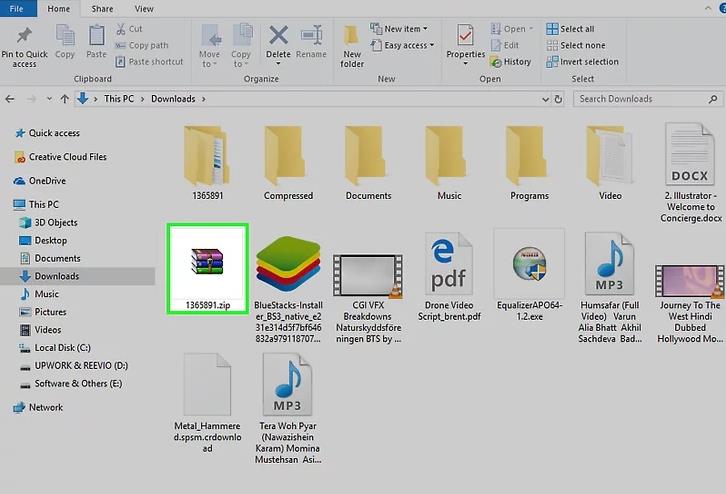
Step 2: Double click to open it. You should now find the option to Extract the file.
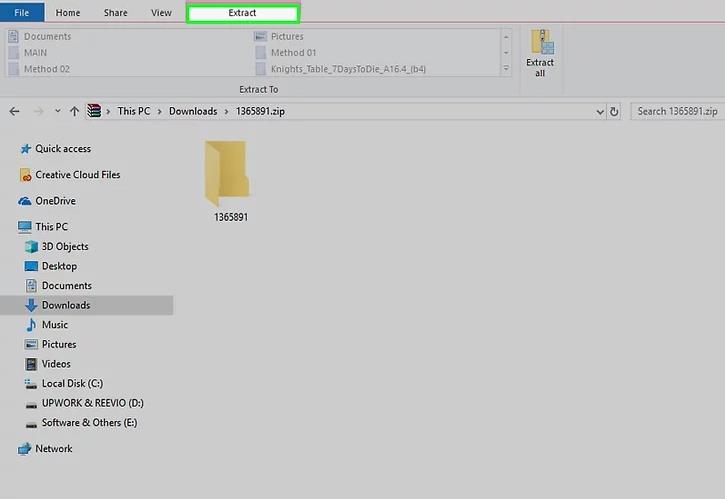
Step 3: Choose the destination folder for the extracted files. If the folder does not exist, it will be created based on your preferences. You can also configure other requisite settings as per your needs.
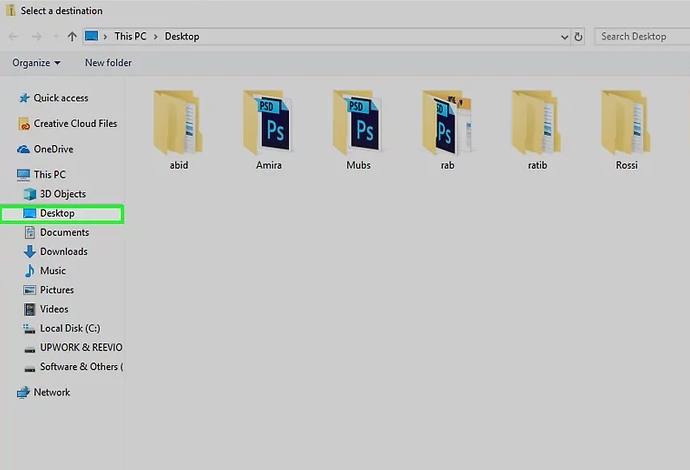
Step 4: Click on OK, and your files will be extracted to the destinations folder.
Please note that the images will be dependent upon the ZIP extract tool you are using. However, the overall functionality will remain the same.
Way 2. Extract ZIP File On Mac
If you are on Mac and looking for the options to find how to unzip files, the following tips should be helpful for you.
Step 1: The first step, as usual, should be to locate your archived file folder. It should ideally be available under the Downloadssection if downloaded online or at the location you have saved it.
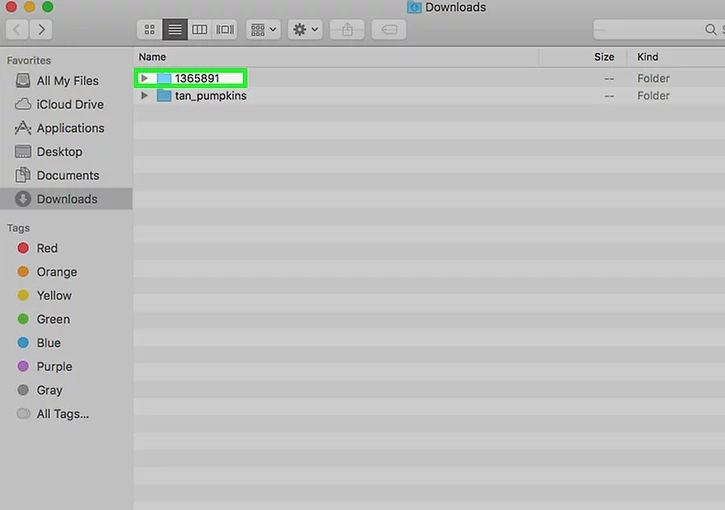
Step 2: Move the ZIP folder of your preferred location. You may even move it to the desktop.
Step 3: Double click the folder. The files will begin extracting to exactly the same folder where the ZIP folder resides.
Step 4: Wait patiently till the files are downloaded. The time taken to extract your files will be dependent upon the total file size.
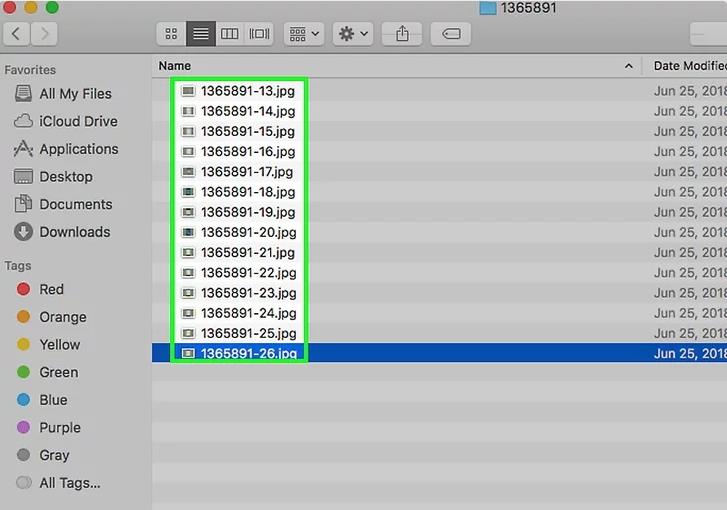
You just need to open the extracted folder to find the files inside it which will now be in the decrypted state.
Way 3. Extract ZIP File On iPhone
Extracting a Zip file on an iPhone should be simple and easy to work with. It is equivalent to extracting a ZIP file on your Windows. Depending upon the choice of the ZIP extractor you have opted for, the steps may slightly differ.
Step 1: Download a third party app for extracting your ZIP files. A couple of good options include iZIP or WinZip for iOS.
Step 2: Go to the location of your ZIP folder and tap on it to open it. The ZIP folder will not open on your device. You need to copy it to iZIP.
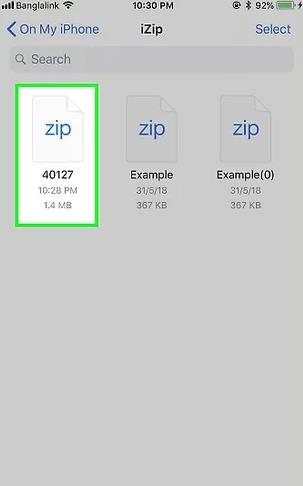
Step 3: Choose the option that says, Copy to iZip. You may need to use the Share option on the folder to achieve it.
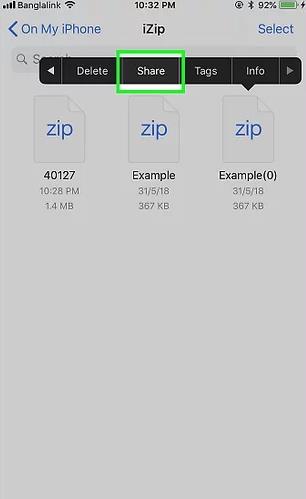
Step 4: The software should prompt you with a question asking you whether you want to extract the files. Confirm and you will find the files extracted in the same folder.
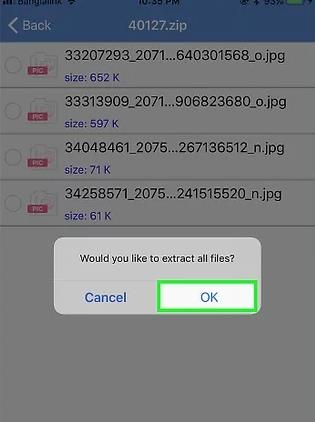
Please note that the exact steps may not be easy to reproduce here as it depends upon the exact application you have opted for. In essence, you need to open the ZIP folder in the ZIP extractor tool you have chosen.
Way 4. Extract ZIP File On Android
The procedure for extracting a ZIP folder on Android is similar to the one on an iPhone. You will need to download a compatible ZIP extractor tool on your device. Some trustworthy options include RAR, WinZip and WinRAR for Android.
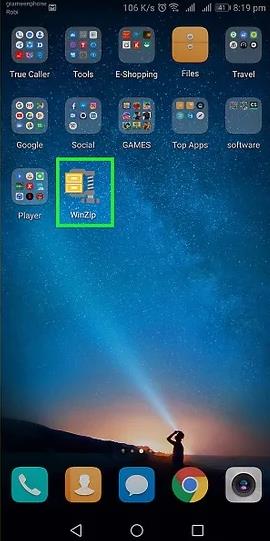
Step 1: Choose the ZIP folder where you have stored the file on.
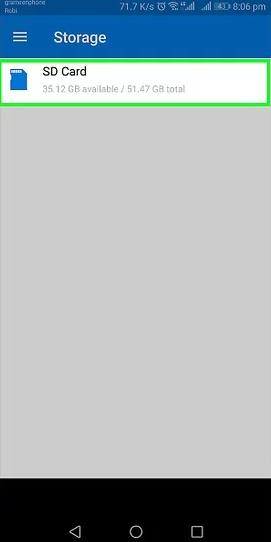
Step 2: Select the document you want to unzip.
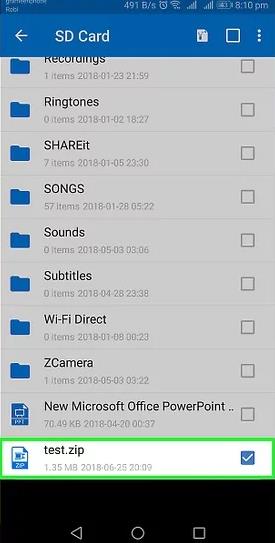
Step 3: Tap on the folder and then tap on UNZIP.
Step 4: Choose a destination folder where you want to save the file.
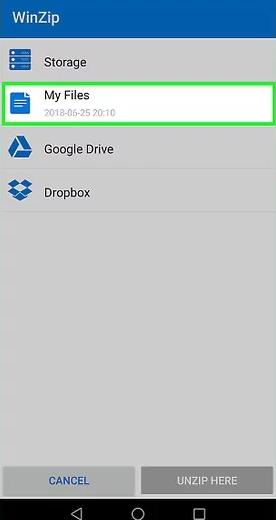
Step 5: Click on UNZIP HERE. That should do it, and your files will be extracted to the chosen folder.
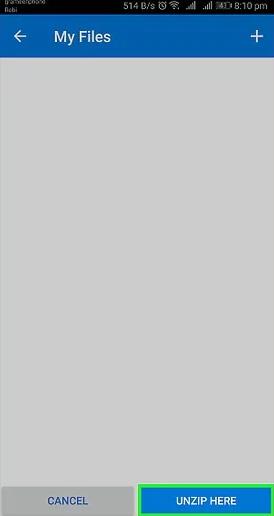
Extra Tips: How to Extract Encrypted ZIP File without Password?
In case you have a file that is encrypted with a password, and you do not have access to the password because of any reason. In such a situation, you need to unlock the locked ZIP file first, then extract it with the found password. Passper for ZIP can be a great option to intantly recover your lost or forgotten ZIP archive. Here are the steps involved :
Download, install and launch Password for ZIP. The application will begin downloading the necessary dictionaries for the first time.
Step 1: Import your files by clicking on Add option. The software will read the application and enlist the information available about it.
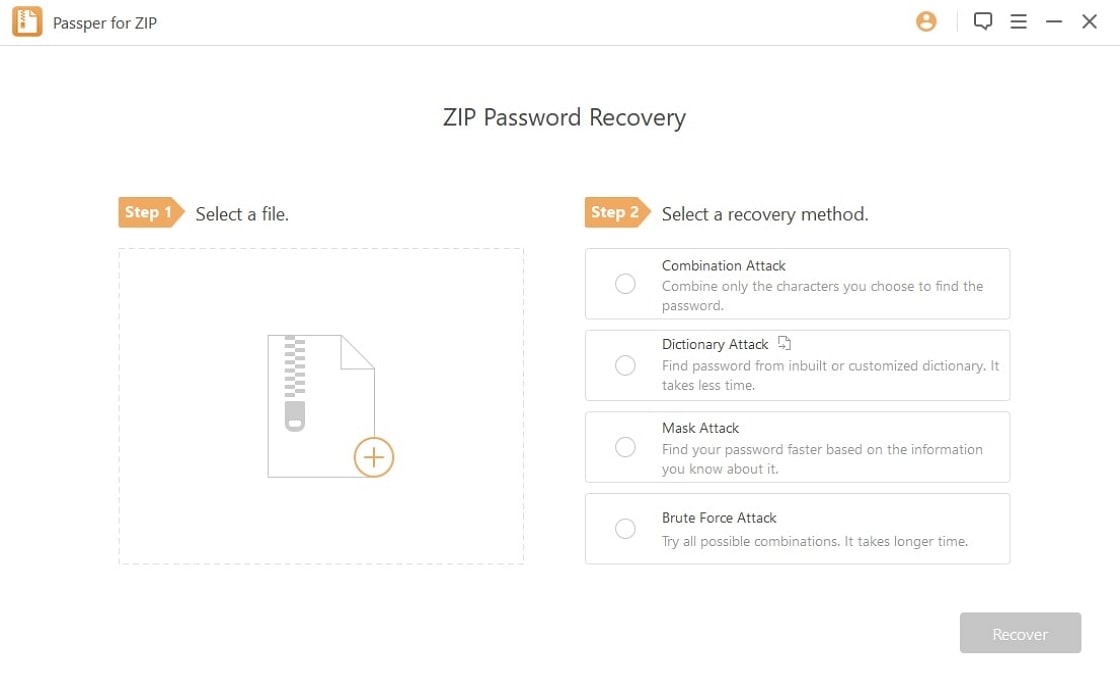
Step 2: Choose an appropriate Attack option. Passper for ZIP offers you access to three different attack types –Combination Attack, Dictionary Attack, Brute Force with Mask Attack and Brute Force attack. The choice will be dependent upon the complexity of the password.
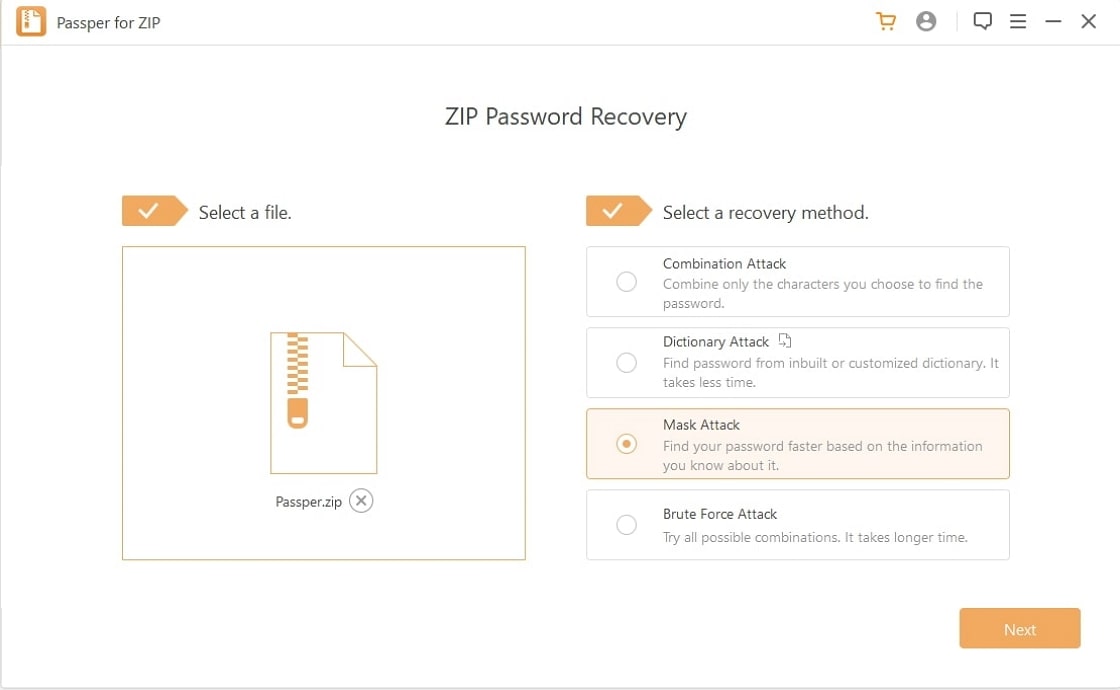
Step 3: Click on Recover once the settings and attack types are chosen. The software will begin looking for the password. The exact time taken will be dependent upon the complexity of the password and attack type you have chosen.
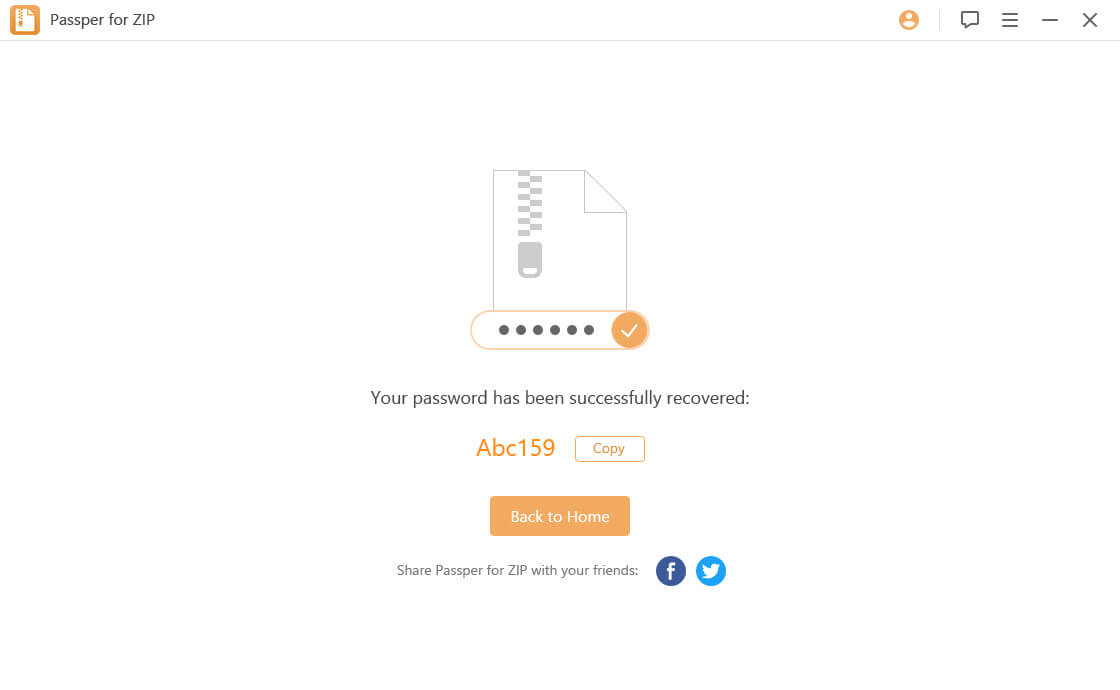
Once the password is recovered, you should get a pop up indicating the same.
Use the password you found out and use any of the ways outlined above for extracting your file.
Conclusion:
Extracting your ZIP files onto your computer should not be a difficult task. However, lack of knowledge of how to unzip files can lead to confusion. If you are one of those, the methods featured in this compilation should be helpful enough in getting familiar with the concept of extracting your ZIP archives.


