I forgot my administrator password and can't find the paper that I wrote it. Now, I can't make any changes to the computer and it blocks me from downloading any updates or programs. How can I bypass the administrator password? My computer is running Windows 7 Professional.
An administrator account allows you to control almost all aspects of your PC, such as control of what can be accessed and which software can be installed. This article will show you how to bypass the administrator password on Windows 7.
Part 1: How to Bypass Windows 7 Admin Password without Password
Part 2: How to Bypass Windows 7 Admin Password with Known Password
Before we discuss each method in detail, you can check the table below to have a clear understanding of them.
| Methods | Success rate | Complexity | Recovery time | Need installation disk or not | Need password or not |
| Pre-made Password Reset Disk | 100% | Medium | Medium | Need | Doesn't need |
| Command Prompt | 50% | Complicated | Long | Need | Doesn't need |
| System Repair Disk | 100% | Complicated | Long | Need | Doesn't need |
| Password Reset Tool | 100% | Easy | Short | Doesn't need | Doesn't need |
| Control Panel | 100% | Easy | Short | Doesn't need | Need |
Part 1: How to Bypass Windows 7 Admin Password without Password
If you are unable to update or install any programs on your Windows 7 computer due to the lost or forgotten administrator password, then you can use the following 4 methods to bypass administrator password on Windows 7 to install software.
Method 1: Use Pre-made Password Reset Disk
Windows has the option to allow you to create a reset disk using an external drive, such as a CD or USB. If you have created a reset disk beforehand, you can use this to change the password without having access to the old password. To do this:
Step 1: Restart your computer. Enter anything in the password field and press "Enter".
Step 2: You will see an option that says: "Reset password" below the password field. Click on this option.
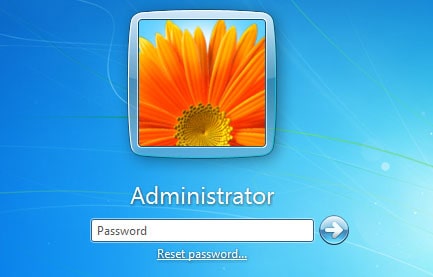
Step 3: The Password Reset Wizard will appear. Now, insert the password reset disk to the computer and follow the instruction to choose the drive.
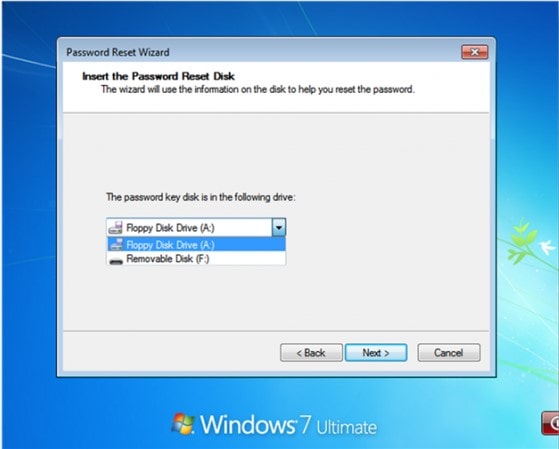
Step 4: A new window will pop up. At the moment, you can type your new password and a new password hint as well.

Method 2. Bypass Windows 7 Admin Password with Command Prompt
If you only have one Windows 7 administrator account on your computer, then you can use command prompt to bypass Windows 7 admin password. This method will take advantage of the built-in administrator account, which is disabled in default and has no password protection. If your built-in administrator account has been enabled before, you can follow the below steps:
Step 1: Start your computer and repeatedly press F8 to bring out the Advanced Boot Options screen.
Step 2: You will see a list of options. Use the arrow keys to navigate to the option that says: "Safe Mode with Command Prompt" and press Enter once you have highlighted this option.
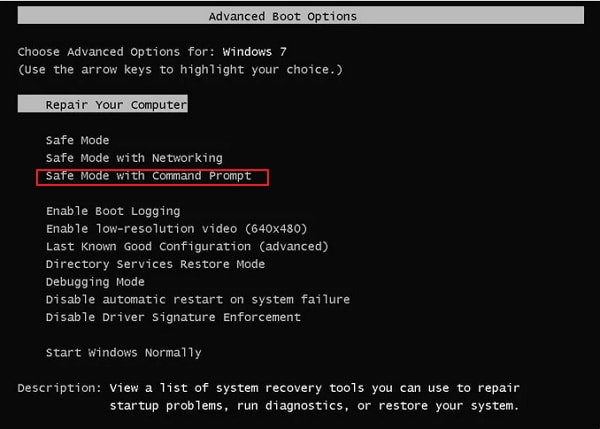
Step 3: Your next step will be to booting into Command Prompt with Administrator privileges because this will allow you to make changes to the system. As soon as a black dialog with white writing appears, type "net user" and then press the Enter key on your keyboard.
Step 4: A list of all the user accounts on your PC will appear in white writing. Find the user that you wish to reset the password of and note down the name.
Step 5: To reset the password, type "net user youraccount yournewpassword", for example, "net user Administrator 123456". Click Enter, and then your password will be changed.
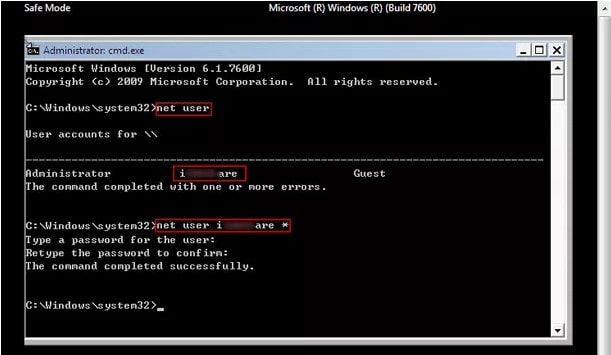

After testing recently, we found this method doesn't work on our computer. You may have a try on your end.
Method 3. Use System Repair Disk to Bypass Admin Password
When you purchased your PC, you may have received a repair disk with the PC. Alternatively, you may have purchased one previously in order to set up Windows on your PC. If you have a system repair disk, you can use this to bypass the administrator password on Windows 7. This method is a little bit difficult. If you are a computer novice, we suggest you choose other options..
Step 1: Insert the repair disk (either CD/DVD or USB) and restart your PC.
Step 2: Press the key to boot your PC from the repair disk. You need to google to know which key you should press, because it is different for different computer brands.
Step 3: When the Install Windows screen appears, you need to choose the language and other preferences. Then click on "Next".
Step 4: In this step, you need to choose "Repair your computer".
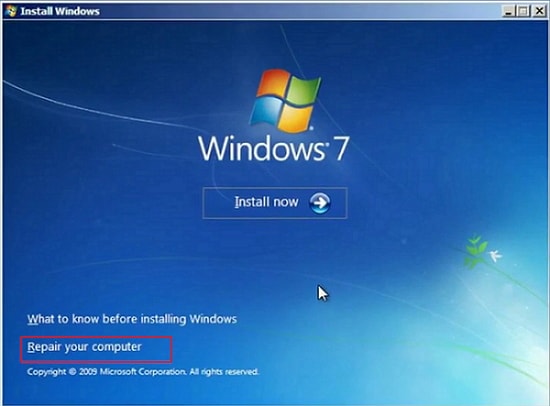
Step 5: It will take some time for the system to process. Then choose Command Prompt from the System Recovery Options screen.
Step 6: Copy copy c:\windows\system32\utilman.exe c:\ and then press Enter. The letter c:\ refers to your Windows location. Change the letter if your Windows 7 installation location is different.
Step 7: Then type copy c:\windows\system32\cmd.exe c:\windows\system32\utilman.exe. Also, you may need to change the letter c with a letter that corresponds with your Windows installation location.
Step 8: Type Y and then hit Enter once the process has completed.
Step 9: Now you can restart the Windows PC and click the Ease of Access button at the bottom left of the login screen. Choose Command Prompt if it doesn't come up and then reset your password using the same net user commands as the ones in Method 2.
Method 4. Using a Windows Password Reset Tool – Passper WinSenior (Recommended)
The above 3 methods show how to bypass Windows 7 admin password without software. After checking the previous instructions, you will find that some methods are complicated or have low success rate. Therefore, it's necessary to find an effective and easy tool. Under the circumstances, we would like to recommend a comprehensive tool named Passper Winsenior. The program is a perfect tool to bypass Windows 7 administrator password, since you can use it reset or remove Windows admin password with 100% success rate. Based on the advanced technology, your Windows 7 admin password can be bypassed within seconds. If offers detailed on-screen instructions, so whether you are a computer newbie or expert, you can easily bypass the password with a few clicks.
Following is a detailed guide on how to use Passper WinSenior. You need download and install the program on an accessible computer first.
Free DownloadFor Win 10/8.1/8/7/XP
Step 1 Insert a blank CD/DVD/USB drive to an accessible computer to create a password reset disk. Eject it after creation.

Step 2 Insert the password reset disk to the locked computer. Start your computer and press the special key to enter the Boot Menu. Then, you need to choose your boot device and press Enter to bring out the Windows Password Recovery screen.

Different computer brands have different special keys. This program will show your special key once you select your computer type and brand.

Step 3 In order to bypass the admin password, you'll need to choose your operating system, task and the admin account. You'll be notified once you have reset the admin password successfully.
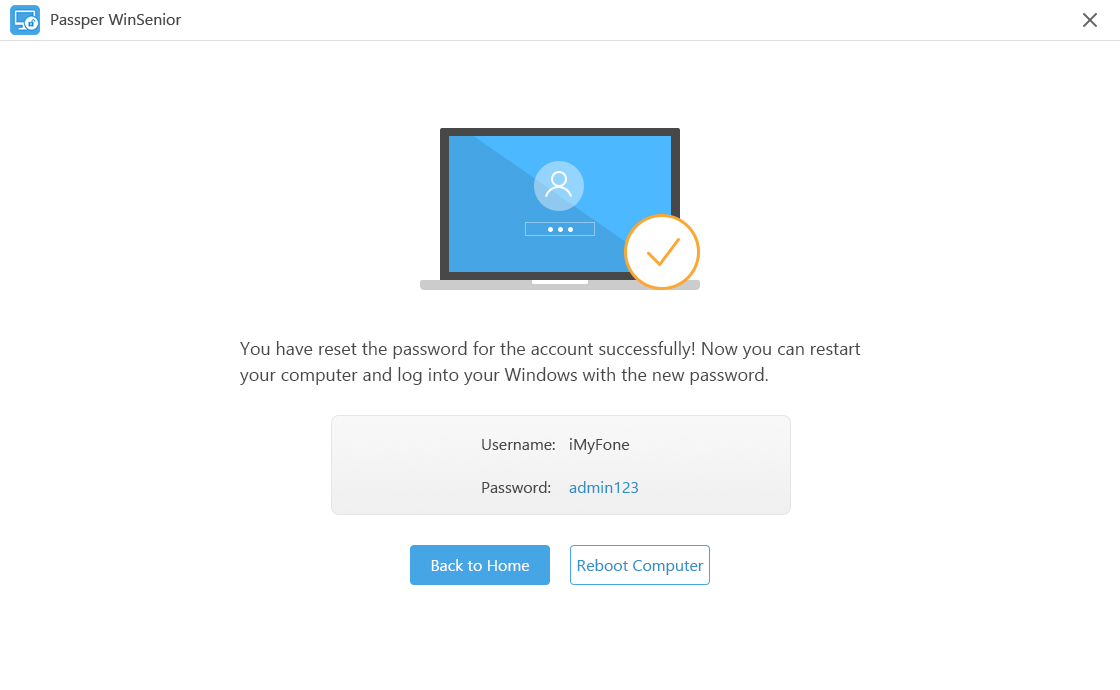
Part 2: How to Bypass Windows 7 Admin Password with Known Password
To tell the truth, it's annoying that you need to enter the administrator password every time when you want to install any programs, especially when you are the only user of your computer. So if you want to solve this issue, you can check the following steps:
Step 1: Navigate to Start Menu, and enter Control Panel in the search bar.
Step 2: Go to User Accounts and Family Safety>User Accounts. Then choose "Remove your password".
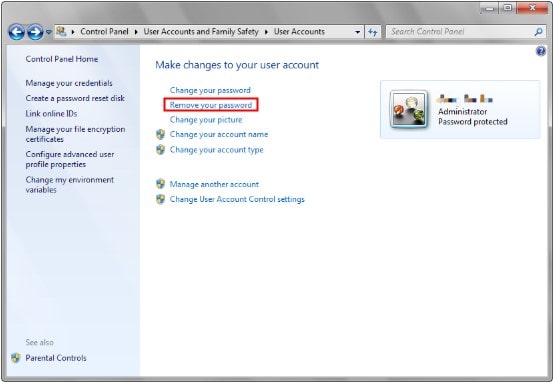
Step 3: Enter your current password, and then click on the "Remove Password" button.
You won't need to enter the administrator password anymore when you want to install any software or make changes to your computer.
Conclusion
These methods should hopefully allow you to bypass the administrator password on your Windows 7 PC. If you know any other methods, please leave a comment below.


