Part1: What is WinRAR?
WinRAR is a Windows-based file archiver. You can compress as many files as you want in a single location. This incredible software is in use all across the world. WinRAR tries to provide every form of security with many users connected to it. You can genuinely password-protect a WinRAR folder holding your contents so that no one else can see your private files without your permission. This post will show you how to erase the password from a WinRAR archive using various WinRAR password remover.
Part2: Why do people want to remove the WinRAR password?
A WinRAR archive can be created from any folder on your PC. Every day, you might create archives for a large number of folders for this purpose. Because WinRAR allows you to provide a password to the archives you want to protect, you may find it difficult to remember all of the passwords for archive folders. If you forget the password for the archive containing your vital files, you can use a WinRAR password remover to remove the security.
There is also another flank to the story. You may password-protect a RAR archived folder so that no one else can read or alter any of your valuable data without your permission, but after a while, you no longer want to protect that file, so you try to unprotect it.
Part3: Top ways to remove WinRAR password
It’s simple to lock a WinRAR with a password, but if you forget the password for your folder, you’ll have a lot of trouble unlocking it to get to your files. In this instance, you have two options for unlocking your RAR file: knowing the password for your folder and wanting to remove the protection for the future, or forgetting the password but still wanting to remove protection. This section also contains information about the WinRAR password remover code.
1. Remove password from RAR file with CMD.
Some advanced users have incorporated command lines in a batch file that functions as a free password cracker for RAR files to make it easier for non-technical people to break password-protected RAR files.
- The BAT file runs the commands on your local computer and does not destroy your machine or personal information. You can examine the codes by opening the batch file in Notepad.
- Ensure that WinRAR is installed at C:\Program Files\WinRAR\ on your computer for the BAT file to start the programme.
Steps to find RAR password with CMD
Step 1: Download the RAR password cracking BAT file.
Step 2: To run the BAT file, double-click it. The file name and location of the RAR file that needs to be unlocked will be required.
Step 3: Go to the RAR file’s folder and open it.
- Copy and paste the full name, including the rar extension, into the window, then hit Enter.
- Choose Copy address from the context menu when you right-click the folder name in File Explorer's address bar, paste the whole address into the window and press Enter.
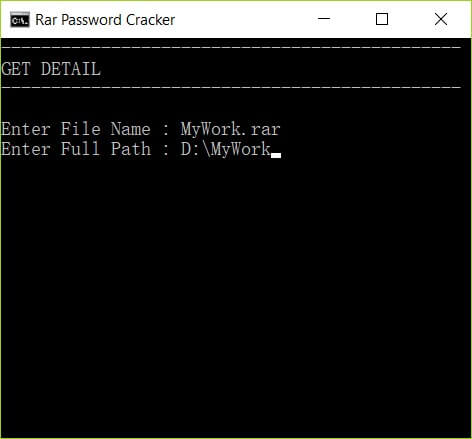
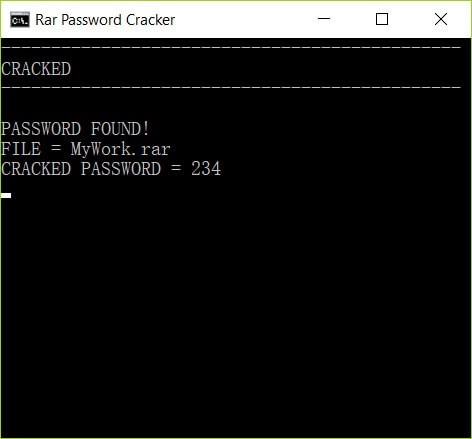
Step 4: Now, please wait for the process to complete.
Depending on the password's intricacy, this approach may take some time to complete, but it is entirely free. Numeric passwords are frequently the only ones that work.
2. Remove WinRAR Password Online
You can also erase the RAR password via the internet. This alternative, however, is not as well-recommended as the others. Remember that one of the procedures is to upload your files on the internet. Online predators may take advantage of this and gain access to your files. However, if the data isn't private, the LostMyPass RAR password cracker provides a quick approach to deleting WinRAR passwords online.
Step 1: Take the first step. Go to the official LostMyPass website. Select WinRAR from the ‘File Types’ drop-down menu.
Step 2: After that, go to the website and upload your encrypted WinRAR file. Check the window’s red button and click the ‘or click here’ box. You may also drag and drop files from your storage into the interface
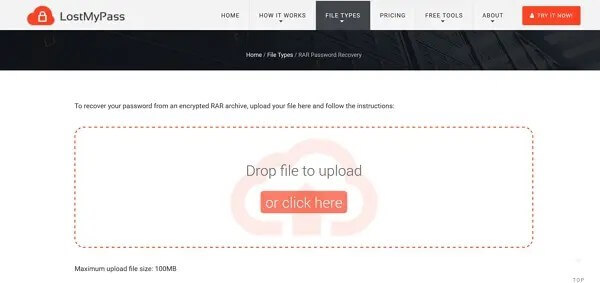
Step 3: The password breaking process will begin when your files are uploaded or added. After you've figured out the password, you can continue to unlock your WinRAR file.
3. Remove Password from RAR File Using Notepad
Using Notepad to remove the password from a RAR file is quite simple and does not require any software. Notepad comes pre-installed on most computers. To unlock the RAR file using Notepad, follow the methods outlined below.
Step 1: Right-click the locked RAR file and choose Open with > Choose another app, then Notepad.
Step 2: In Notepad, go to Edit > Replace and replace the two items below.
- Replace Ûtà with 5^3tà’
- Replace ‘IžCO with IžCO
Step 3: Save the file. To extract the RAR file, utilize your Archive tool. You will notice that no password is required to open the file.
With pure numeric passwords, this strategy is more effective, so give it a shot first. If it doesn't work, you can try something else.
4. Recover RAR Password in 3 Steps Using Passper for RAR
What Passper for RAR Can Do(Key features/function)?
The following are the most critical Passper for RAR features.
- RAR and WinRAR passwords can be recovered from any RAR archive.
- With a high rate of data recovery and complete data security.
- Save the password recovery status so you may resume the process later.
- With GPU acceleration, it is possible to retrieve passwords.
- Ten times faster.
- Passport devised four assault strategies based on the many conditions people encounter regularly. The password recovery process will be substantially shortened if you choose the right approach.
- There will be no data loss during or after the password recovery process. The format of your file will not be altered.
- The Passport team is concerned about the privacy and security of your data. All of your information will be saved exclusively on your local system.
- Paper is simple enough for folks who aren’t tech-savvy, thanks to the clear guide and user-friendly layout.
User Guide for Passper for RAR
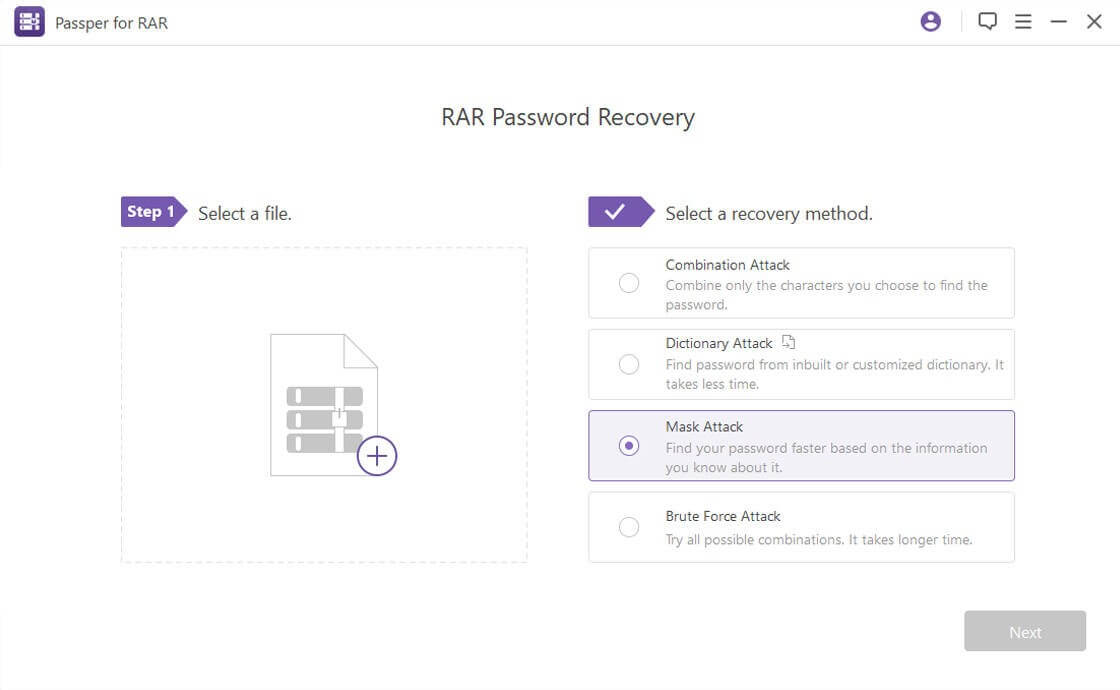
Step 1: Import a file that is password protected.
To use the application, open the password-protected RAR file.
Step 2: Pick an attack type.
Select an attack strategy that best suits your needs.
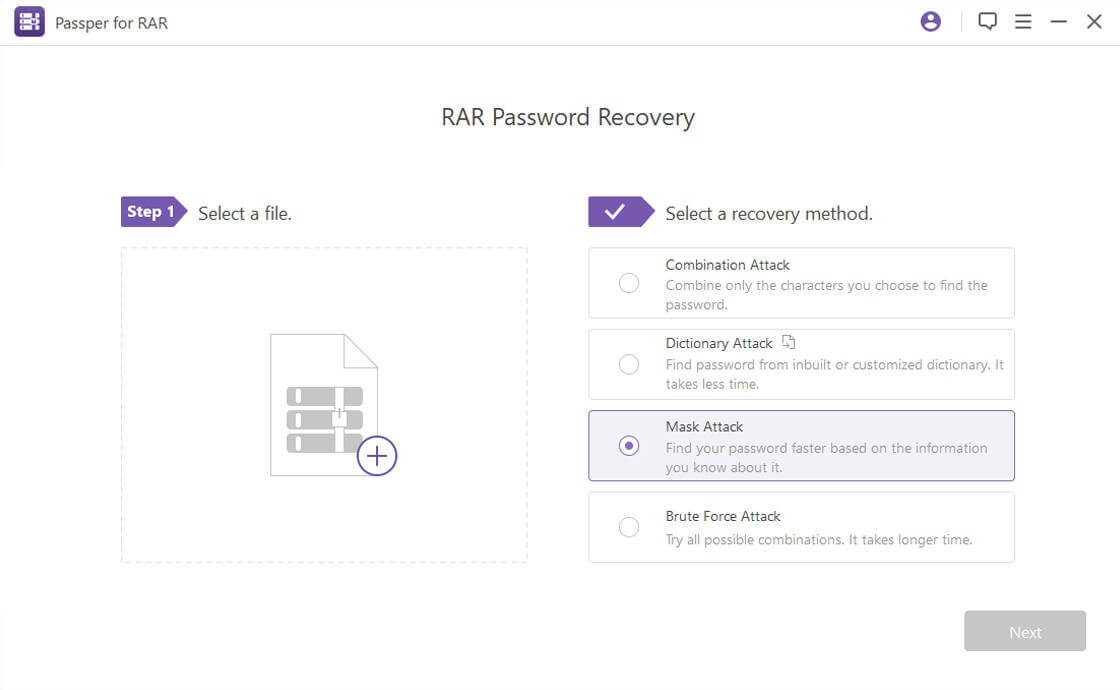
Step 3: Recover the password for RAR.
Begin regaining access to the RAR file’s password. The password will be presented on the interface after the recovery.
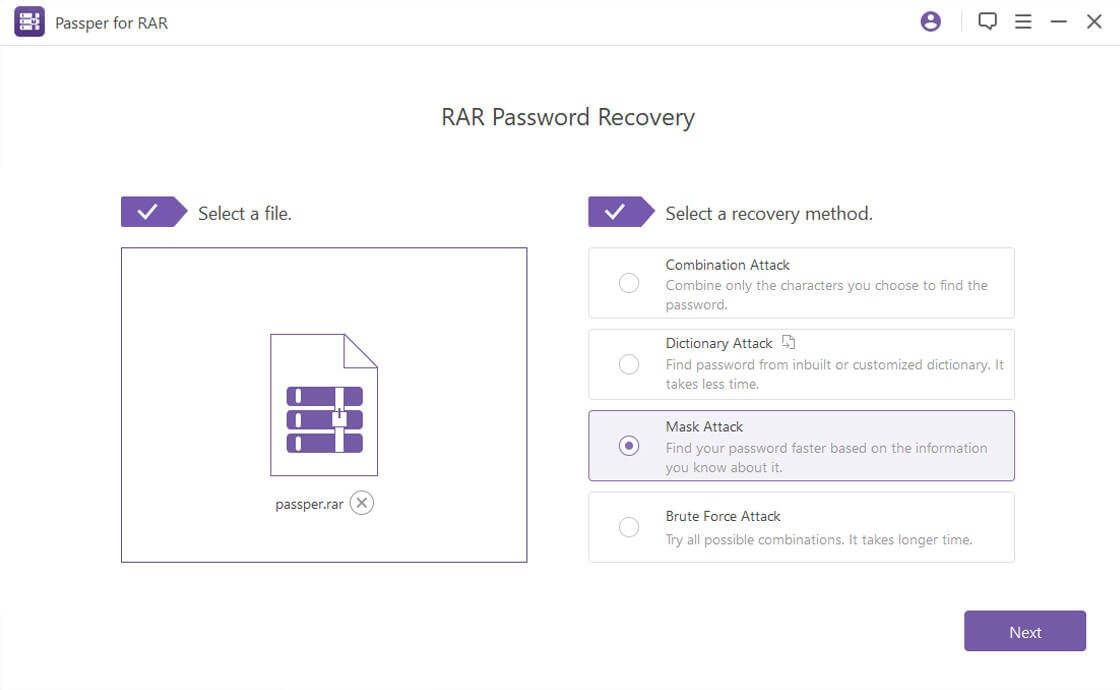
Conclusion
Passwords are critical bits of information that, if lost, can cost you the entire project. However, these methods for removing the password from a WinRAR file can help you out. You can use a WinRAR password remover rar to retrieve your forgotten password, and doing so with software is much more likely than without it. As a result, Passper for RAR is the finest software to use as a WinRAR password remover. Nonetheless, you may always try any methods mentioned to restore your sense of completeness by recovering any forgotten password.


