Are you a first time user of RAR archive and don't know how to open a password protected RAR file? Have you ever created a RAR archive to store important images, documents and videos and added a password to protect it, but you forgot the password to open it? Well, that should not worry you since we have described 5 ways about how to open password protected RAR file efficiently. Let's get going.
Part 1: How to Open Password Protected RAR File without Password
Part 2: How to Open Password Protected RAR File with Password
Part 1:How to Open Password Protected RAR File without Password
RAR/WinRAR uses AES for the encryption algorithm. Therefore, it is not easy to open a password protected RAR file when you forgot the password, especially when you protect your RAR file with a long and strong password. However, there are still some available methods which can help you access the locked RAR files.
Solution 1. Open Password Protected RAR File with RAR Password Unlocker
The most effective and powerful password unlocker is Passper for RAR. This tool is solely designed to unlock encrypted RAR archives created with all versions of popular archivers. This RAR password unlocker uses 4 powerful recovery modes which makes the success rate is much higher than any other RAR recovery tools. If you have clue about the password, then the RAR file can be unlocked in minutes. If you know nothing about it, this tool is also helpful to guess the correct password for you. Most importantly, this tool is developed by iMyFone, which is widely trusted by makeuseof.com, macworld, cultofmac.com, and etc.
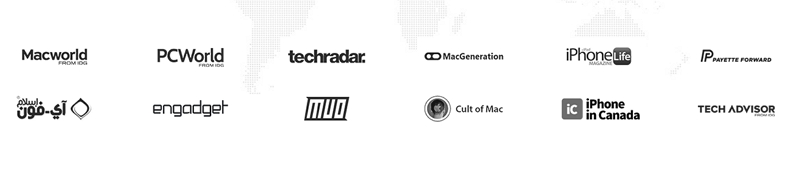
Without further ado, let us now look at how it works:
First of all, please download and install Passper for RAR on your PC.
Step 1 Open the program on your computer and select a file by clicking on the "Add" button on the screen. From there, choose the recovery method from the 4 options. After selecting the recovery method click on "Recover" button.
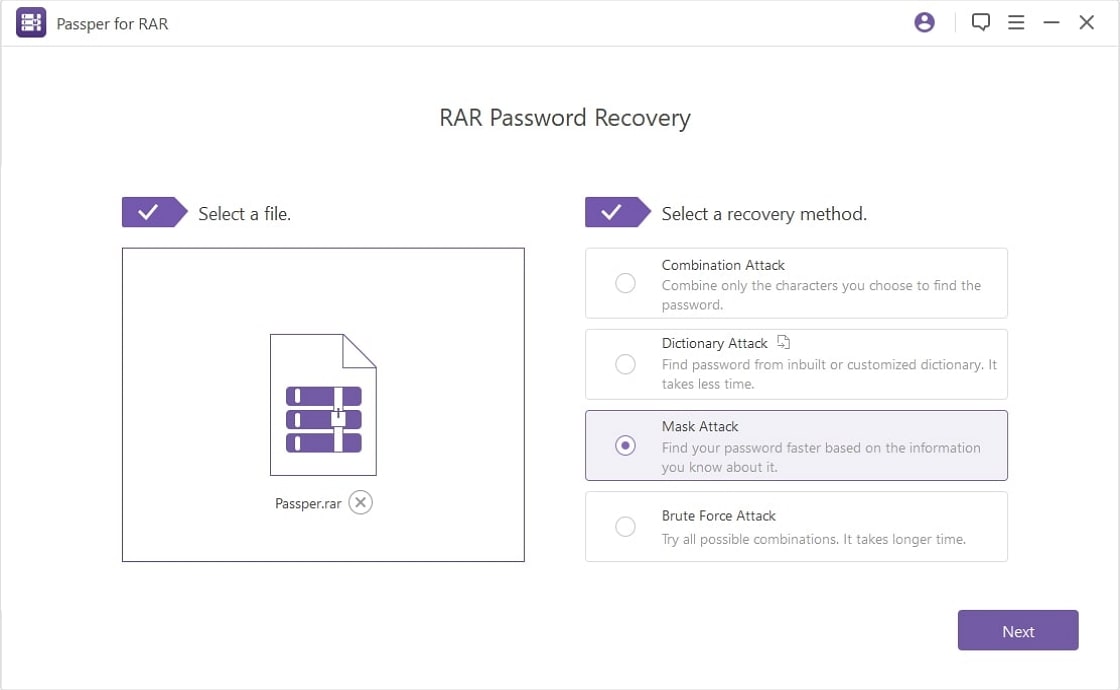
If you know something about the password, just select Mask Attack or Combination Attack and enter some frequently used info to narrow down the result and speed up the recovery. If not, simply goes to Dictionary Attack or Brute Force Attack to guess all possible passwords.
Step 2 The program will then begin to recover the RAR password and display it on the screen. The password strength determines the time the program will take to retrieve the RAR password.

From there, you can now copy the recovered RAR password and use it to open the RAR files.
Solution 2. Open Password Protected RAR File Online
If you don't want to install any software on your computer, you can use the online service to open the password protected RAR file. However, there is a possibility that your data will be leaked out by using online tool. The reason why you encrypt your RAR file is to protect your data privacy. Therefore, considering this, we do not recommend you to try this method. If you only want to test the service, you can check the following steps.
Step 1: Visit LostMyPass website, go to Files Types and select WinRAR type. From there, you need to accept the website terms and conditions.
Step 2: After that, you will see a new interface. Hover the cursor to "Click Here" and upload the password protected RAR file from your computer.
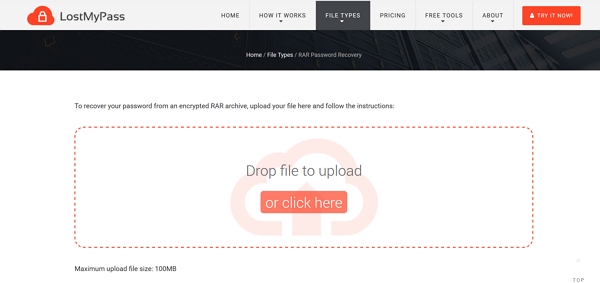
Step 3: Once you have uploaded the file, the program will then begin to recover the password and it will display on the screen.

LostMyPass offers free version which is ideal only if you want to recover weak password, otherwise, you will have to subscribe for a premium version so as to recover strong RAR password. And it doesn't support to recover password for large files, the maximum upload file size is 100MB.
Solution 3. Open Password Protected RAR File with CMD
If you still remember that your correct password only contains numbers, you can use Command Prompt to unlock your password protected RAR file. The whole process is complicated, so please check and follow each step carefully. Otherwise, you'll fail.
Step 1: Open the Notepad application on your computer. Enter the following code and save the file as .bat. After that, close the Notepad application.
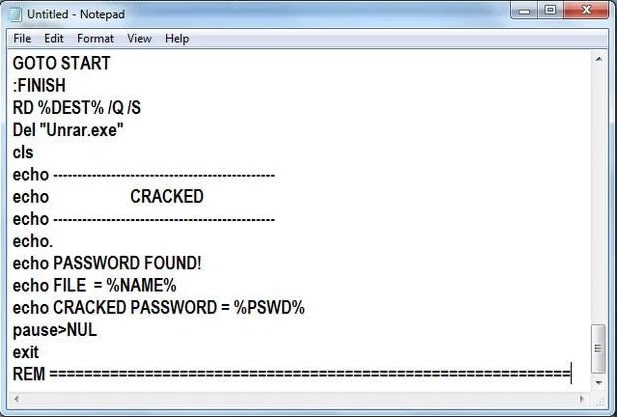
Step 2: Now, doube-click to open the new .bat file. It will open the Command Prompt window.
Step 3: Enter the full name of your password protected RAR file. Then, input its location.
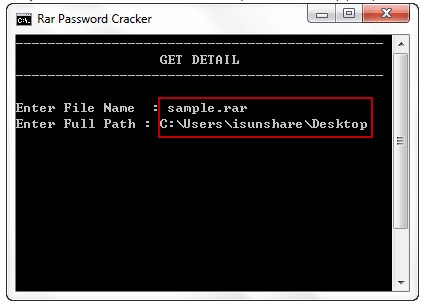
Step 4: Press "Enter" key to continue. When the password has been successfully recovered, it will be displayed on the Command Prompt screen.
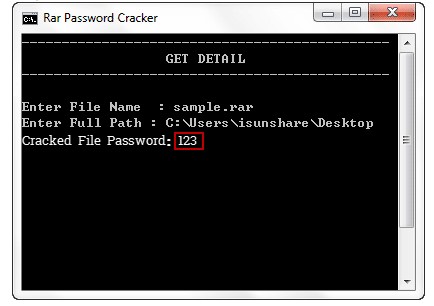
Solution 4. Open Password Protected RAR File with Notepad
Few people know that Notepad application can be used to open encrypted RAR file. It may sound as a surprise and you are wondering how to do it. With a change of few commands, you will be able to get access to the encrypted RAR file with Notepad as guided below.
Step 1: On your computer, go to the path that has the password protected RAR file that you want to open. On locating it, right-click on the file and click on "Open With" and choose "Notepad" application.
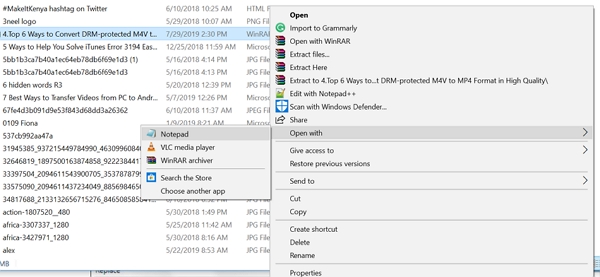
Step 2: The password protected RAR file will then open in Notepad. From there, head to menu tab and click on "Edit" button. Under the "Edit" menu click on "Replace" button.
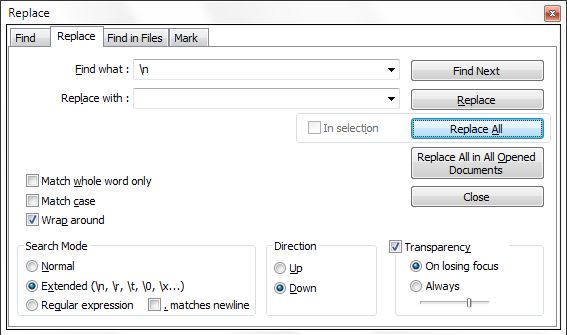
Step 3: Next, the Find and Replace window will appear on the screen. Enter 5^3tà' and replace it with Ûtà. Also, replace 'IžCO with IžCO.
Step 4: Then save your operation. Now, when you open that RAR file again, the password will have been removed. You can go ahead and extract the files.

This method will take a very long time to recover the password for encrypted RAR file, and the success rate is pretty low. Also, it only works for numeric passwords.
Part 2: How to Open Password Protected RAR File with Password
When you know the password of RAR file, it is always easily and you just need a RAR application that can open encryted RAR file on your computer. One of the popular tools to open password protected files is WinRAR although we have others like WinZIP, 7ZIP among others.
For this case, we will show you how to open password protected RAR file using WinRAR.
To get started, download the WinRAR application on your computer, install it.
Step 1: Locate the password protected RAR file on your computer and open with WinRAR application. From there, click "Extract To" and begin extracting the files in RAR folder.
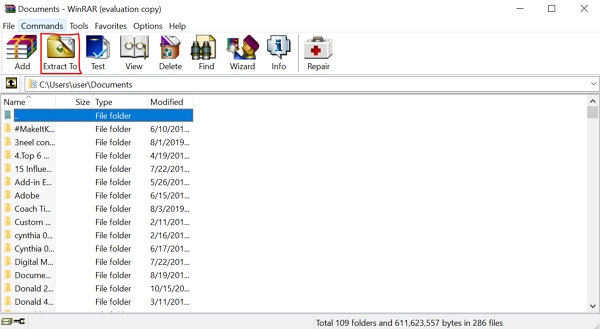
Step 2: The program will then prompt you to enter the password of the protected file. Enter the password and then click on "OK" button.
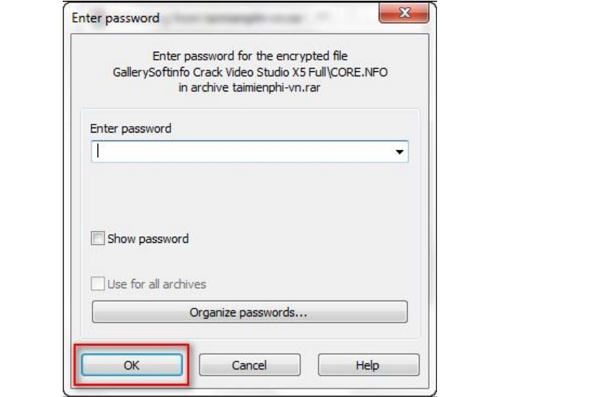
Step 3: After that, you will be able to extract your RAR files. Right-click on the file and choose the location that you want to extract the files to name it or rename it.
It is that simple to open a password protected RAR file when you know its password using WinRAR application.
Conclusion
Now, you have learnt how to open password protected RAR file with or without password. There is no doubt that Passper for RAR is the best solution when you forgot the password to access it. It can effectively recover password for RAR files without any data loss. Try it now and enjoy handling the RAR files with ease.


