It is common these days to apply passwords on every privacy or security crucial thing. No matter it is your cell phone, web application, social media platform or files containing important data like PowerPoint presentations. Basically, there are two types of passwords used to protect PowerPoint files. One is password to open and other is password to modify. Password to open is a password used to prevent unauthorized access to PowerPoint and password to modify is a password used to prevent unapproved changes and edits to PowerPoint.
Have you previously applied password to a PowerPoint presentation to protect it from unauthorized access and unwanted modifications, but now you want to remove it? It is very easy to unprotect PowerPoint only if you still remember the password you used to secure the file. But, if you have forgotten the PowerPoint protecting password, how to unprotect PowerPoint presentation without damaging the file and losing the data that it contains?
This article will show 4 different ways to unprotect PowerPoint presentation. Follow this article and find the appropriate method for you. Before we begin the topic, you probably want to have a knowledge of the 4 methods.
| Passper for PowerPoint | Renaming File Extension | File Option | General Option | |
| Password to Modify |
|
|
|
|
| Password to Open |
|
|
|
|
| with/without Password | without password | without password | with password | with password |
| Complexity | easy | complex | easy | easy |
Part 1: Unprotect PowerPoint Presentation without Password
● Method 1. Rename File Extension to Unprotect PowerPoint Presentation
● Method 2. Use Passper for PowerPoint to Unprotect PowerPoint Presentation
Part 2: Unprotect PowerPoint Presentation with Password
● Method 1. Unprotect PowerPoint Presentation from File Info
● Method 2. Unprotect PowerPoint Presentation from General Option
Part 1: Unprotect PowerPoint Presentation without Password
Do you want to unprotect your PowerPoint presentation but don't remember the password you used to protect the PowerPoint file? Listed below are the two methods that you can use to unprotect the PowerPoint file without knowing the password.
Method 1. Rename File Extension to Unprotect PowerPoint Presentation
One way to unprotect the PowerPoint presentation without password is by renaming the file extension. This method can be difficult for the individuals who don't possess the relevant professional knowledge. It is not easily done and comparatively takes more time than other methods. It is a hectic method and sometimes it also fails to remove encryptiondue to the compatibility of PowerPoint version.
Follow the steps listed below to unprotect PowerPoint presentation by re-naming file extension.
Step 1: Start by making a copy of the file. Rename the copied file and changing its extension type from PPSX to ZIP. Leave the original file as it as a backup plan if something goes wrong.
Step 2: Open the copied file and find the file with .xml extension in the folder. In the folder, you will find "presentation.xml". Extract this file from the ZIP file and then open it in a text editor like Notepad.
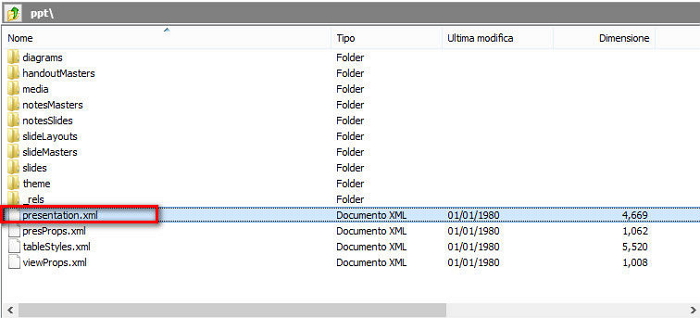
Step 3: Find the tag that begins with: <p:modifyVerifier cryptProviderType="rsaAES"……> and delete it. (you can search it using ctrl+f)
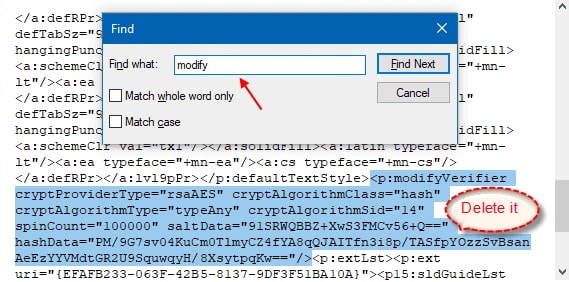
Step 4: Save the file and put back in the zip folder replacing it in the place of old file.
Step 5: Rename the file from ZIP to PPSX.

After checking the above steps, renaming the file extension is too complicated for a novice computer user. Besides, it is not 100% workable due to the compatibility of PowerPoint versions. If you do not want to unprotect the PowerPoint presentation manually, a professional third-party software will be a better choice for you.
Method 2. Use Passper for PowerPoint to Unprotect PowerPoint Presentation
Passper for PowerPoint is an easy, fast and professional password decrypting software. It is a fantastic tool to unprotect your PowerPoint presentation by recovering "password to open" and removing "password to modify". It offers you simplest, safest and most workable solutions to retrieve your password. Passper for PowerPoint makes it effortless to unprotect your PowerPoint files without password.
How is Passper for PowerPoint distinct?
Unprotect PowerPoint Presentation without Password: Passper for PowerPoint can recover the password to open and remove the password to modify without any data loss.
Easy and Fast to Use: Passper for PowerPoint displays an easy-to-use interface to the users. It can remove the restrictions in your presentation with one single click.
Compatibility: Passper for PowerPoint supports Windows and macOS. It also supports all the PowerPoint version like 2021/2019/2016/2013/2010/2007/2003/2000/97.
Pricing: Passper for PowerPoint offers Free Trial Version to users. You can download the software to test the functions and to check whether your presentation can be unprotected.
Use Passper for PowerPoint to Recover "Password to Open"
Password that you used to protect the presentation can be recovered by using Passper for PowerPoint. Listed below are the steps to recover the PowerPoint opening password.
Step 1 Download Passper for PowerPoint and install it on your system. After installing, launch Passper for PowerPoint and select the "Recover Password" option.
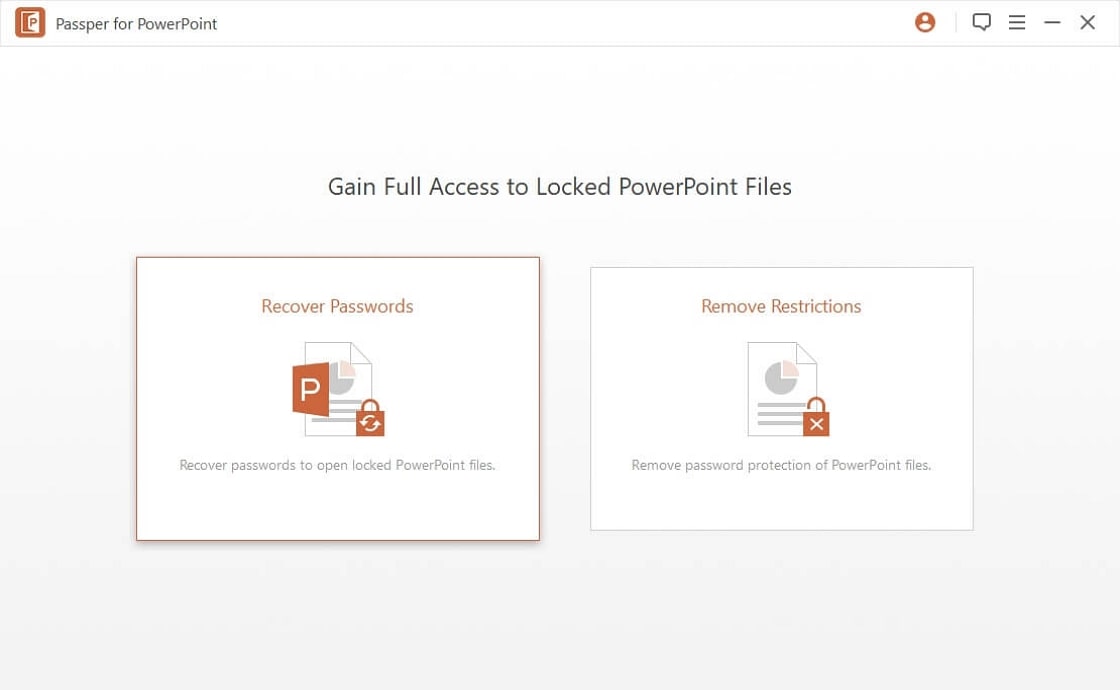
Step 2 Add the encrypted PowerPoint file and choose the attack type that suits you to decrypt the files. Attack types include Dictionary attack, Combination attack, ask attack and Brute-force attack.
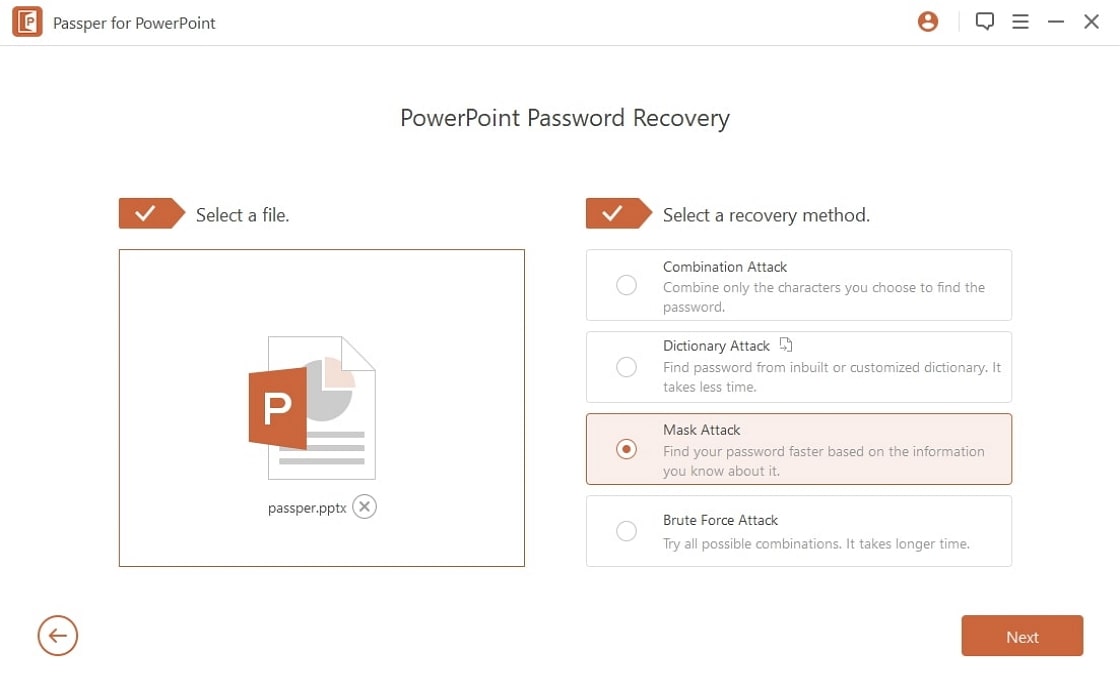
Step 3 Click on "Recover"for the tool to start looking for password.
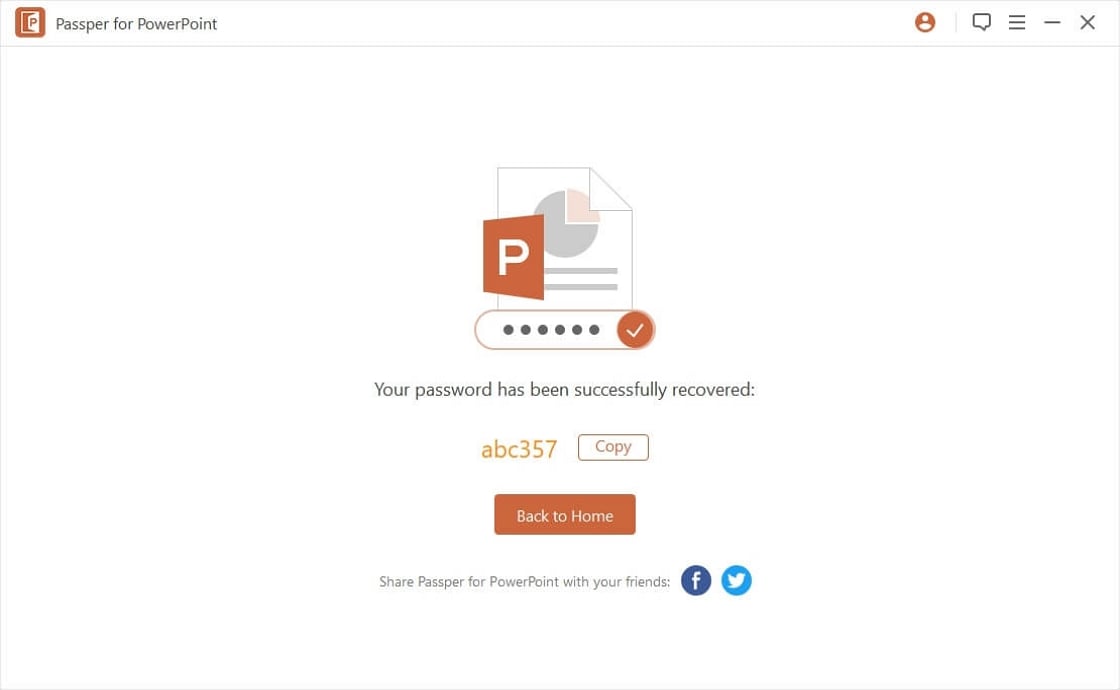
Use Passper for PowerPoint to Remove "Password to Modify"
Passper for PowerPoint can also remove the restrictions from PowerPoint archives.
Step 1 After installing, launch Passper for PowerPoint and select the "Remove Password" option.
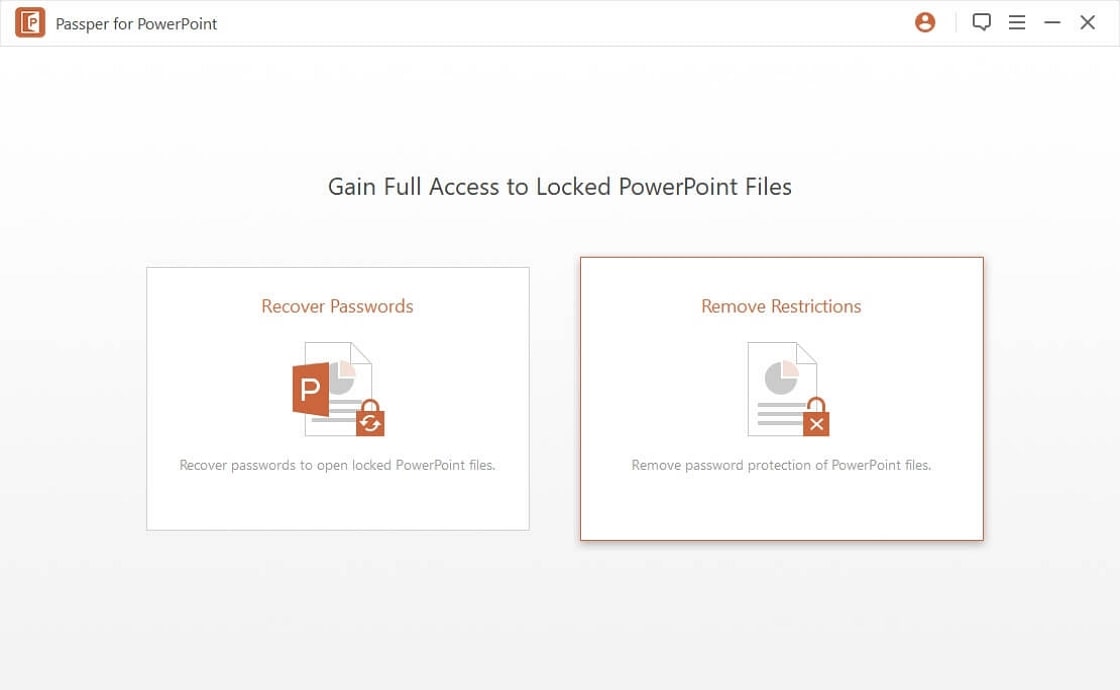
Step 2 Add the encrypted PowerPoint file to software by browsing to the location of the file and click remove.
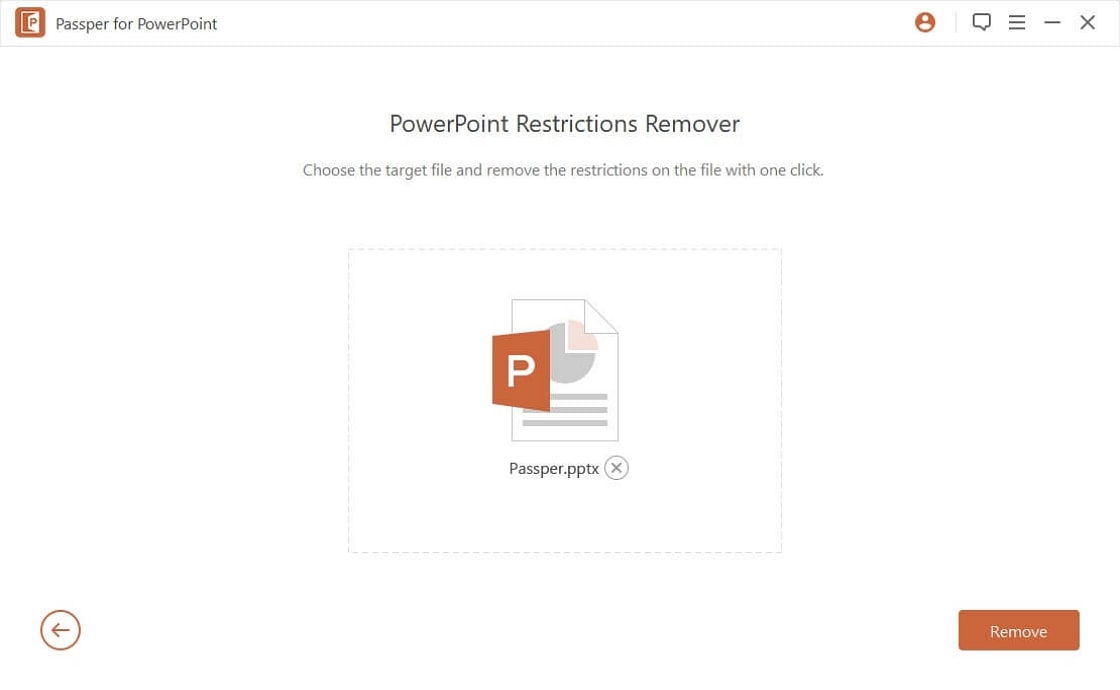
Step 3 It will remove the restriction in seconds.
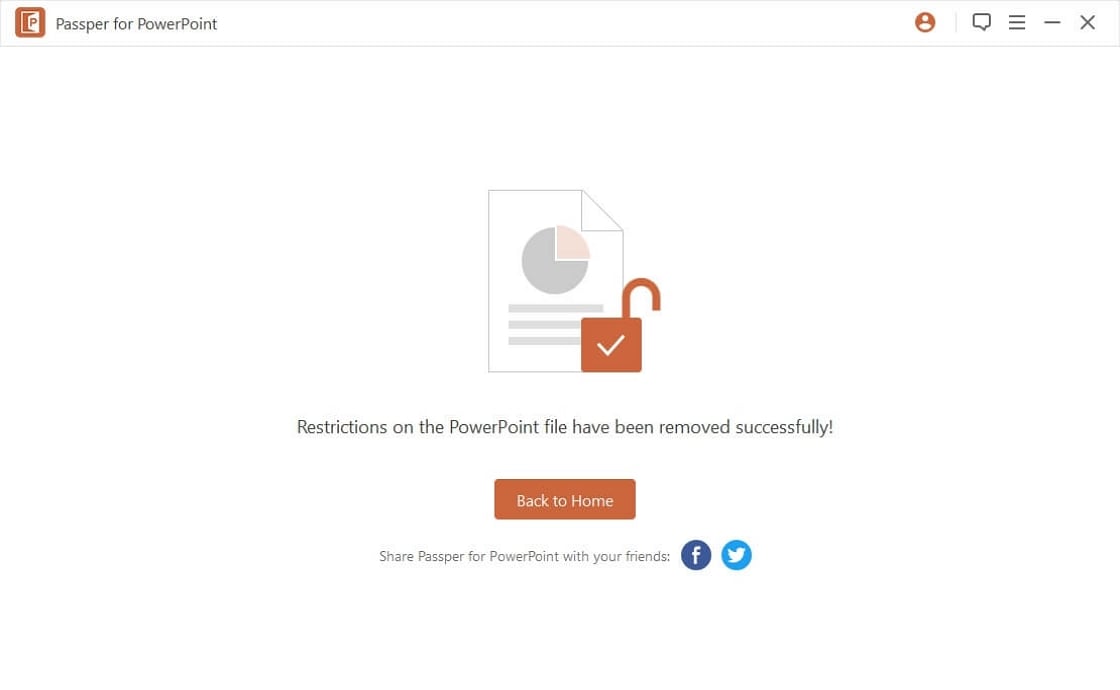
Part 2: Unprotect PowerPoint Presentation with Password
PowerPoint offers 2 ways to unprotect your presentation. But the methods are useful only if you remember the password that you used to secure the file.
Method 1. Unprotect PowerPoint Presentation from File Info
Using File option in PowerPoint ribbon is the most easy and convenient way to unprotect your presentation but only if you remember the password you used to protect the presentation. Follow the steps listed below to unprotect your PowerPoint.
Step 1: Open the file you want to unprotect and click on "File"option.
Step 2: Click"Info"on the left and then click on "Protect Presentation".
Step 3: Select "Encrypt with Password"on the drop-down menu under "Protect Presentation".
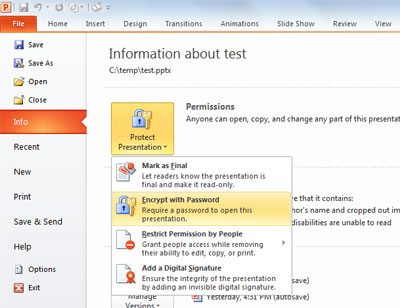
Step 4: Delete the password from the textbox on Encrypted Document dialog.
Method 2. Unprotect PowerPoint Presentation from General Option
Other way to unprotect PowerPoint presentation is by using "General Option". You can follow the steps listed below to unprotect your file:
Step 1: Open the presentation you want to unprotect and then click "File"option.
Step 2: Select "Tools"option from "Save As" dialog.
Step 3: Click "General Options" and delete the password from the text box.
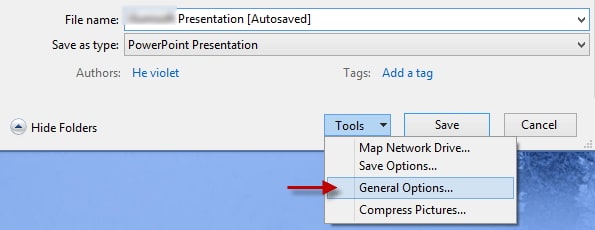
Conclusion
Protecting PowerPoint file with password is a best way to prevent unwanted access or modification but what if you want to unprotect the PowerPoint file and you don't remember the password you used. Passper for PowerPoint is a best and easy solution to retrieve password and to unprotect the PowerPoint presentation without knowing password.




