I have given password to a PowerPoint File and I forgot the password. Is there a way to open the file?
PowerPoint presentations can comprise of important and confidential information. In order to protect the data, Microsoft Office offers 2 kinds of protection password for you to choose: password to open and password to modify. However, forgetting the password and not being able to access the file is equally troublesome. To save your time of creating a new presentation, we will offer 3 solutions in this article to unlock the PowerPoint file.
Before we begin the topic, you shall get to know some features of the 3 tools we will introduce below:
| Passper for PowerPoint | Password-Online | Renaming File Extension | |
| Recover Password | |||
| Remove Restriction | |||
| Speed/Ease of use | Fast and easy | Depends on file size and internet connection | Not ideal for novice computer users |
| File Size Limit | No | 500MB | No |
Part 1: Using Passper for PowerPoint to Unlock PowerPoint Files
Part 2: Using Password-online Recovery to Unlock PowerPoint Files
Part 3: Renaming the File Extension to Unlock PowerPoint Files
Part 1: Using Passper for PowerPoint to Unlock PowerPoint Files
Passper for PowerPoint is a feature-filled tool that you can conveniently use to unlock PowerPoint presentations when you forgot PowerPoint password.
Key features of Passper for PowerPoint
It can recover forgotten or lost PowerPoint password without any data loss.
Restrictions for copying, editing and printing can be removed in one click.
4 attack modes used to increase the success rate of recovery.
Advanced algorithm and efficient optimized codes used to accelerate the recovery of speed.
Having had a look at the features of Passper for PowerPoint, it is time you got to know how to use the tool. Passper for PowerPoint has two main modules which you use to unlock PowerPoint passwords. The first one allows you to recover the password, and you can then use it to open the file in the future. The second module allows you to remove restrictions on PowerPoint documents, so you can modify them as you see fit.
Follow the steps below to learn how to use each of the two modules:
Recover PowerPoint Password to Open PPT Files
If you forgot the password on your PowerPoint file, follow the 3 simple steps outlined below to unlock it:
-
Step 1– Go to the official Passper for PowerPoint download page, download the tool and install it on your computer. Launch the tool to access the home page and select the 'Recover Passwords' module.
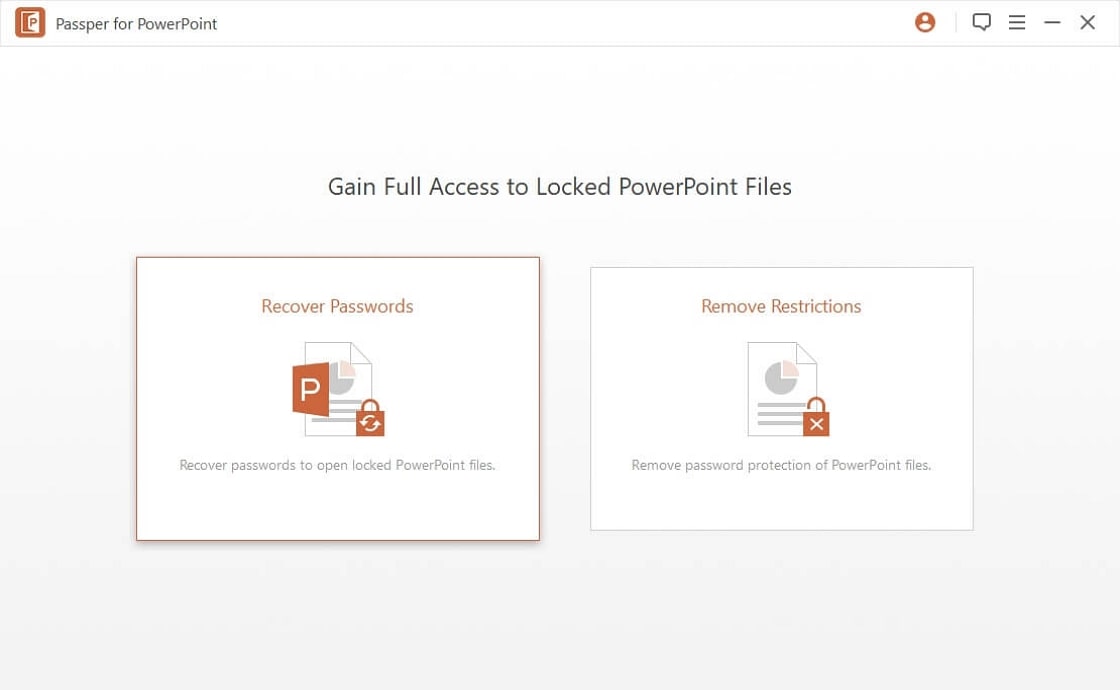
-
Step 2– Browse to the location of the encrypted PowerPoint file and then import it into Passper for PowerPoint. Once the file is loaded, choose the appropriate method of decryption – combination attack, dictionary attack, mask attack or brute-force attack.
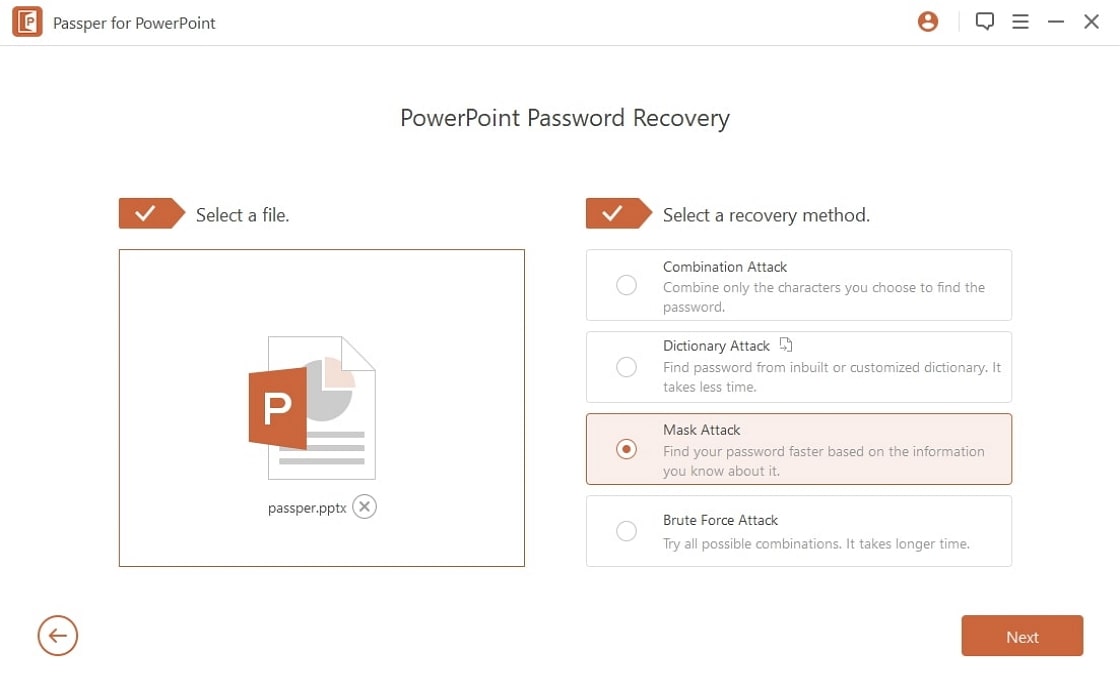
-
Step 3– After choosing the appropriate unlock method, simply click on 'Recover' and the tool will do the rest. Upon coming up with the correct password, the tool will decrypt the PowerPoint document and you may proceed to use it as needed.
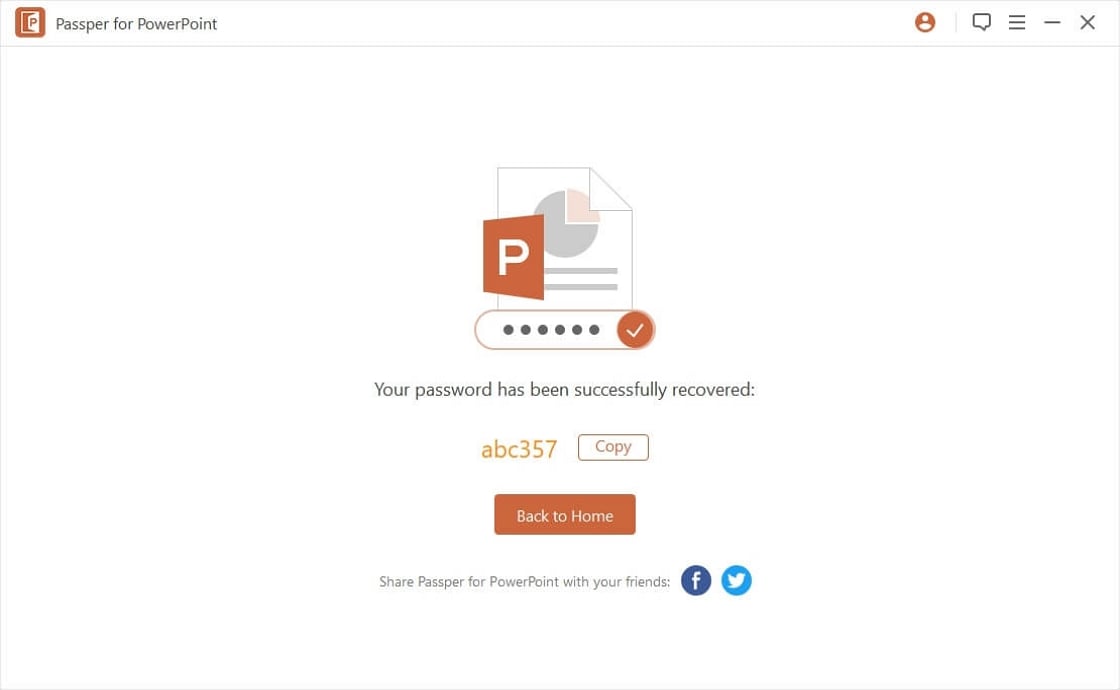
Remove PowerPoint Password to Modify PPT Files
You can also apply Passper for PowerPoint to unlock PowerPoint password on document archives. Follow the 3 easy steps below:
-
Step 1– Launch Passper for PowerPoint after downloading and installing it on your computer. Select the 'Remove Restrictions' module to proceed.
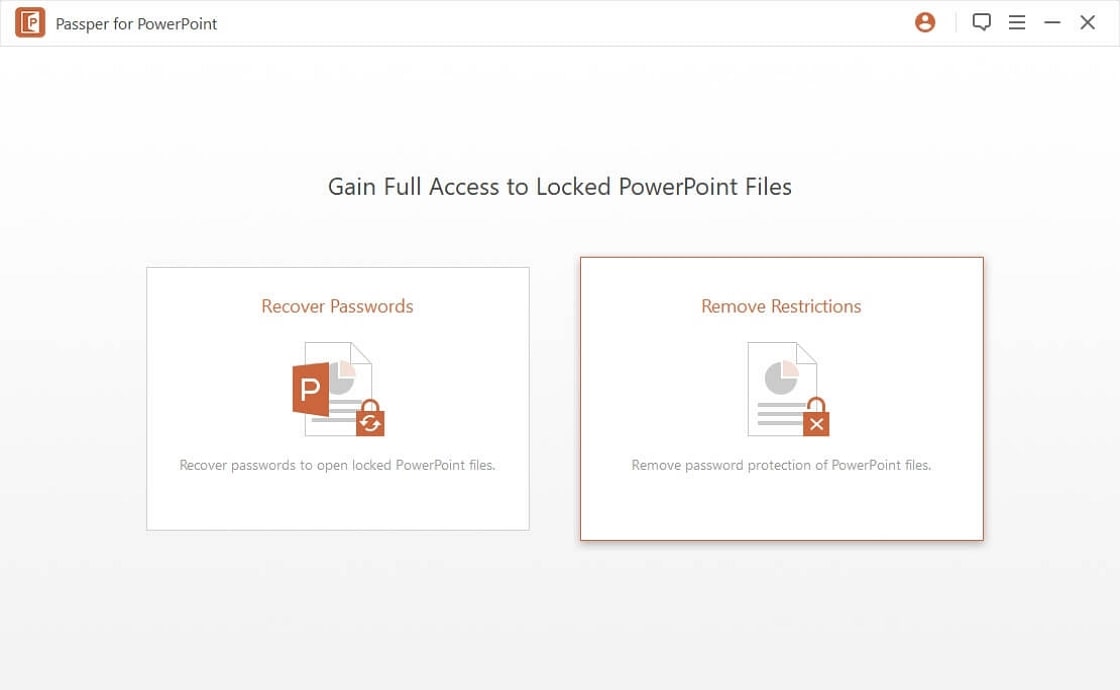
-
Step 2– Import the password-protected file and then click on 'Remove'.
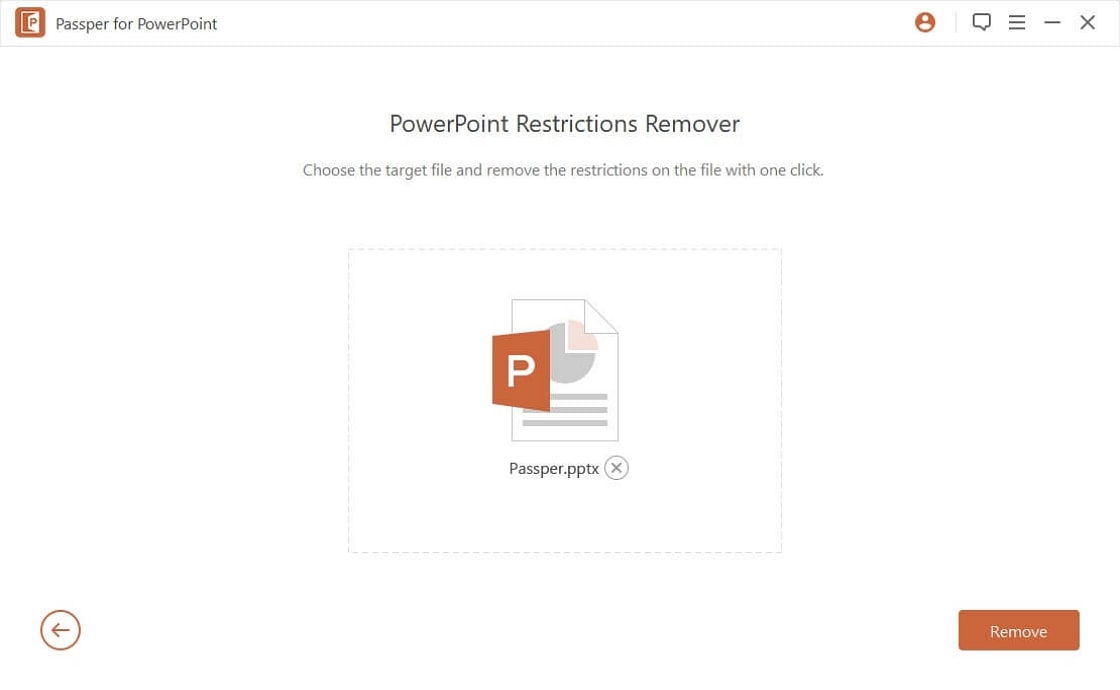
-
Step 3- Give Passper for PowerPoint some time to remove the restrictions and you can proceed to access the files in the archive.
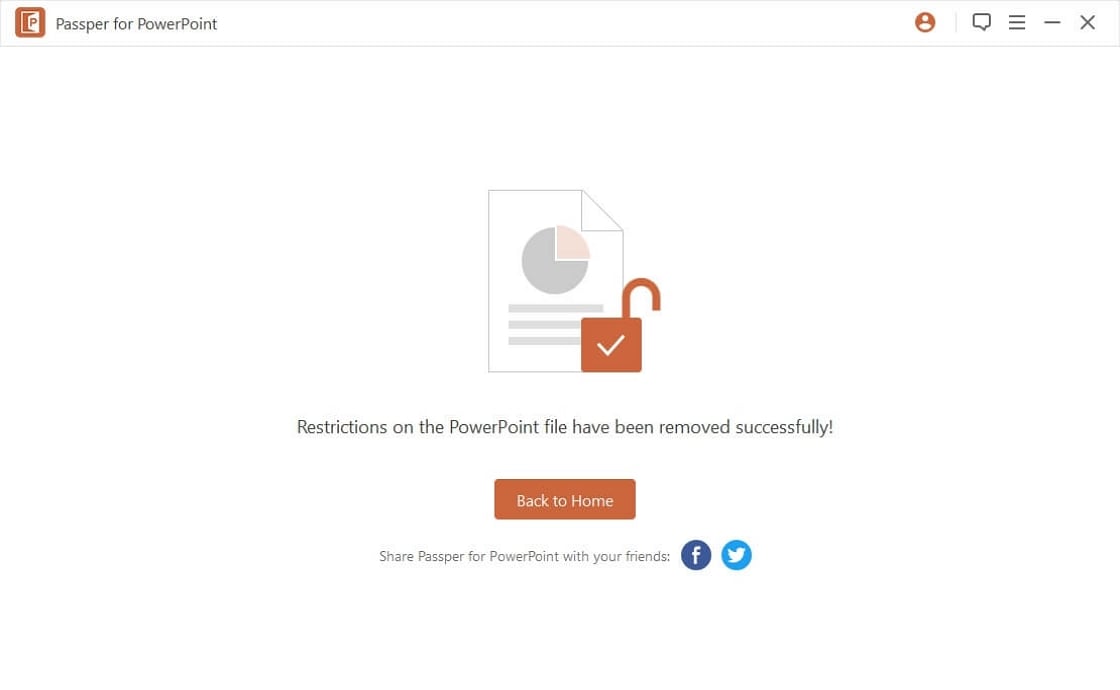
Part 2: Using Password-online Recovery to Unlock PowerPoint Files
Password-online is an online tool, which you can use to unlock PowerPoint presentations when you forget your password. Apart from PowerPoint documents, it can be used to unlock a wide range of passwords such as EOC, Doc, Docx, Rar, Zip, PDF, Mdb and many more.
Key features of Password-Online
You have to pay a premium fee of 10 Euros, and you only pay if the tool successfully decrypts the file.
You have to upload the file to the tool.
It is quite fast when compared to other online tools which can take a longer time to unlock the password.
The tool has successfully been used to decrypt millions of files for more than 7 years.
You have a 100% guarantee that the file will be unlocked, up to 40-bit encryption which is standard for Microsoft files.
You do not need to install any software to your computer.
Password-online presents a simple way of unlocking your PowerPoint password online. Use the simple steps listed below:
-
Step 1– Upload the password-protected PowerPoint document to the site and then click on 'Unlock'.
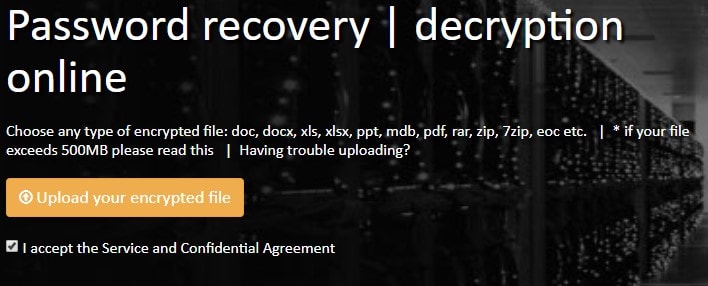
-
Step 2– It will require you to offer a valid e-mail address. Wait for the tool to unlock the PowerPoint Password. You will get an email notification when the process is complete.
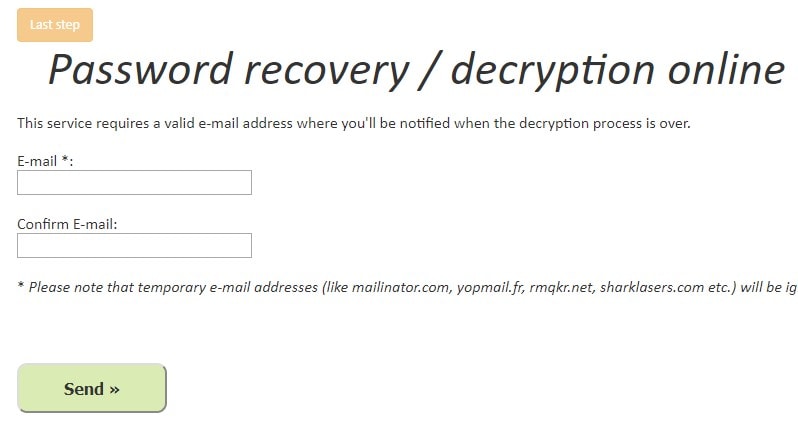
Step 3– If the process is successful, pay the fee of 10 Euros and proceed to download the unlocked document.
Password-Online is versatile, and can be used by anyone all over the world to quickly unlock forgotten PowerPoint passwords.
Part 3: Renaming the File Extension to Unlock PowerPoint Files
If you don't have a program such as Passper for PowerPoint, you can still unlock the password on encrypted PPT files. This is possible through renaming of the extension from PPT to ZIP so you can delete the section containing the protection password.
Step 1– Make a copy of the PPT file to another folder, leaving the original file in its folder. This will act as a backup should anything go wrong when using this method. Change the extension of the copied file from PPSX to ZIP.
Step 2– Open the Zip file you just created and locate the .XML file in the archive.
-
Step 3– The XML file will be named 'Presentation.XML'. Extract this file and edit it with a text editor. Notepad is a great option.
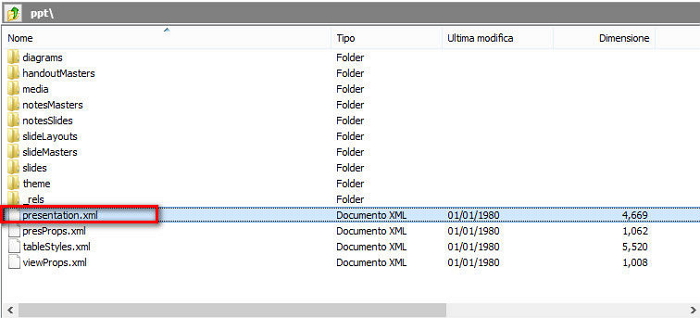
-
Step 4– In the XML file, look for the tag that starts with <p:modifyVerifier cryptProviderType='rsaAES' ……> and delete it.
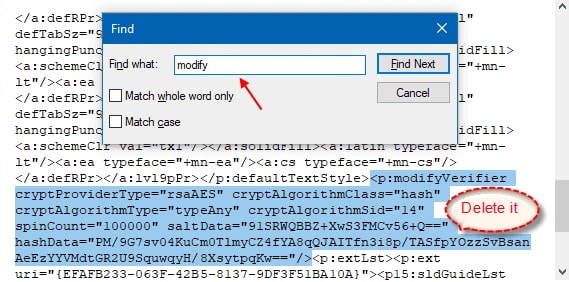
Step 5– Now save the file as a ZIP file, using the name that you gave the other ZIP file so it can be replaced.
Step 6– Rename the file to PPSX and you will be able to access it and edit it at your pleasure.
Pros
The method is convention for people who do not have access to any decrypting tools such as Passper for PowerPoint.
Cons
The method can be complicated for novice users.
The method can take a while to be completed.
The method may sometimes cause errors and you have to start the process all over again.
In conclusion
Instead of gripping your head and lamenting, 'I forgot PowerPoint Password', you should consider the above listed methods to unlock PowerPoint Password. Encrypting files on your computer is reasonable especially if it is accessed by several people. However, it is common to forget the password or lose the file where you keep all your passwords.
Passper for PowerPoint is the best option, as it is easy-to-use and comes with powerful features to help unlock PowerPoint passwords in the shortest time possible. Go to the download page and have it on your computer in case you ever need it; like when you have an important presentation to make and you suddenly can't remember your password.




