Do you have a password protected PowerPoint that you want to open and you have forgotten the password and you want to remove it? You might be much worried but remember you are not the only one trapped in this mix.
Fortunately, there are a multiplicity of tools that can remove PowerPoint password and therefore you need not get cold feet. They range from offline to online although their prowess in terms of success rates and speed again vary. The most important thing is to identify the tool to remove ppt password online and also on the desktop. In this article, we shall give you a thorough guide on how to remove PowerPoint password online and offline using the up to scratch tools.
Part 1: Remove PPT Password Online
Part 2: Risks and Cons of Removing PPT Password Online
Part 1: Remove PPT Password Online
The online platform has offered an array of services and one of them is removing passwords from PPT files. The primary advantage is that you need not download and install any software to remove PowerPoint password. Now here are three sites to remove PPT password online.
1. LostMyPass
LostMypass is a popular online PPT Password recovery tool with good success rates. However, the success rate depends on the choice of password recovery method. There are up to three recovery methods namely weak, strong, and Brute-Force with Mask password recovery. The weak password recovery method is free and fast but the success rate is low. Strong password recovery is slow but the success rate is more than half. Correctly customized Brute-Force with a mask can give success rates of up to 100%. Although it is a good tool, there are a couple of shortcomings too. For instance, the file limit is 100 MB, versions after 2003 are not processed easily and may take a whole day, and that if mask parameters are incorrect then it may not fetch your password.
Please follow the steps below to use LostMyPass to remove password:
Step 1. Visit the official LostMyPass recovery page.
Step 2. Click the Upload option to import the target PPT file or simply drag to the drop file upload area.
Step 3. Now stick to the on-screen instructions to complete the recovery process.
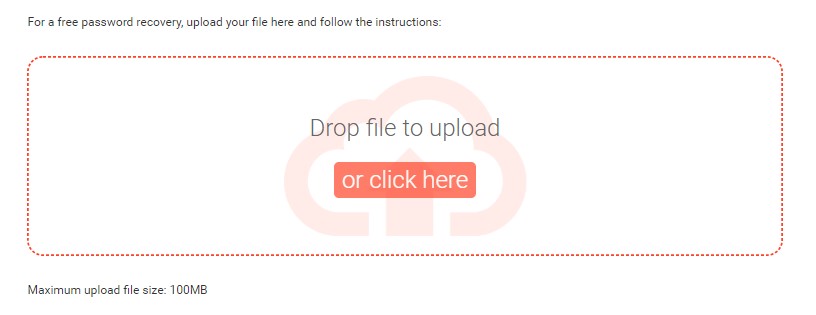
2. Password-Online Recovery
Password-Online Recovery is also another program in a list of functional online PPT password recovery programs. It is a fairly good program with a simple to use interface and therefore you don't need to be an expert to successfully navigate through the recovery process.
The steps below on how to remove PPT password online are ideal if you file is more than 500MB. (If your file is within 500MB, you only need to upload the file and enter the email address.)
Step 1. Go to the official page for Password Online Recovery. Click Browse to select and upload the PPT file you wish to decrypt.
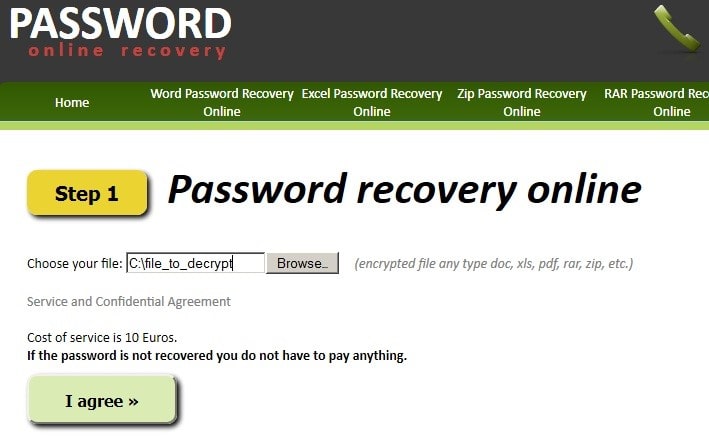
Step 2. Provide prompted information regarding your password if you happen to remember.
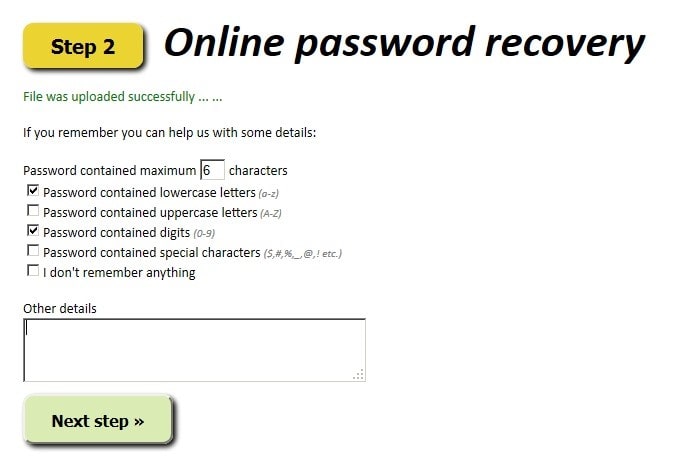
Step 3. Enter the email address you use and follow the on-screen instructions to complete the process.
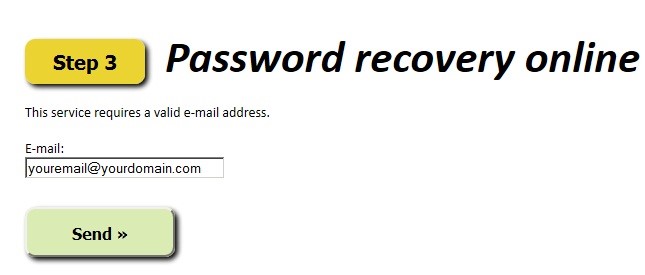
3. PasswordNow
PasswordNow recovery tool is one of the best online PPT password decryption tools. The straightforward interface makes it a good pick for non-expertise applications. The good thing is you can do everything over the cloud as no software installation is mandatory. Being 100% anonymous, your password-protected data cannot be received by the site and thus improves security and privacy concerns. Another advantage of this platform is that it supports all versions of PPT ranging from the earlier 1997 version to the recent 2019 version. However, this platform is not compatible with Chrome browser but fully compatible with Firefox.
Please check the following guide to remove password:
Step 1. Visit the PasswordNow recovery tool homepage.
Step 2. Click the Start Recovering option on the main interface and agree to the terms.
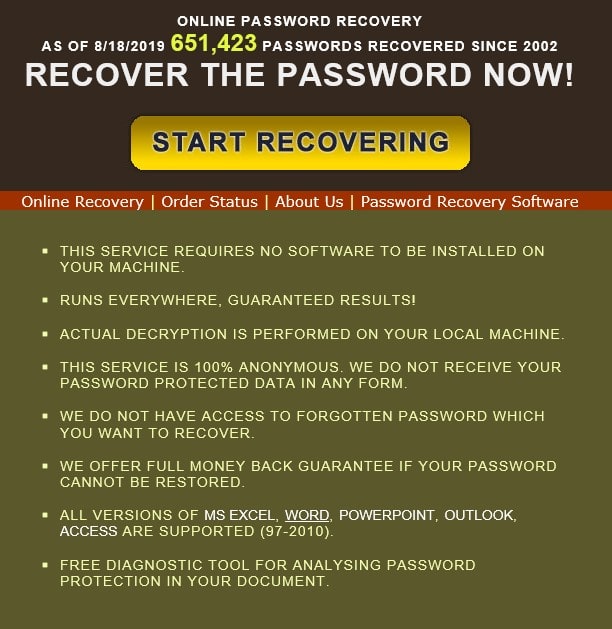
Step 3. Click the 'Start Recovery' button and select the password encrypted PPT file. Follow the program instructions to complete the recovery process.
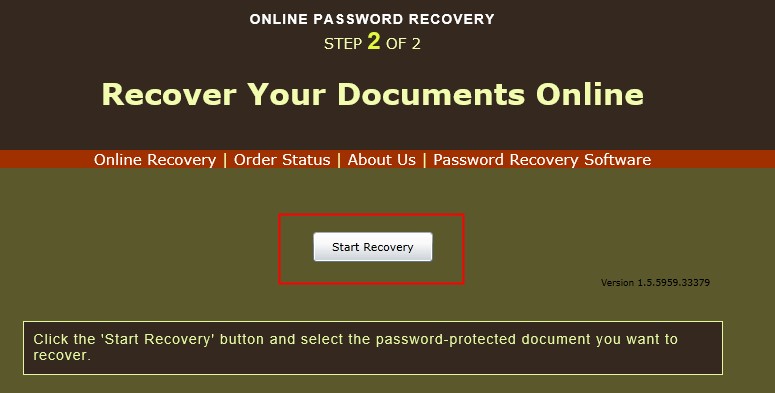
Part 2: Risks and Cons of Removing PPT Password Online
Although online PPT password remover tools may be of great help, it is good to lay it bare that they aren't actually the best option for a couple of reasons.
Safety
Uploading your PPT files online only increases the chances of being accessed by hackers. All online tools require that you upload a file and yet you have to trust that the files are safe from unauthorized access. This is not a good option, especially when dealing with private PPT data.
File size
Unlike desktop platforms, online password removers impose file limit restrictions. You can only upload a certain maximum size of files and thus limits or inconvenience users with large PPT files.
Network connection
Uploading and the process of removing PPT passwords online require a stronger and stable network connection. The poor network will take much time to retrieve the passwords or in fact, fail entirely.
Version Limit
Some online PPT password decryption software does not support all versions of PowerPoint. Some support the earlier or newer versions with others having different performance on different PowerPoint versions.
Browser compatibility
Most online programs that remove PowerPoint passwords are browser-selective. They only work on specific browsers but will never run on certain browsers. This will definitely inconvenience users and is sucking when you haven't installed the required browser.
Can’t remove restrictions
These online tools only remove PPT passwords to open but cannot remove PPT password restrictions. This means you will have to look for a desktop or offline restriction remover.
Part 3: How to Remove PPT Password Offline
If you want to remove PPT passwords offline and not use online password removers, a desktop software is a good choice. Desktop PPT password removers have proven to be more efficient in their performance compared to online tools that suffer from inherent online shortcomings of speed, file size, compatibility, and security among others.
Passper for PowerPoint is a top-notch password remover tool designed to remove PPT restrictions and recover forgotten PowerPoint passwords without damage on your file.
What you can expect from Passper for PowerPoint
It can remove the password to open by recovering the password.
Users can remove any restrictions on the PowerPoint with one click.
There are up to four plausible password attack options ensuring a higher rate and fast speed.
A wide range of PowerPoint versions is supported including 97, 2000, 2003, 2007, 2010, 2013, 2016, 2019 and 2021.
Remove Password to Open
Step 1. Download the appropriate version of Passper for PowerPoint into your computer and install it. Launch the program to open the main window. Choose the Recover Passwords option on the primary interface to proceed.
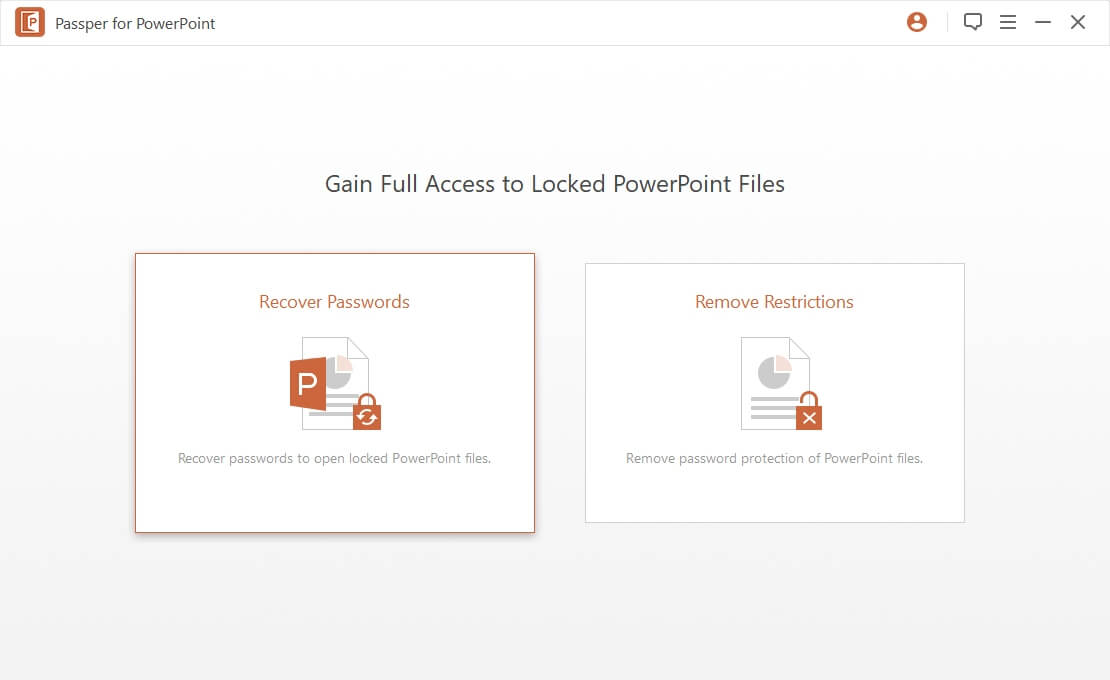
Step 2. Next, click the Select a file tab to browse the respective PowerPoint file and upload the file to the program. After that, navigate to Select a recovery method tab, choose a suitable attack option for your encrypted PowerPoint file.
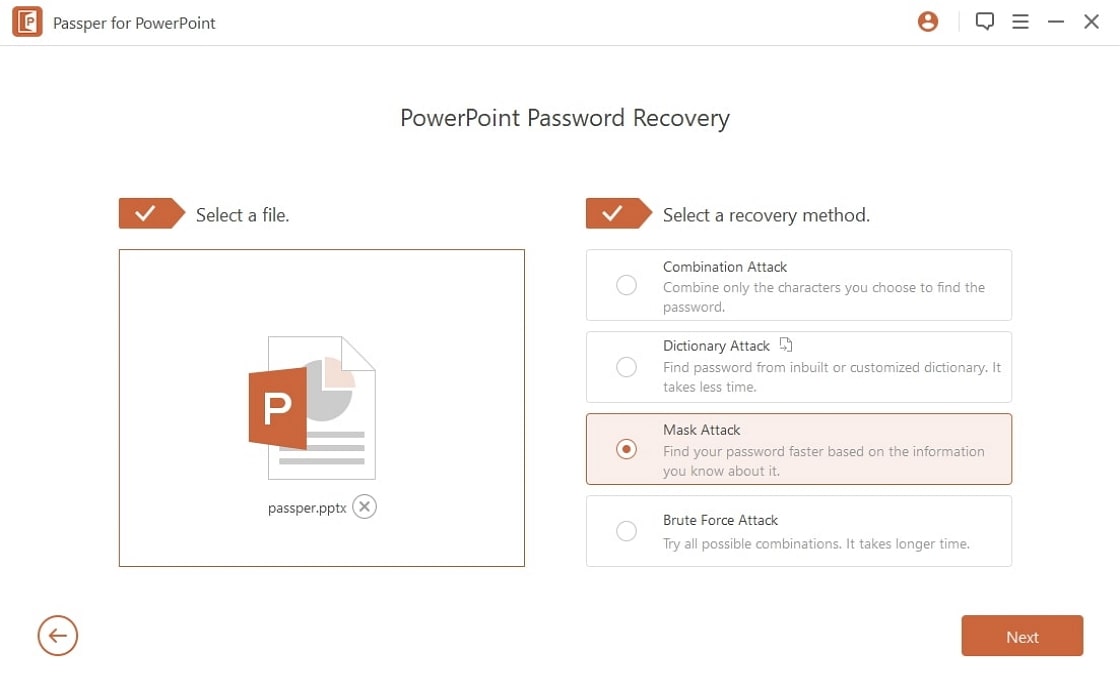
Step 3. Once you are satisfied with the choice of the recovery method, hit the Recover tab to trigger the password recovery process. When the password has been found, it will be displayed. Just copy the password and use it to access your password protected PowerPoint files.
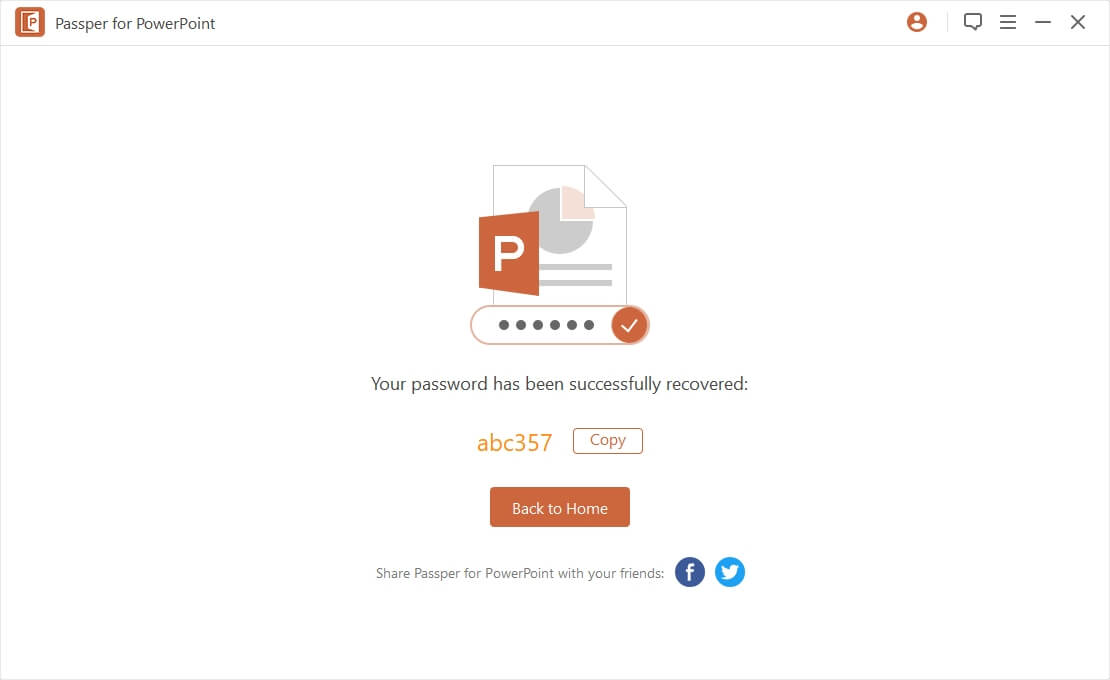
Remove Restriction to Modify
Step 1. On the main window, choose Remove Restriction tab.
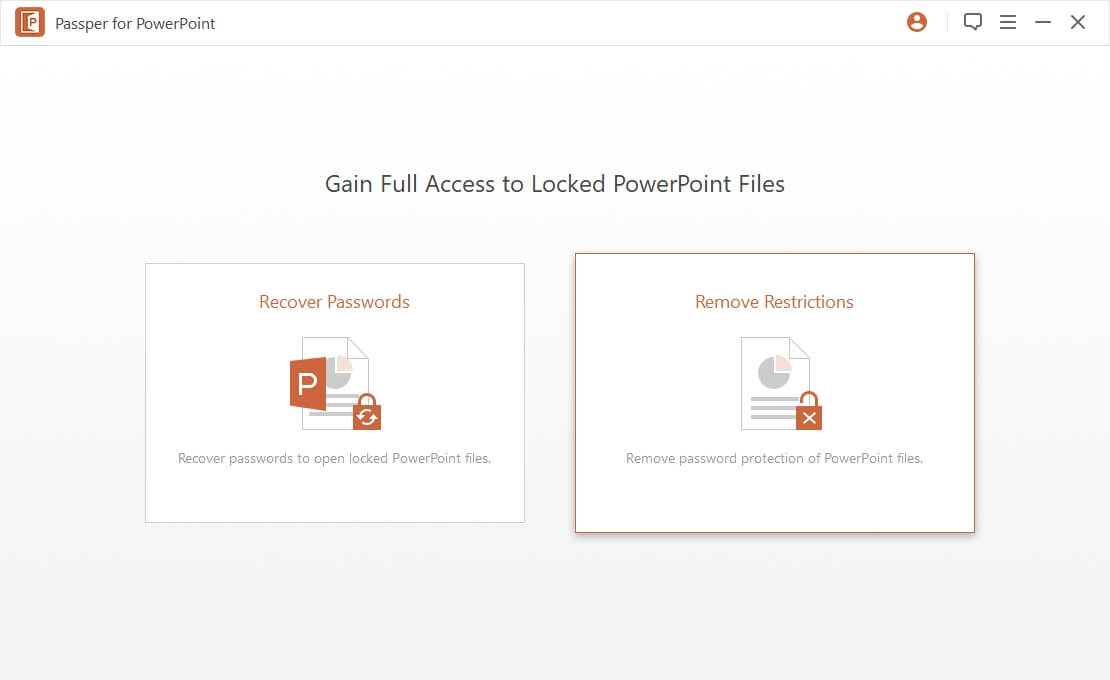
Step 2. Upload the target encrypted PowerPoint file. Once successfully imported, hit the Remove button at the bottom right of the window.
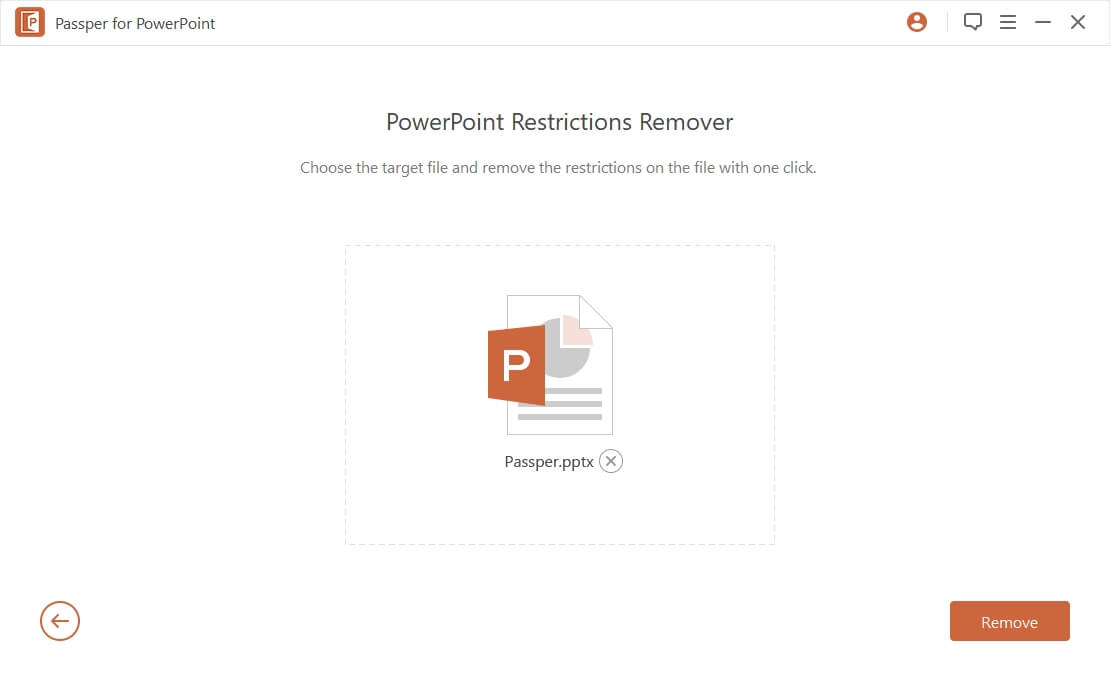
Step 3. Now be patient as the program removes restrictions from your file. Once it is done, you should see a notification that the restrictions have been successfully removed. You can now use your PowerPoint file free of restrictions.
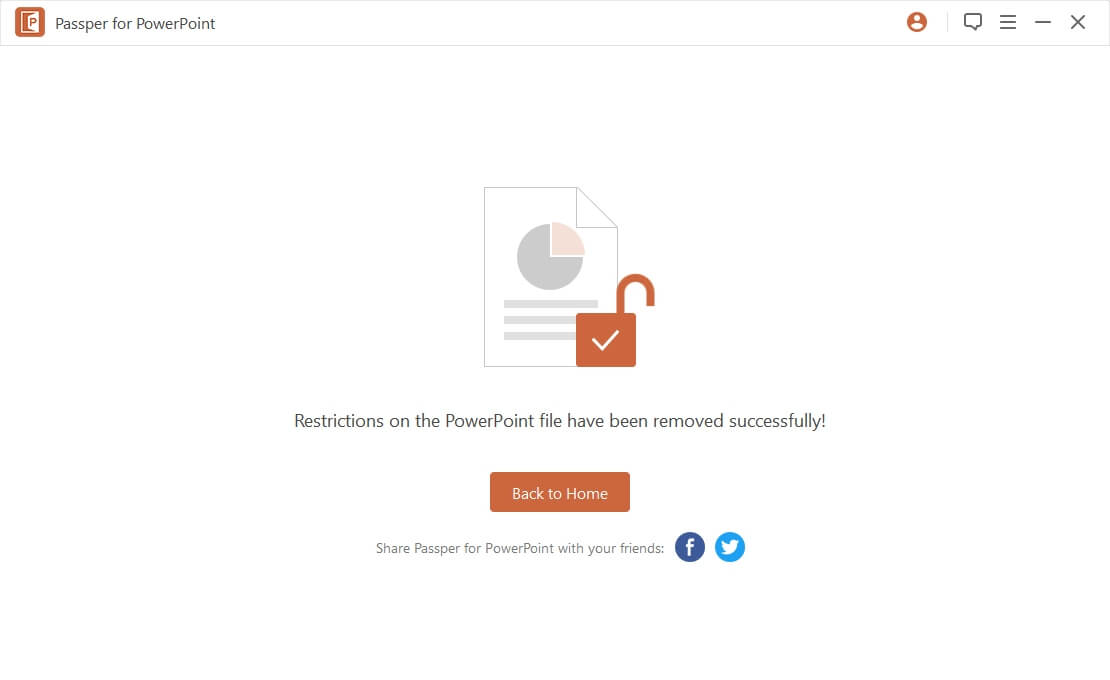
Comparison of Online Tools and Offline Tools
| Features | LostMyPass | Password-Online | PasswordNow | Passper for PowerPoint |
| Remove Restrictions | ||||
| Remove Password | ||||
| File Size Limit | 100 MB | 500 MB | no limit | no limit |
| Safe or Not | unsafe | unsafe | unsafe | very safe |
| Recovery time | depends on Internet connection | depends on Internet connection | depends on Internet connection | very fast |
Conclusion
From the guide, one thing stands out that the choice of the PPT password unlocker defines the effectiveness of your work. It is also crystal clear that Passper for PPT is the ultimate PPT password unlocker for the aforementioned couple of reasons. Try it and put your previous struggles behind.




