Microsoft PowerPoint is by far the most effective tool when you want to create presentations. It comes with a lot of features designed to make the process easy and effective. One of these features is password protection, an important aspect that not just allows you to restrict unauthorized person from accessing the presentation. The password feature is also versatile, allowing you to limit the changes that can be made on the document. With this feature, you can prevent someone from opening the file, copying the data on it or even editing the data.
But if you forget the password, you will not be able to gain access to the PowerPoint presentation. If this is the predicament you find yourself in, the following article will be very useful to you. In it, we will provide you with several ways to open password protected ppt file without password.
1. Open PowerPoint Using Microsoft PowerPoint Viewer
If you are unable to open the PowerPoint presentation in Microsoft Office, you can use Microsoft PowerPoint viewer instead. To use it, you need to download Microsoft PowerPoint viewer on to your computer and install it. The program is free and very easy to install. Now click on the PowerPoint presentation you want to open and select PowerPoint Viewer as the program you want to use.
This solution works when you receive a presentation that was made by a newer version of PowerPoint and you have an older version. It is not clear if it will work when the presentation is protected.
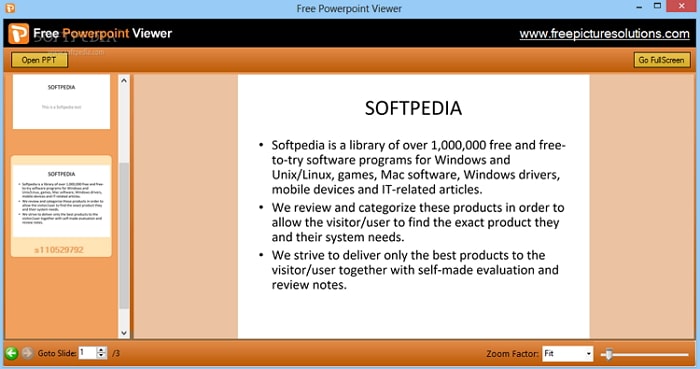
2. Open Password Protected PPT File without Password Using a Tool
If you would like a better way to open password protected PowerPoint file without password, your best bet is a password remover program. The best password remover program that we recommend here is Passper for PowerPoint. This program is not only easy to use, but also has one of the highest recovery rates in the business.
Some of this program's best features include:
It can be used to recover the opening password on any PowerPoint presentation without affecting the data on your device.
It can also be used to easily lift any restrictions on your presentation, allowing you to edit, copy or even print the document.
It is highly effective in that it utilizes 4 attack modes to recover the missing password. Each attack mode is designed to work on a password with a specific complexity of password.
It is very easy to use. You can recover the password in a few simple steps and remove restrictions in a single click.
Recover Opening Password Using Passper for PowerPoint
Download and install Passper for PowerPoint on your computer and then follow these simple steps to recover the opening password:
Step 1: Launch Passper on your computer and then select "Recover Passwords" on the main window.
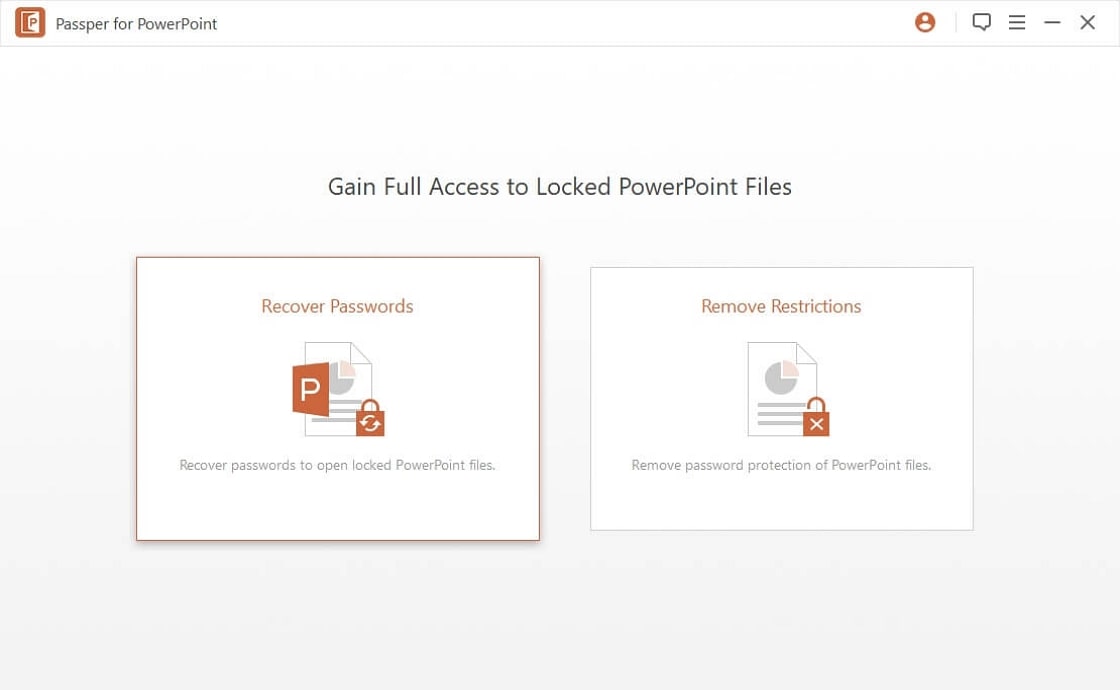
Step 2: Click on "+" to browse for the protected PowerPoint presentation and add it to the program. Once the file is successfully added, select the attack mode you would like to use. The attack mode you choose will depend on the complexity of the password and how much you know about the password.
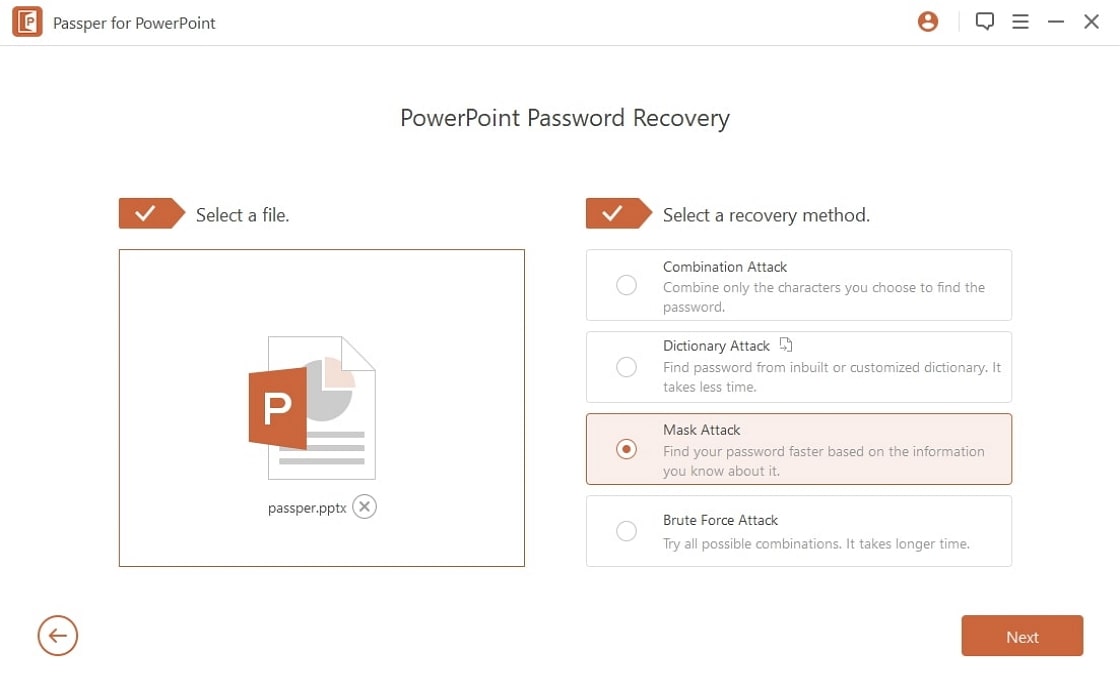
Step 3: Once the settings are configured to your liking, click on "Recover" to begin the recovery process. When the process is complete, the recovered password will be displayed on the next window. You can copy it and then use it to unlock the document.
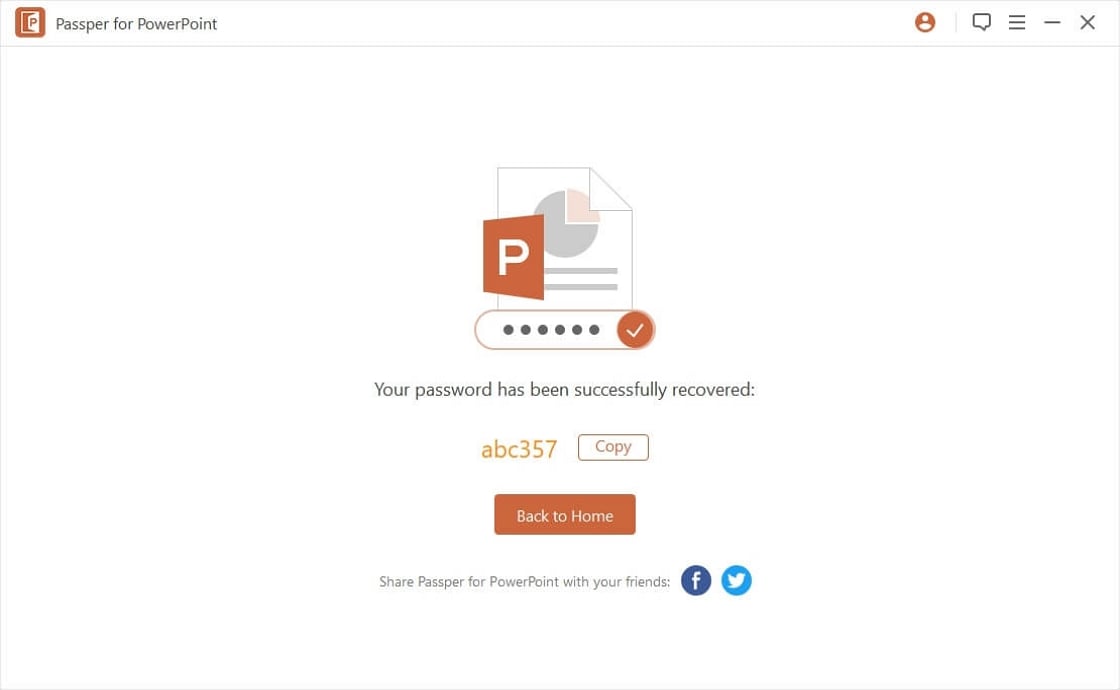
Remove Edit Restrictions on PowerPoint
The process of removing any restrictions on a PowerPoint presentation is easy. Here's how to do it:
Step 1: Open Passper for PowerPoint on your computer and in the main window click on "Remove Restrictions".
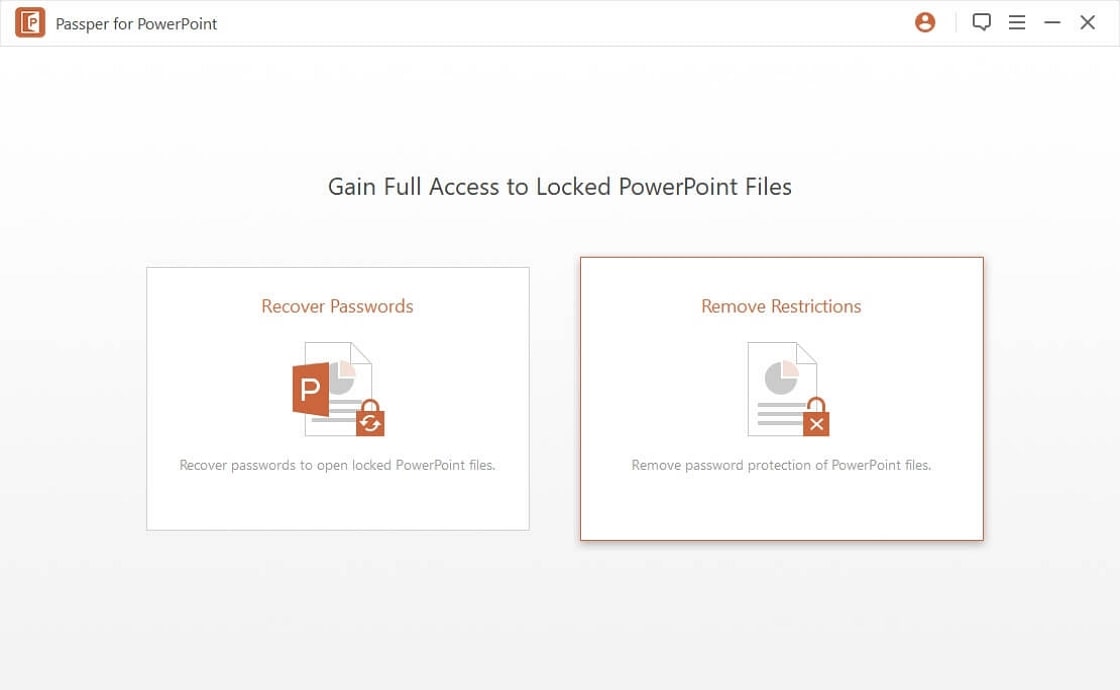
Step 2: Click "Add" and then browse your computer to locate the protected presentation and import it into the program. With the file added into the program, click on "Remove" and Passper will immediately begin removing the restrictions. The document should be editable the next time you open it.
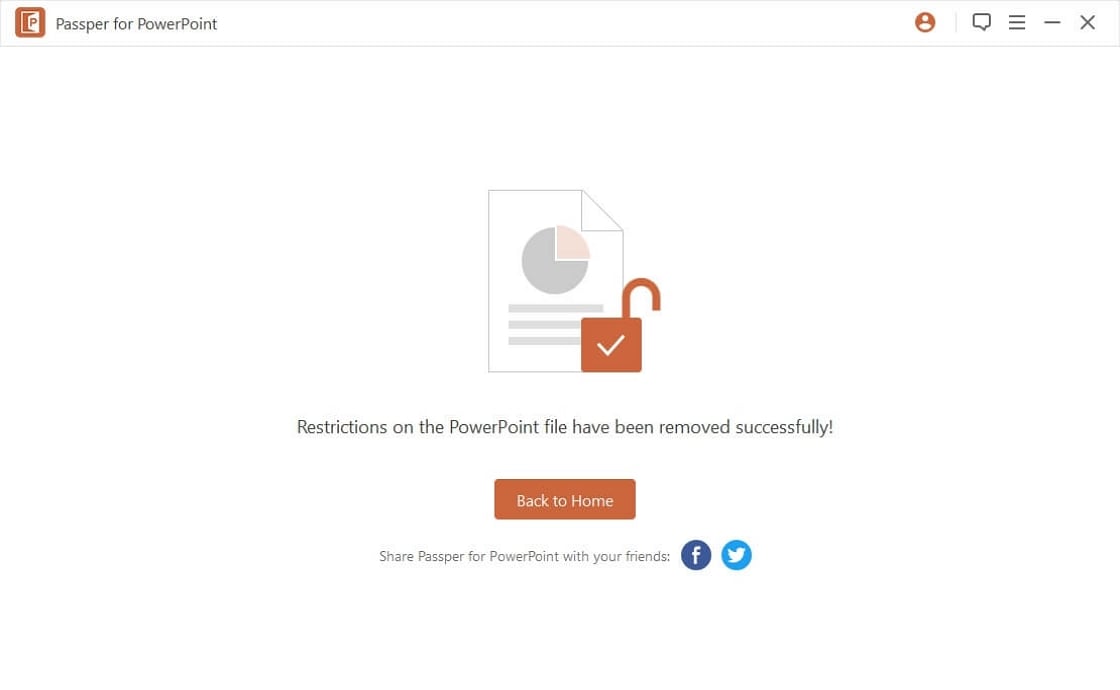
The next time you have a protected Power Point presentation and you need to open password protected ppt file without password, consider using Passper for PowerPoint as it will help you get the document's password in the shortest time possible.


