Hello, I have this vast PDF file, I am supposed to share the same copy of the PDF file to my friends. I was instructed to have a maximum file size of 30MB. Perhaps,this is the point where my problem started because my complete file set is overthe stated maximum file size. I am out of options on how I can shrink this fileto the said limit. Please, can someone help!
Confidently,we are delighted to inform you that you can feasibly reduce PDF size without necessarily erasing the all content page. You can do so using online utilities desktop PDFfile reducer tool. These reliable suites capitalize on clearing junk properties on your PDF document, compressing the file, or resaving the PDFfile. Keep on reading.
1. Using SmallPDF.com PDF Compressor
2. Re-save the PDF to Reduce PDF Size
3. Compress PDF with Adobe Acrobat or Nitro
4. Remove Unwanted Objects from PDF Files
5. Clear Unused Space Using the PDF Optimizer
6. Colors Can be a Problem in a File Size
Extra Tip: How to Remove the Protection from an Encrypted PDF File
1. Using SmallPDF.com PDF Compressor
Thisis a useful online utility which lets you reducePDF size online with absolute ease. It is a fully online-based tool inwhich you can install its extension in Google's Chrome browser. Its interfaceis nothing comparable than just clear and intuitive one. SmallPDF compresseslarger PDF files to smaller ones with a faster rate. Without much ado, here ishow to use SmallPDF to reduce PDF size.
Step 1. Go to the official website; https://smallPDF.com/compress-PDF using your browser.
Step 2. Click "Choose file" to upload thetarget PDF file.
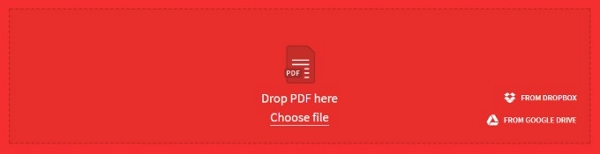
Step 3. On the now open File Explorer,browse to the save directory of the large PDF size to be reduced. Select it and click "Open." Once the file is completely uploaded the tool automatically reduces PDF size accordingly.
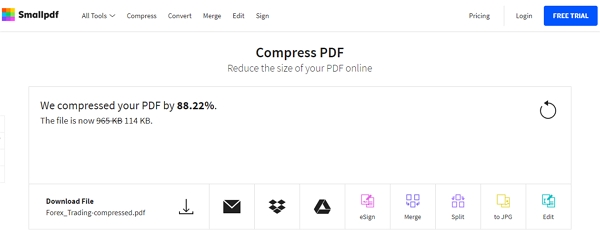
Step 4. Click on the "Download" icon to save the already compressed PDF file. You'll find the file on the default folder.
2. Re-save the PDF to Reduce PDF Size
There is no reason for you to panic with this method because it doesn't mean to redo PDF creation from scratch, rather using a PDF tool to achieve an intended smaller file size. Any online or desktop tool which has "print to PDF" has this ability. It is a handy way to reduce PDFsize. Contrary to excellent results, you need to be aware that it shrinks the PDF under the cost of the images quality and digital signatures. All process of the re-saving PDF file is simple no matter what file reducer tool you are using. The procedure for this method is almost the same for all tools:
Step 1. Open the PDF file to be compressed with the PDF file reducer.
Step 2. Now, choose "Export/Save as"dialog.
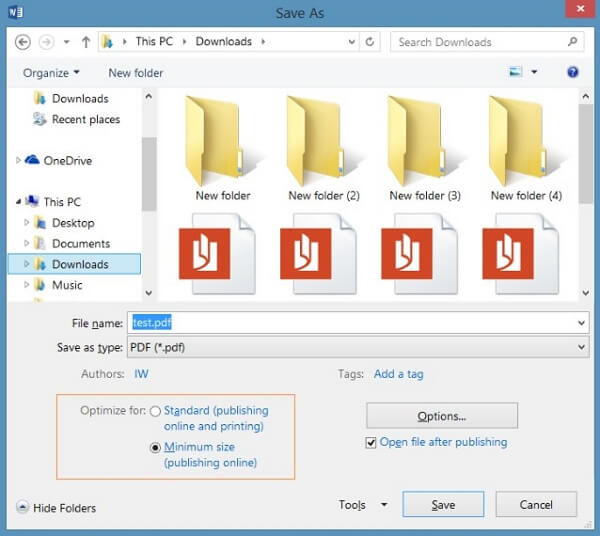
Step 3. On the file type, select PDF andcompress the PDF file.
3. Compress PDF with Adobe Acrobat or Nitro
Whether you are using any of the above-mentioned professional tools, you can reduce PDF size simply and effectively.Frequently while creating PDF the "Save" feature is often preferred because itis faster compared to "Save As" feature simply due to the fact that anyadditional changes to the file are written at the end of the file noting thatthis is not completely rewritten, hence a bulk of info is just piling up. Despite that issue, "Save As" feature can help you get rid of them and reduce PDF size significantly.With Adobe Acrobat, thisis how you can do it:
Step 1. Open the PDF file you intend tore-save as a smaller PDF.
Step 2. Press "File" and select "Save asOther" on the drop-down menu.
Step 3. Select "Reduced Size PDF…" and select compatibility version if prompted and click "OK."
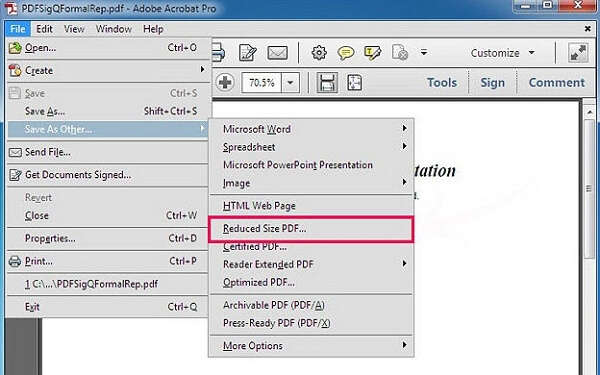
4. Remove Unwanted Objects from PDF Files
Acomplete set of a PDF file contains a lot of features and properties in it. These features are the ones to consider when you want to reduce PDF size. Third-party software such as Adobe Acrobat or Nitro PDF can be useful to remove unwanted objects; links, bookmarks, form fields, and JavaScript from large PDF files.With Nitro PDF, use the following steps:
Step 1. Open PDF file using Nitro PDF.
Step 2. In the following manner, select"Nitro PDF Button," "Prepare" and then "Optimize Document."
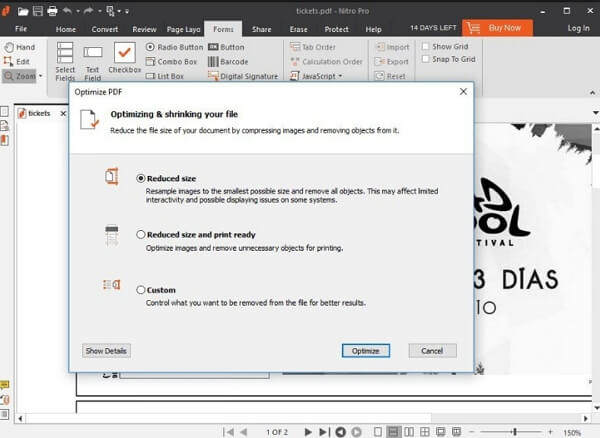
Step 3. Choose those objects you want toremove so that you reduce PDF size,and finally press "OK."
5. Clear Unused Space Using the PDF Optimizer
This is the easiest way to reduce PDF size. With Adobe Acrobat:
Step1. Open PDF file using Adobe Acrobat and select "Advanced."
Step2. Hit on "PDF Optimizer."
Step3. Click "Audit Space Usage" to clear unused spaces on your file while in return.
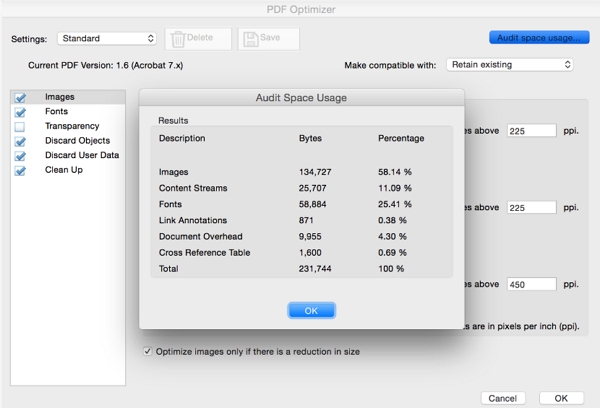
6. Colors Can be a Problem in a File Size
If on the PDF file you have created color is not something you are the concern of, adjust in such a way it will not affect the content presentation and as well not interfere with the PDF file size. We recommend you use the RGB color spaceinstead of the CMYK color space after which you will notice a significantchange on the file size.
Extra Tip: How to Remove the Protection from an Encrypted PDF File
To remove protection from an encrypted PDF file requires an effective and Robust Tool – Passper for PDF. This is an all-time reliable tool to one click to crack any securityprotection from the PDF file with 100% success rate as follows:
Step 1. Launch Passper for PDF and click"Remove Restrictions."
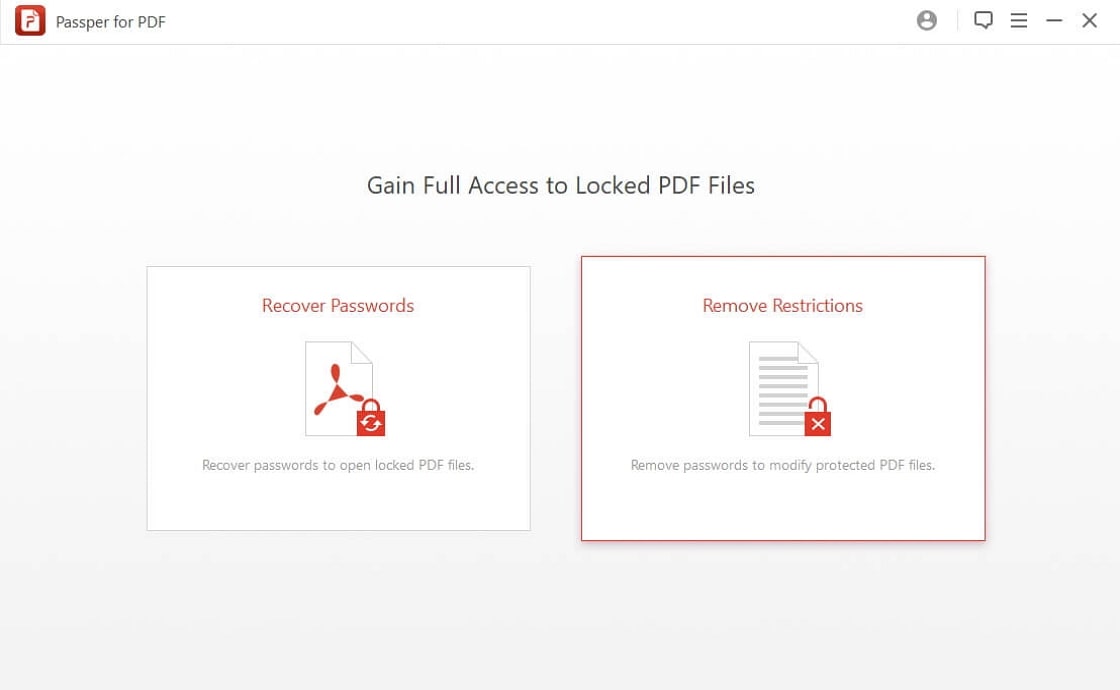
Step 2. Add a locked PDF file to theprogram and click on the "Remove" button.
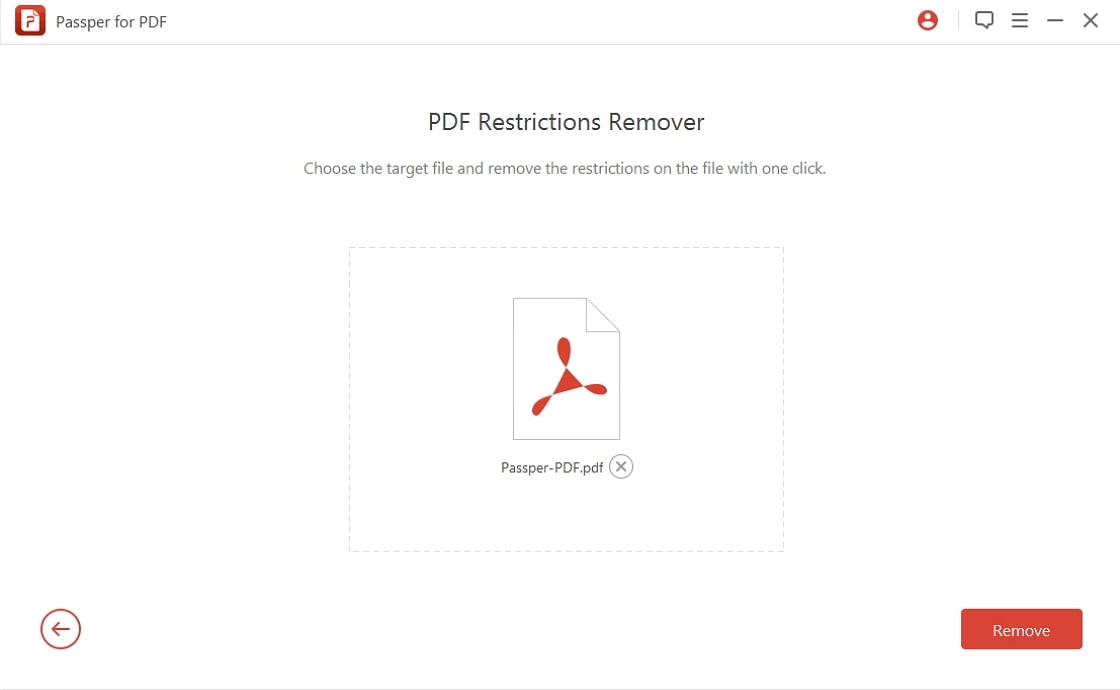
Step 3. Congratulation message appears onthe screen once the restriction is removed.
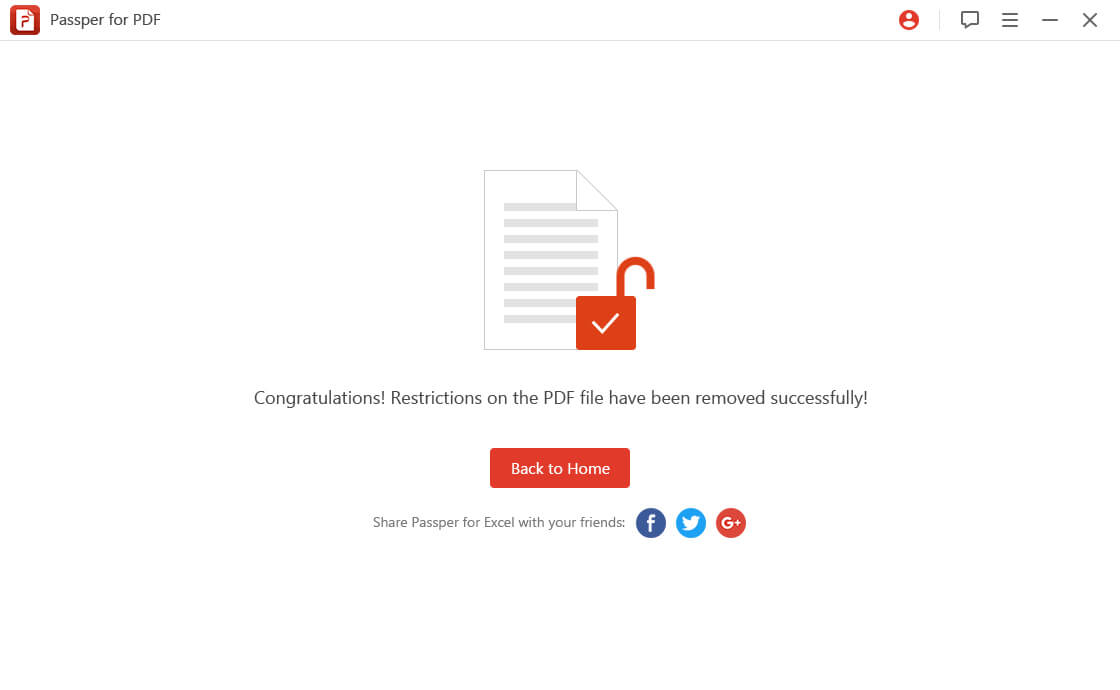
Conclusion
PDFfiles are the widely used form of documents across almost all institutions around the globe, and with the need to compress these files is inevitable.Considering PDF features, you value the most you can use either of the abovemethods to reduce PDF size. However, always remember to use Passper for PDF toremove PDF encryption.


