Most of us prefer to protect PDF documents with a password so that no one can read the documents without the password, especially share the important files publicly. Also, you can put restrictions so that the users cannot alter their content without your permission. This gives you a sense of power to ensure that you not only protect your important documents but also can restrict their use. However, should you forget the password then you will need to find ways to remove or retrieve the password. Today there are many online tool that help unlock PDF online. Here, we will show you the most workable ways to decrypt your locked PDF online.
Part 2: How to Unlock PDF Online
Part 3: How to Decrypt PDF with Passper for PDF
Part 4: Comparison between Recover Password Online VS Using Third-party Software
Part 1: What Is a PDF File?
PDF is the short form of Portable Document Format first introduced by Adobe as a file format for sharing and presenting documents in a reliable way. Today PDF files are independent of any computer operating system or software and require a special reader to open them. Usually, PDF is a form of read-only files which means that they are not affected by the system you are using to read them. This makes it easy to share and even print them because the process of sharing does not affect their format in any way.
Part 2: How to Unlock PDF Online
Using a password is one of the best ways to protect confidential and sensitive information in a PDF file. The problem, however, arises when you forget the password or you want to make adjustments to a given file sent to you but the person that sent the file is not available to give you the password. In such a case you will need to find an alternative way to bypass the password. One such way is to open the PDF file online. There are many service providers on the internet that will help you open PDF file online.
If you are new to this process, follow these steps:
Step 1: Find an online service that can open PDF online. One such service is the SmallPDF. Open the site of your choice in your browser.
Step 2: Click on "Choose File" button that lets you select the PDF file you want to remove the password protection
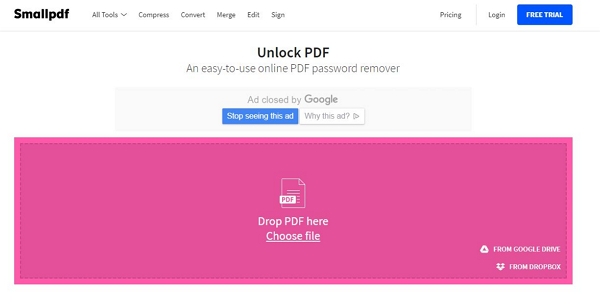
Step 3:Once you have found the files you want to remove the password protection click "Upload PDF" to upload the files to the service. The service will upload the files and start working on it to remove the password protection
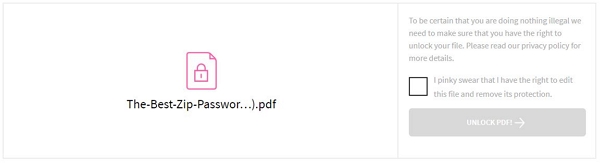
Step 4: Download the open file. Once the service has removed the password protection it will make the file available for download. You can now download the file and use it as you intended.
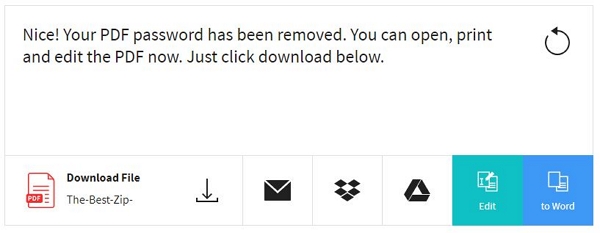
Part 3: How to Unlock PDF with Passper for PDF
The shortcoming of using an online service to unlock your PDF files is that you will need to have strong internet connectivity every time you want to unlock a PDF file. This also exposes your files to threats of being stolen as they are decrypted online. The best alternative is to use secure software that you can download to your computer and use it without having to connect to the internet. One of the best tools for this purpose is the Passper for PDF password remover. This is an awesome tool that can retrieve your lost password and also remove restrictions on PDF files that you don't have the password. To use Passper for PDF password remover follows these steps:
Option 1: Retrieve Your Password by Use of Passper for PDF
Step 1 Download, install and launch the Passper for PDF onto your personal computer. Then select the task you want to perform. In this case, select the "Recover Password" as your option
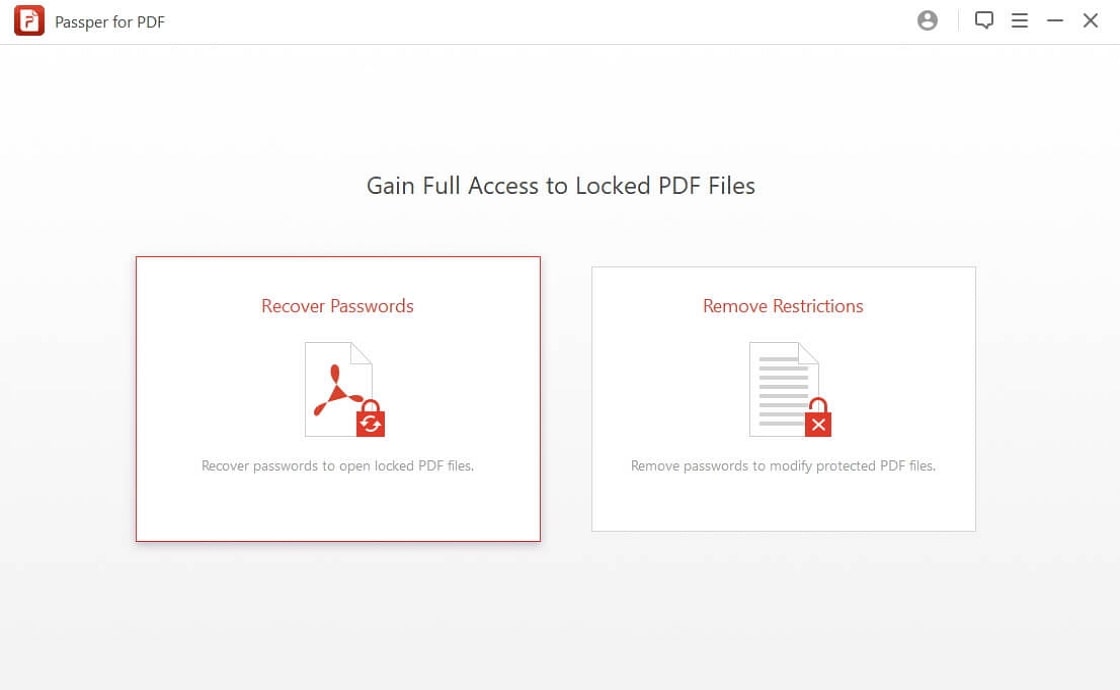
Step 2 Click the "add "button to choose and load the PDF files you want to to work on onto the Passper for PDF application.
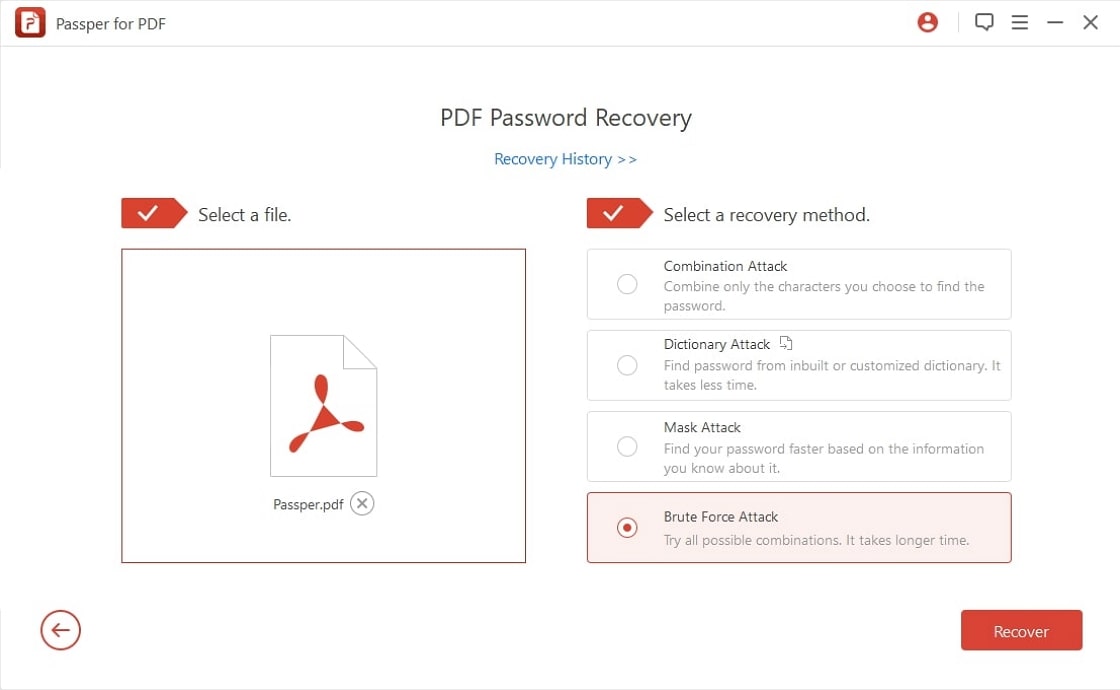
Step 3 Choose the method you want to use to recover your forgotten password. The Passper for PDF application gives you three methods of attack to retrieve your password: the Dictionary Attack, the Brute Force with mask Attack and the Brute Force method. The Dictionary attack is the best method for retrieving a forgotten password.
Step 4 Click on the "Recover" button to start the process. This will take a few minutes and even a few hours depending on the type of password you had on the file. Once the password is recovered application will let you know so that you can use it to access the file.
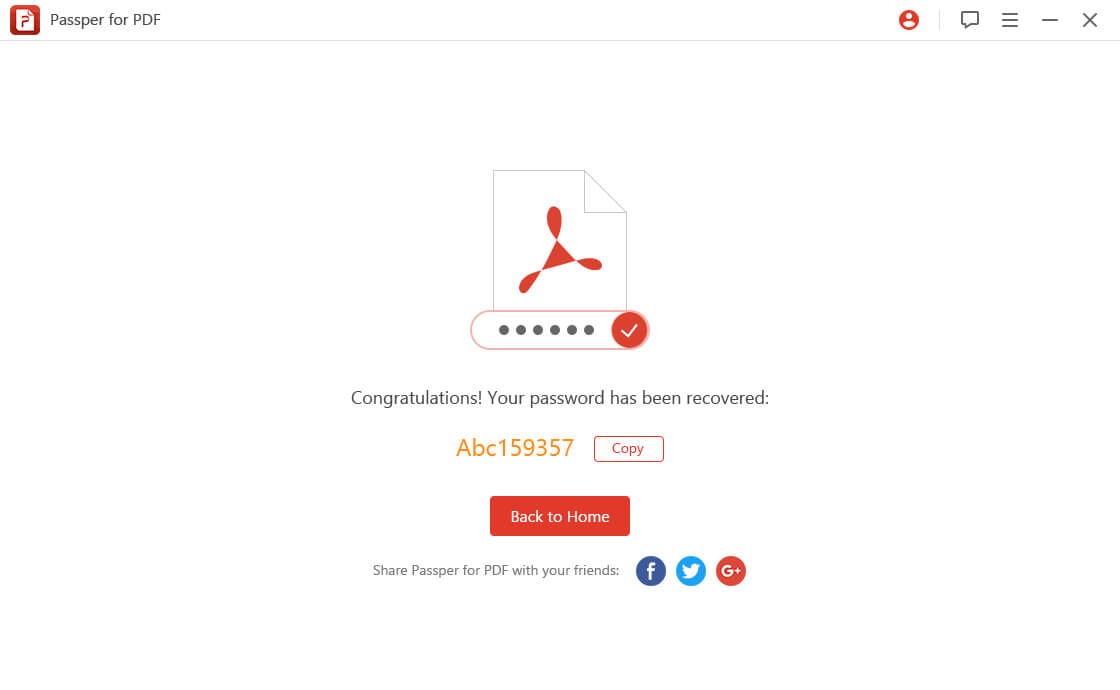
Option 2: Remove Restrictions on a PDF file Using Passper for PDF
In case you are working on a file sent to you by someone else and all you need is to remove restrictions, then you can use the Passper for PDF application to remove the restrictions. All you have to do is follow these steps:
Step 1 After installing the Passper for PDF application onto your personal computer, find and select the task you want to perform by selecting the 'Remove Restrictions' button on the interface of the application.
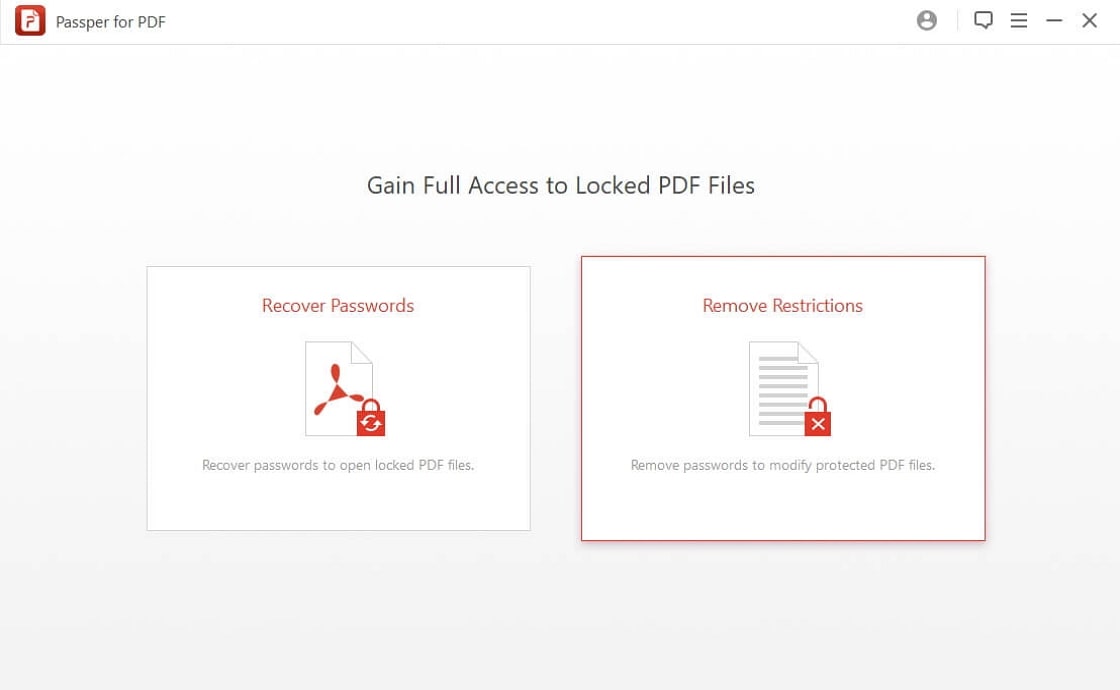
Step 2 Click "add" to select and import the file you want to remove restrictions on into the application.
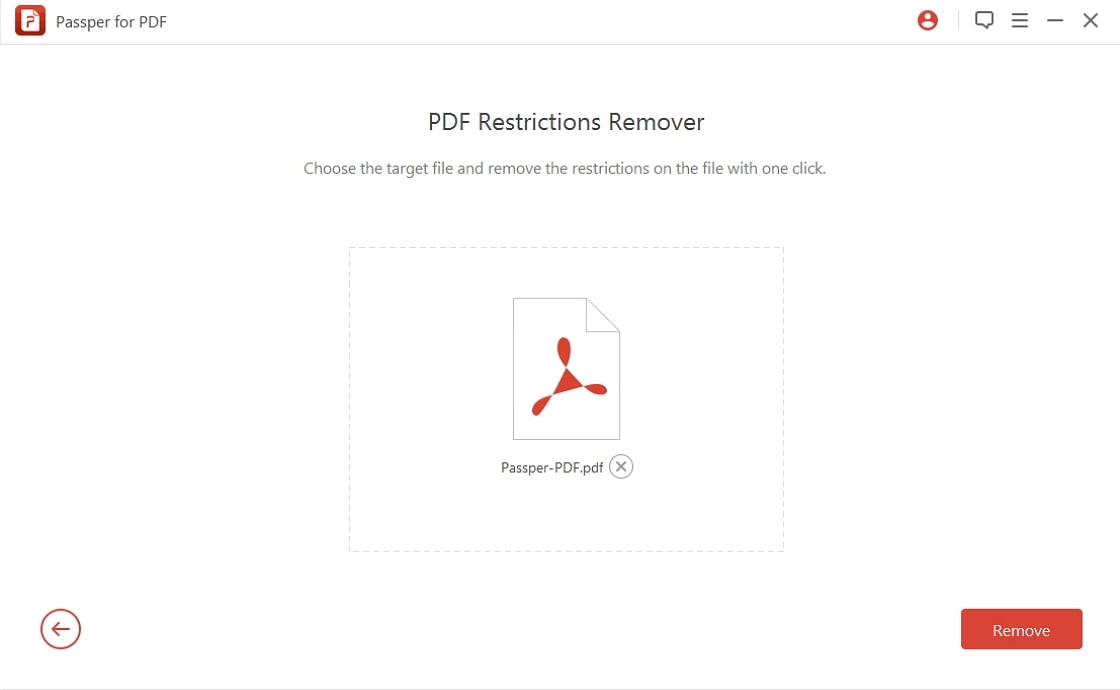
Step 3 Select the "Remove" button to start the process of removing restrictions on your PDF files. This should take a few minutes if not seconds. Once it is done you can now access the file and use it the way you wanted.
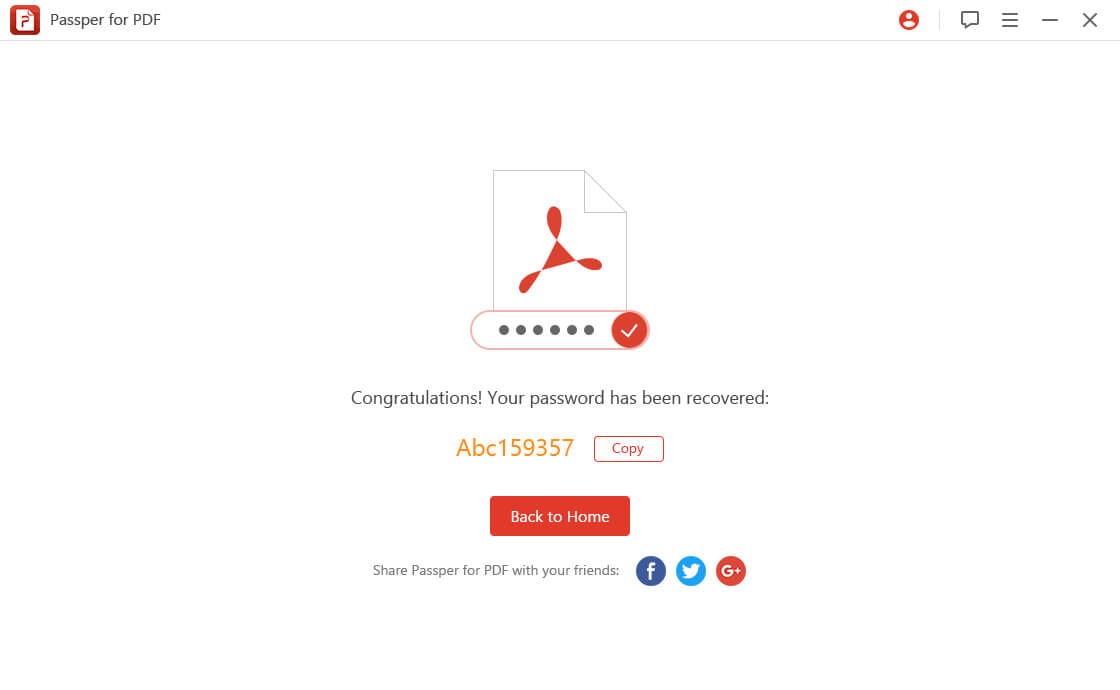
Part 4: Comparison between Recover Password Online VS Using Third-party Software
Basically there are two main methods of recovering a password or removing restrictions on a PDF file. These two main methods are opening PDF file online or using third-party software such as Passper for PDF. The two methods can be very helpful in case you forgot your password or you need to remove the restriction on a given PDF file however they have a number of similarities and differences.
Similarities:
They both can help you recover a password or remove restrictions on a given PDF files.
They are both quite accessible and easy to use.
They use intelligent algorithms to ensure that they can crack any password.
Differences:
The Passper for PDF application is a lot faster than most online password recovery services. This is because once you install it on your computer its performance does not depend on your internet connectivity but rather remains the same throughout the operation.
The Passper for PDF application also has one of the best recovery rates of any online password recovery service. This is because the application is designed with smart algorithms and uses three methods of attack to recover or remove restrictions on your PDF files.
The Passper for PDF application ensures the security of your file because it works completely online eliminating any chances of a malicious individual hijacking the process. Online services perform their functions over the internet which makes it easy for malicious individuals to access your confidential information.
Conclusion:
Using passwords on PDF files to protect your sensitive and confidential information is an important way to secure your data. However, in case you forgot your password you may be denied access to your own files or even be unable to modify them. For this reason, you may find it helpful to use either third party software such as the Passper for PDF application or an online service to recover or remove restrictions on your PDF files. However, it is important to note that using online services exposes your files to security threats which in itself defeat the very reason why you used password protection in the first place. For this reason, using third-party software such as Passper for PDF is the best option if the security of your information is of great importance to you.


