If you've ever worked on an Excel VBA project, you already know that your VBA project can be protected with a password. While it's a great way to define ownership over a file, it can also become a severe headache, especially when you have forgotten the password and need to unlock the project instantly.
No doubt, you can start from scratch and fetch the entire data again to recompile the file, but we all know that it's going to be time-consuming and tiring. Fortunately, there are some ways to get access to the data inside.
In this guide, we're going to walk you through some of the most effective techniques to break Excel VBA password, irrespective of the Microsoft Excel version you're running.
Option 1: Break Excel VBA Password in Excel 97/2000/2003
Option 2: Break Excel VBA Password in Excel 2007/2010
Option 3: One-Stop Solution to Break Excel VBA Password from Excel 97 to 2021
Option 1: Break Excel VBA Password in Excel 97/2000/2003
If you're using the older version of Microsoft Excel, the Excel files would be saved with the ".xls" extension. To break the Excel VBA project password on ".xls" file, all you'll need is a Hex Editor. You can download any Hex Editor and it would help you get the job done.
Follow these instructions to unlock a password-protected Excel VBA project using Hex Editor.
Step 1: Open the Excel file using a Hex Editor.
Step 2: Now, search for the text "DPB" (do not use quotes).
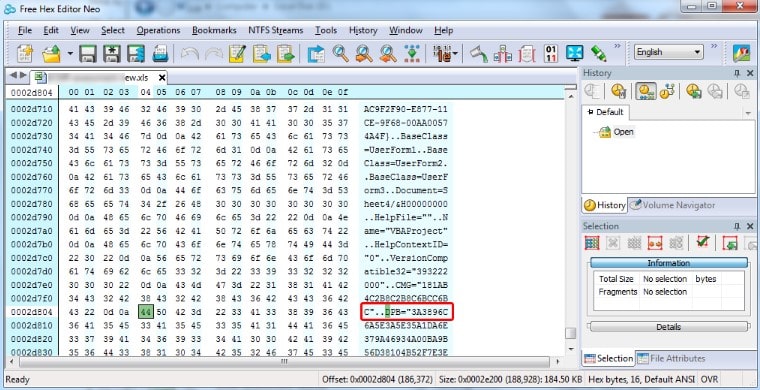
Step 3: Replace DPB with DPX and save the file.
Step 4: Open the file with Excel and tap "Yes" if you see a warning pop-up.
Step 5: Once the file opens, press Alt+F11 to launch the VBA editor. A gain, if you see any warning pop-up, simply tap "OK".
Step 6: Now, right-click the VBA project and tap "Properties". Move to the "Protection" tab and empty the password fields. Also, uncheck the "Lock Project for Viewing" option and press "OK".
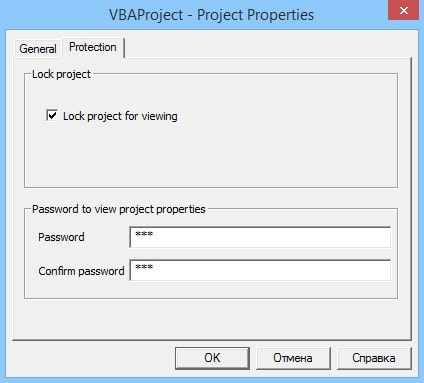
Step 7: Save the file and re-open it in Excel. That's it. You won't be asked to enter the password anymore when you want to edit your VBA code.
Option 2: Break Excel VBA Password in Excel 2007/2010
The latest versions of Microsoft Excel save the file with the ".xlsm" extension. If you're using one of these latest Excel versions, you'll have to follow a different approach to break Excel VBA password. Although, you'll again require a Hex editor and an additional tool (ZIP file extractor like WinRAR) to do the job.
So, let's begin with the steps you should follow the unlock a ".xlsm" file using Hex Editor.
Step 1: Rename the ".xlsm" file to ".zip".
Step 2: Use the Zip Extractor tool to extract the file and go to the "xl" directory. Now, open vbaproject.bin using the hex editor.
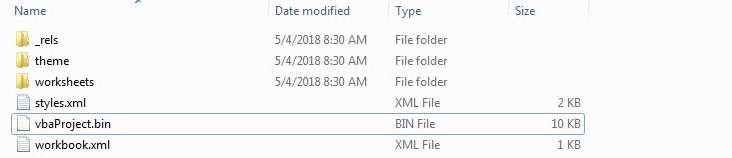
Step 3: Replace DPB with DPX and save the file.
Step 4: Go to "xl" directory again and replace the old vbaproject.bin with the new one.
Step 5: Rename the ".zip" file back to ".xlsm".
Step 6: Open the file with Microsoft Excel and navigate to Developer> Visual Basic to access your VBA project.
Step 7: Select "Properties" under the "Tools" tab. Go to the "Protection" tab and uncheck "Lock Project for Viewing". Clear the password and press "OK".
Now, you have successfully break Excel VBA project password.
Option 3: One-Stop Solution to Break Excel VBA Password from Excel 97 to 2021
While the above methods will help you break Excel VBA password for a protected project, it's safe to say that they're nothing but time-consuming and complicated. Not to mention the steps would vary according to the Microsoft Excel version you're using.
If you don't want to make things complicated and looking for a simpler solution, it's better to use a professional Excel VBA password breaker like Passper for Excel. It uses advanced AI algorithms to intelligently identify issues in Excel files, allowing for the quick removal of restrictions or cracking passwords. It doesn't matter if you're using the earlier or the latest version of Microsoft Excel, Passper for Excel will help you unlock your VBA project instantly.
Let's take a look at some of the features that make Passper for Excel a trustworthy tool to break Excel VBA project password.
Based on the advanced technology, Passper for Excel can break Excel VBA password with 100% success rate.
The program is easy to use. Even if you are a computer novice, you can easily handle it.
The VBA project password on your Excel file can be broken within seconds.
The program supports all Microsoft Excel versions from Excel 97 to 2021.
Passper for Excel has served millions of users all over the world and it has received positive feedback from its users. Therefore, this tool is trustworthy to use!
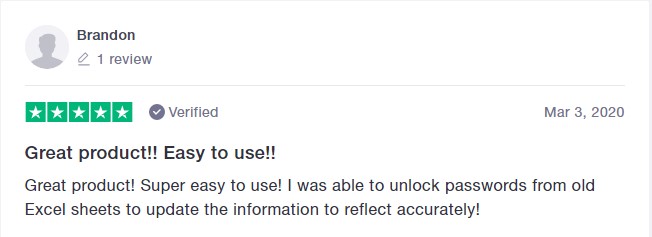
Now, let's guide you through the steps to break Excel VBA password by using Passper for Excel.
Step 1 After installing the software, launch it on your computer and select "Remove Restrictions".
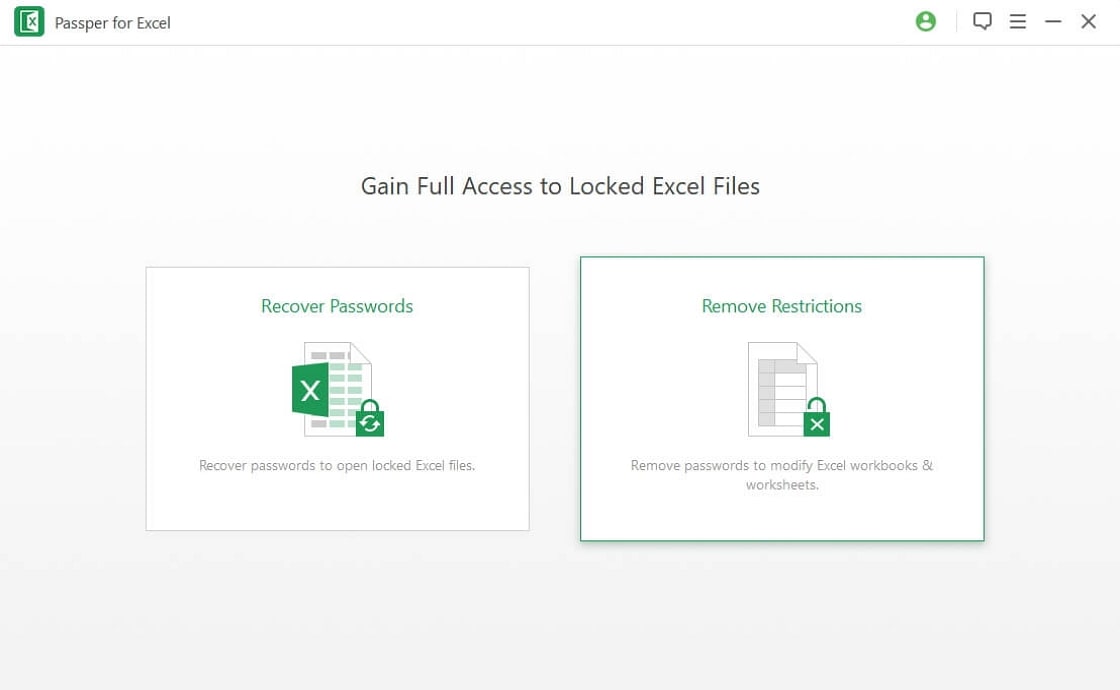
Step 2 Now, tap "Select a File" to add a protected Excel file whose VBA password you want to remove.
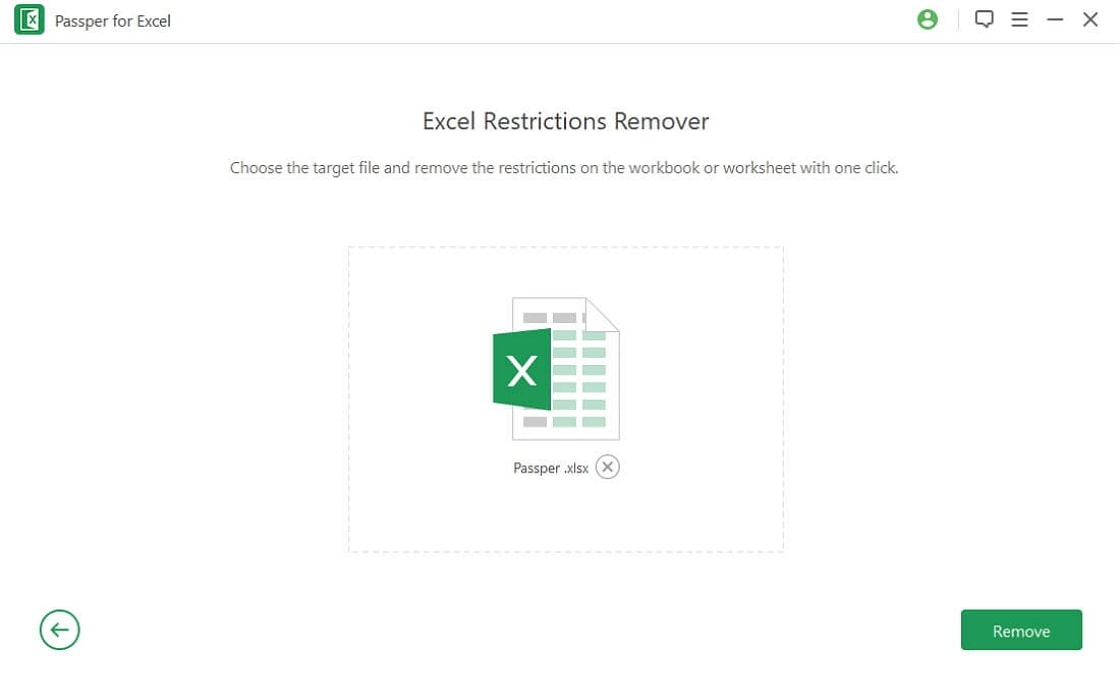
Step 3 As soon as the file is loaded, tap "Remove" button in the bottom-right corner to proceed. Passper for Excel will instantly remove the VBA password for you.

Conclusion
Getting stuck with a password-protected Excel file is quite annoying, especially when no one has any hint about the password. If you're also stuck in a similar situation, the above-mentioned methods will save the day. It doesn't matter which Excel version you're running, these methods will help you break Excel VBA project passwords and complete your task before the deadline. Thank you for reading this. Do let us know what you feel about the post in the comment section.


