There is nothing more frustrating than losing password to a really important document. When you searched for solutions online, you might have found many tools stating they can help you unlock your Word document without password. iSumsoft Word Password Refixer is one of these tools.
In order to help you have a good understanding of this tool before using, this article shares some necessary information to you. Besides, you can find a best alternative to iSumsoft Word Password Refixer as well.
Part 1. iSumsoft Word Password Refixer Review
Part 2. Best Alternative to iSumsoft Word Password Refixer - Passper for Word
Part 1. iSumsoft Word Password Refixer Review
iSumsoft Word Password Refixer is designed by a leading software developer. It is a powerful tool that can recover opening password for encrypted Word documents regardless of the password length and complexity.
Core Features of iSumsoft Word Password Refixer
The program offers 4 password recovery types namely Normal, Mask, Dictionary and Smart.
It uses multi-core CPUs and NVIDIA-GPU to accelerate the password recovery speed.
iSumsoft Word Password Refixer software can be used on the following Windows operating system: XP/Vista/10/8/7/2000/2003/2008/2012.
The software is secure to use as it ensures no data is lost or damaged while you are recovering the password for your encrypted Word document.
Have you decided to use iSumsoft Word Password Refixer after checking some features of it? Take your time. There is not any program that is completely perfect. You should also pay attention to the disadvantages of the program before you pay for it.
This program can only recover the opening password. It cannot be used to remove editing and formatting restrictions on Word document.
The designer gathered all the information on one interface. It is not convenient and user-friendly.
The interface only supports English.
It only supports file types like *.doc, *.docx.

Part 2. Best Alternative to iSumsoft Word Password Refixer - Passper for Word
Well, with all the information given above about iSumsoft Word Password Refixer, it's necessary to get an alternative.
After various tests and researches on several Word document password recovery tools, we came to the conclusion that the best alternative to iSumsoft Word Password Refixer is Passper for Word.
● 2.1 Introduction of Passper for Word
● 2.2 Comparison between iSumsoft Word Password Refixer and Passper for Word
2.1 Introduction of Passper for Word
Passper for Word is a professional Microsoft Word password recovery tool. It can also be used to remove editing and formatting restrictions on a Word document without using a password. Passper is a sub-brand of the high-tech company iMyFone, which is trusted and recommended by many famous media websites. Therefore, it's secure to use Passper for Word.
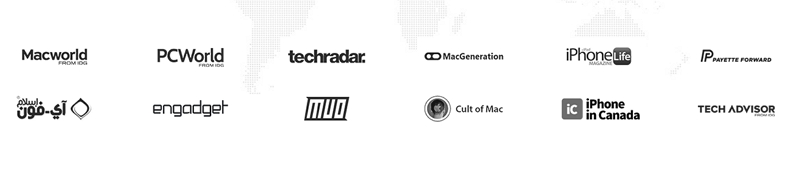
Now, let's explore some features of this iSumsoft Word Password Refixer alternative.
With the aid of 4 powerful attack techniques which are equipped with advanced algorithm, Passper for Word ensures you a high recovery rate.
All editing and formatting restrictions on your Word document can be removed with one simple click.
The interface is user-friendly and easy to use. Whats more, the main interface is multi-lingual.
The program has a broad compatibility. It supports most file types like .docx, .doc, .docm, .dotx, .dotm and etc.
Passper team concerns your data security. Therefore, there won't be any data loss or data leakage during or after the recovery process.
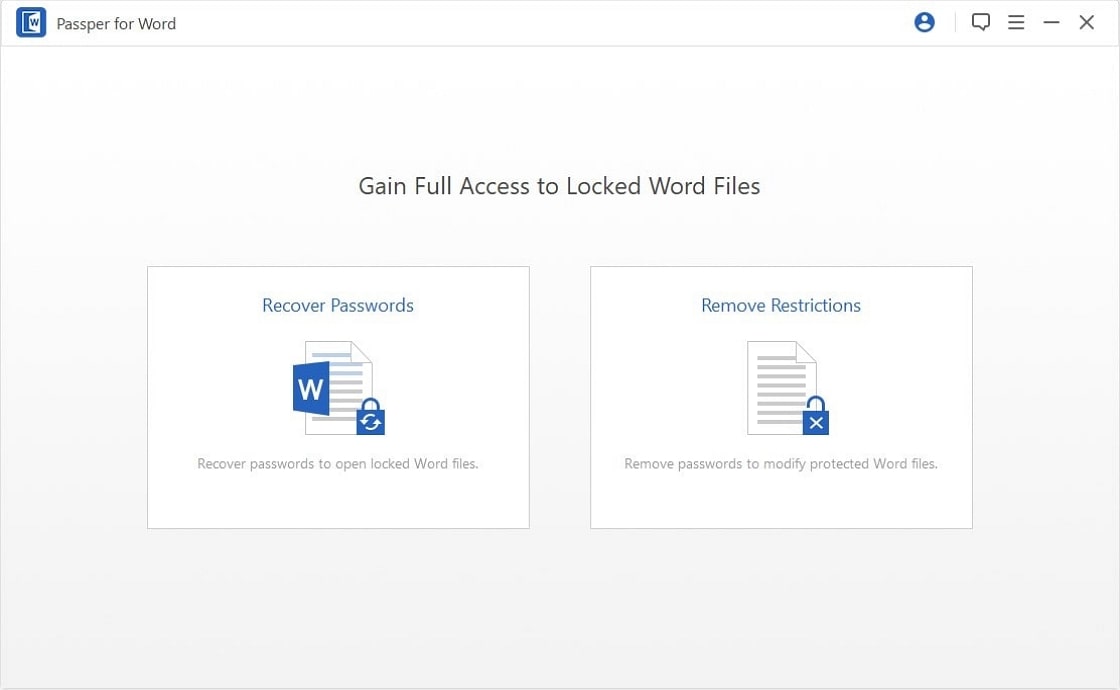
2.2 Comparison between iSumsoft Word Password Refixer and Passper for Word
As password recovery tools, iSumsoft Word Password Refixer and Passper for Word have some similarities and differences. The following table will help you understand them clearly.
| iSumsoft Word Password Refixer | Passper for Word | |
| Recover Opening Password | ||
| Remove Restrictions | ||
| Safe or Not | safe | very safe |
| Data Loss | no | no |
| Easy to Use or Not | not convenient | easy to use |
| File Types | .doc, .docx | .docx, .doc, .docm, .dotx, .dotm and etc |
2.3 Use Passper for Word to Unlock Your Word Document Now
If you have made up your mind to use Passper for Word to unlock your Word document, you will find a detailed guide in this section.
After you've successfully downloaded and installed Passper for Word, you can follow the steps below to recover your lost or forgotten Word document passwords or to remove restrictions from Word documents.
How to Use Passper for Word to Recover Document Opening Password
Step 1 The first step after Passper for Word installation is to click the "Recover Passwords" button.
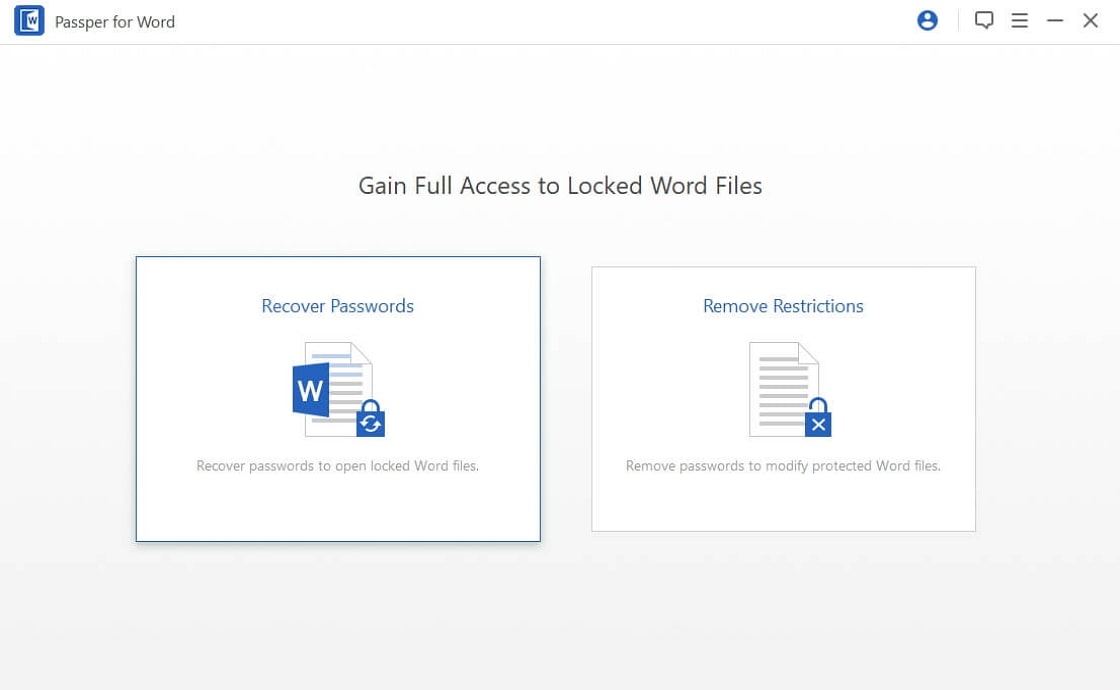
Step 2 At this stage, click the "+" button to select and import the encrypted Word document. Once this is done, choose one recovery method that suits how much you can remember the lost password.
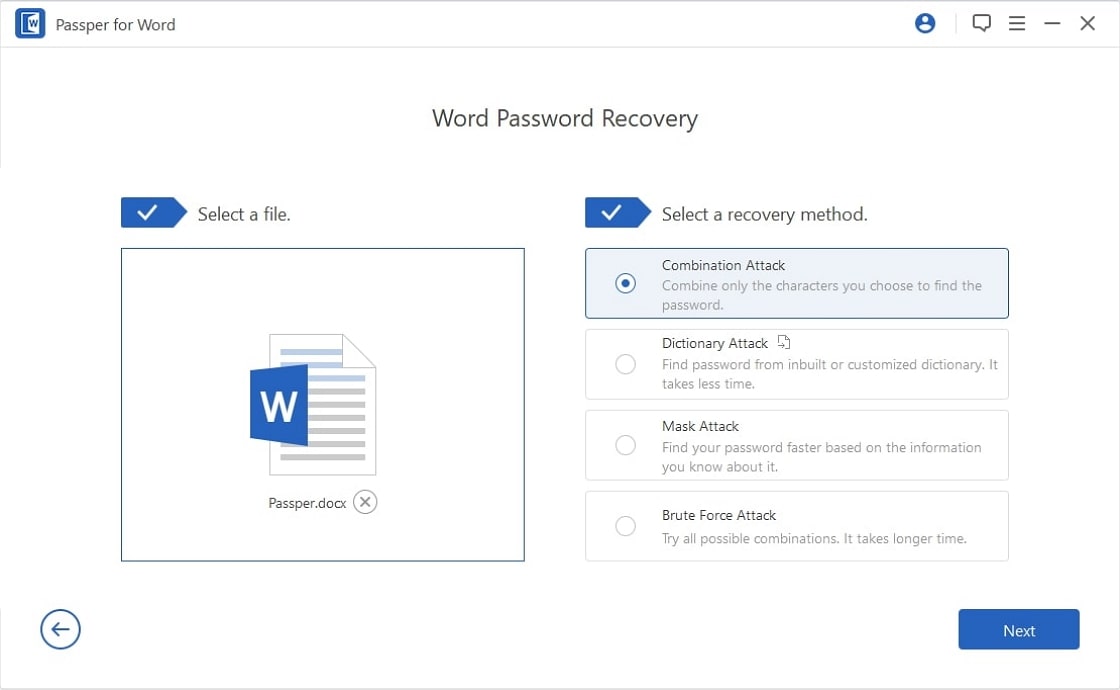
Step 3 After filling in the necessary information, click the "Recover" button to start the recovery process. You will receive a notification once the password is recovered.
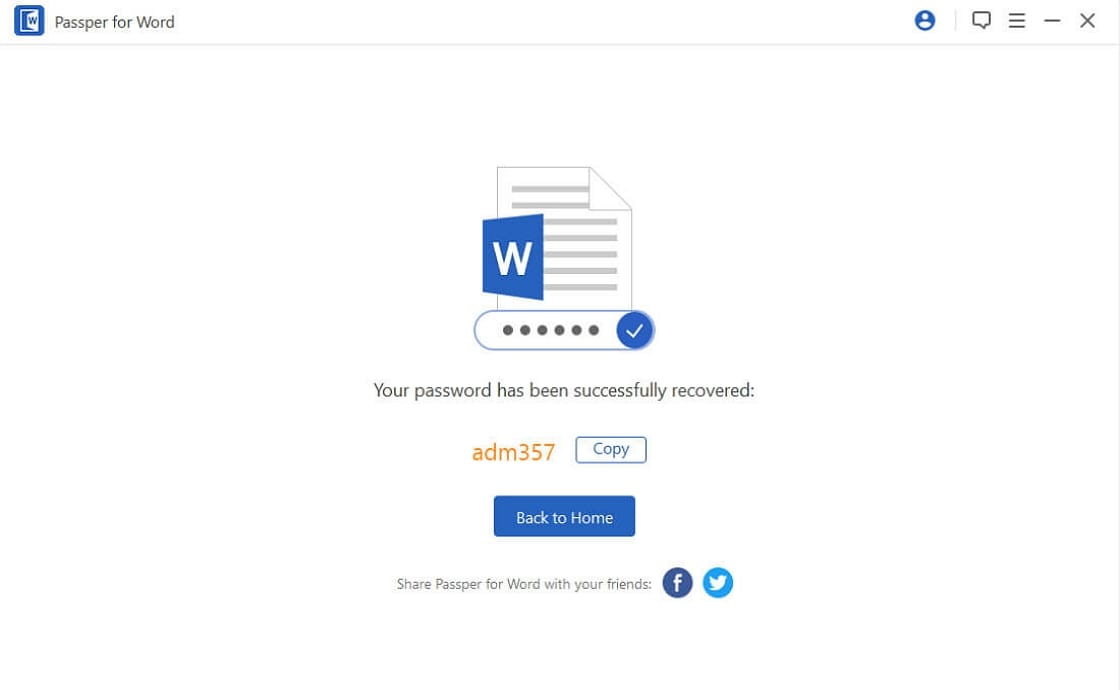
How to Use Passper for Word to Remove All Restrictions on Your Document
Step 1 After running Passper for Word, click "Remove Restrictions" button.
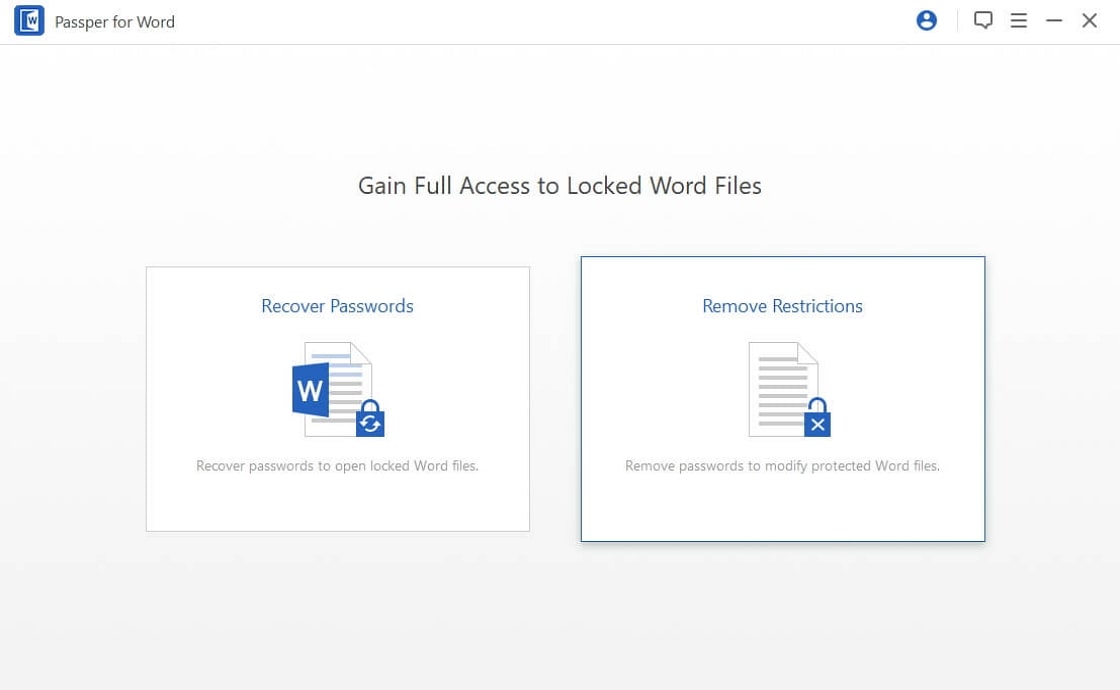
Step 2 Import the document which you want to remove restriction from by clicking the "Select a File" button.
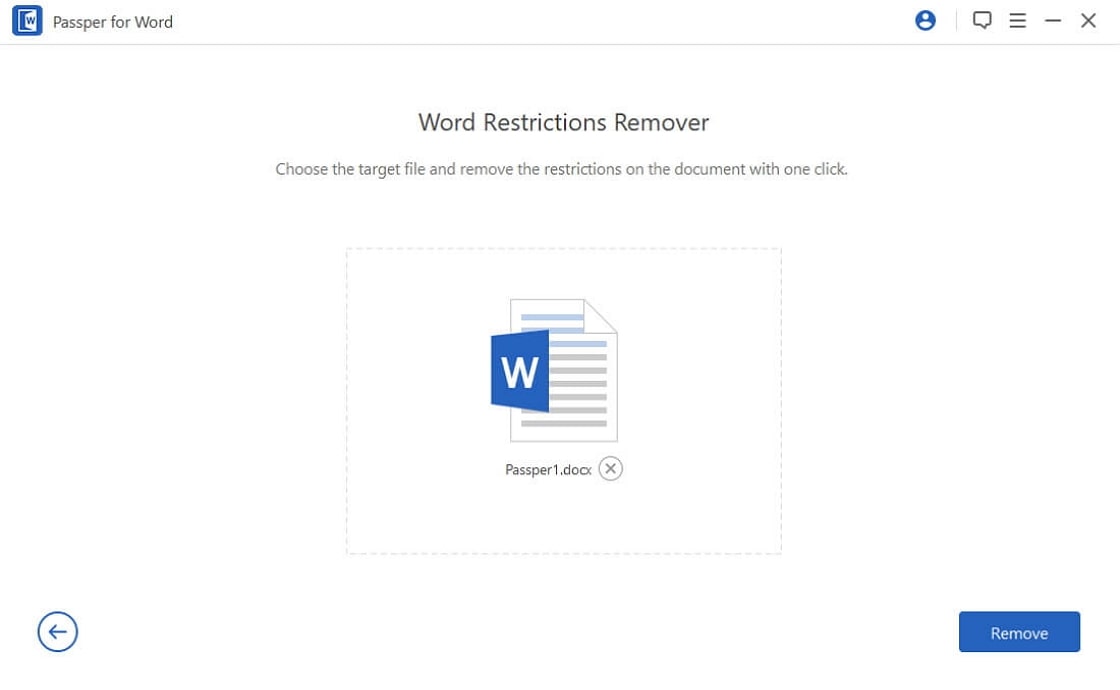
Step 3 After the importation, click on the "Remove" button. Within seconds, all restrictions will be removed and the tool will create a new file for you.
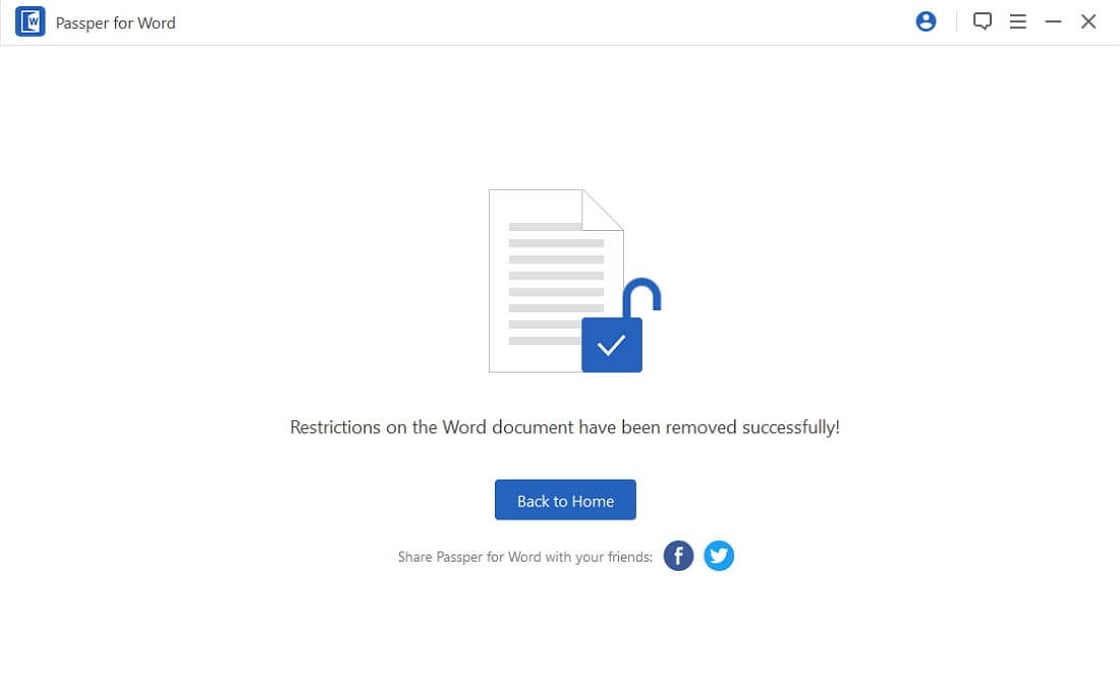
Conclusion
After reading through this review article, you must have obtained all the necessary information about iSumsoft Word Password Refixer and Passper for Word. It's now your choice to choose between both password recovery tools. But it is worth mentioning that after testing both programs, we highly recommend Passper for Word for you to recover your lost Word document password. You can also use it to remove the restriction of editing and formatting Word documents.




