I have been trying to bypass the welcome screen in windows 10 unsuccessfully. I went to run: typed: control userpassword2. ok, the unchecked user must enter name or password to login ok. This has worked for me in the past but for some reason it is not working for me, I still have to sign in.
If you are in such a situation and you want to get rid of Windows 10 administrator password, you will have to remove it through different methods as presented in this article. You can log in to your computer and bypass Windows 10 password on CMD prompt or on Computer settings. Alternatively, if you cannot remember the password you will have to use Passper WinSenior software. Below we will describe these 3 methods in details, just keep reading.
Part 1: Bypass Windows 10 Password When You Still Can Log in
Part 2: When You Forgot Windows 10 Password and Unable to Log in
Part 1: Bypass Windows 10 Password When You Still Can Log in
To begin with, let us see different three ways on how you can bypass Windows 10 password when you can still log in to your Windows 10.
Way 1. Disable Windows 10 password login by netplwiz
Step 1. Since you remember your Windows 10 password, log in to your computer and then click Win + R to open Run box.
Step 2. After that, enter "netplwiz" in the Run box and click on the Enter key.
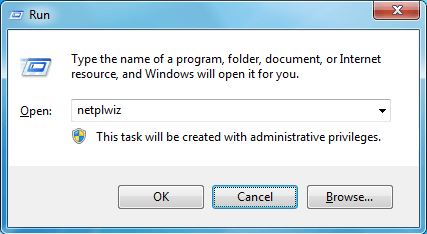
Step 3. Next, "User Accounts" dialogue will appear. Now, in the "Users" tab, choose a user account that logs you into your computer.
Step 4. After that, you need to untick "Users must enter a user name and password to use this computer" option.
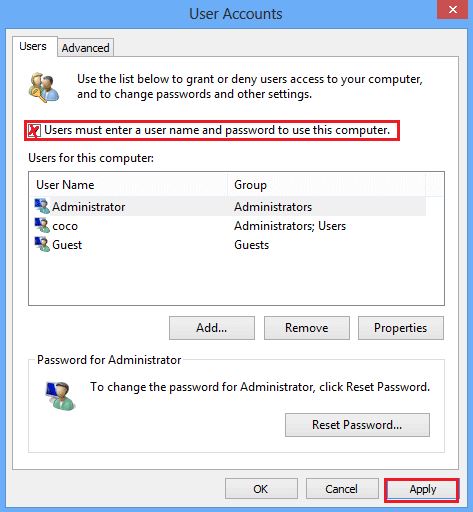
Step 5. From there, confirm by clicking on "OK" and restart your Windows 10.
Kudos, you have successfully bypassed Windows 10 password.
Way 2. Remove and Bypass Windows 10 Login Password in PC Settings
The second option that you can bypass Windows 10 password is through your PC settings. Here is how to do it.
Step 1. Log in to your Windows 10, and search for PC Settings.
Step 2. Under the Settings menu, click on "Accounts" and click on "Sign-in Options" button
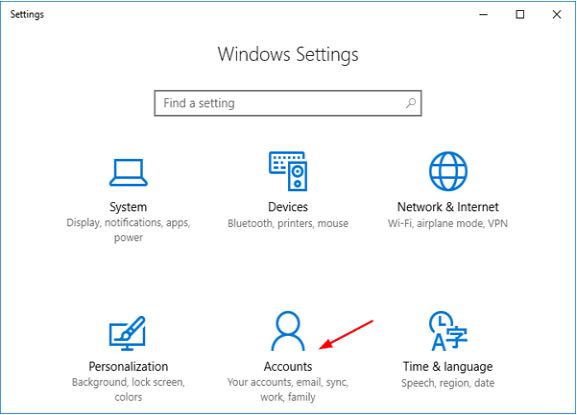
Step 3. From the sidebar that appears click on "Change" under the Password button.
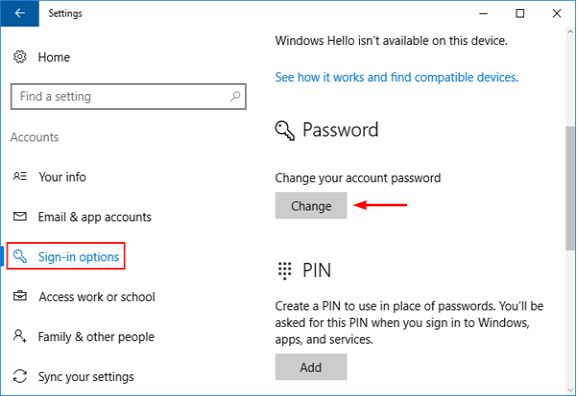
Step 4. Next, enter your current password and click on the "Next" button.
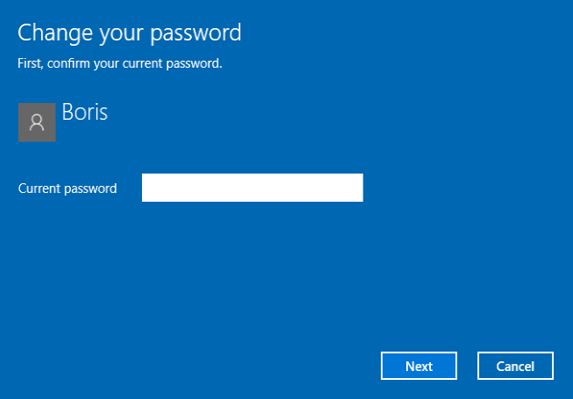
Step 5. On the new window that appears do not enter anything any character or "New password", "Re-enter Password" and "Password Hint" and click on "Next "option.
Alt: change your password
Step 6. Complete bypassing the Windows 10 password by clicking on "Finish" button.
Way 3. Bypass Windows 10 password using Command Prompt
You can also Bypass Windows 10 password using Command Prompt.
Step 1. Log in to your Windows 10 and then click Win + X. Next, select the Command Prompt (Administrator) from the menu. Some will display as Windows Powershell.
Step 2. Next, type this command "net user <username> *" and click on Enter button. You will see "Type a password for the user:" and you can then press Enter key.
Step 3. Next, you will see "Retype the password to confirm:" click on Enter key again.
By doing so, the action will remove the Windows 10 login password when you restart your computer.
Part 2: When You Forgot Windows 10 Password and Unable to Log in
But what if you forgot the login password and unable to log inNow, in this section, we will show you how to bypass Windows 10 password when you cannot remember the Windows 10 account password.
Way 4. Using Reset Disk
You can bypass Windows 10 password using reset disk only if you had created a USB password reset disk for the admin account. Here is how to do it using the reset disk.
Step 1. Start your Windows computer and on the login computer, enter the wrong password.
Step 2. You will then see an option to reset the password, insert the reset disk and then you can now click on "Reset Password" button.
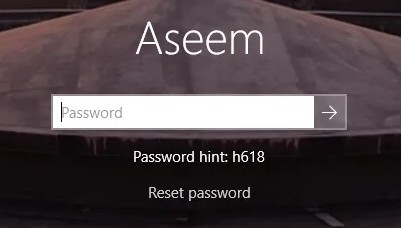
Step 3. Next, you will see a Password Reset Wizard pop up to appear. Click on the "Next" button. Choose your drive and click on "Next" button.
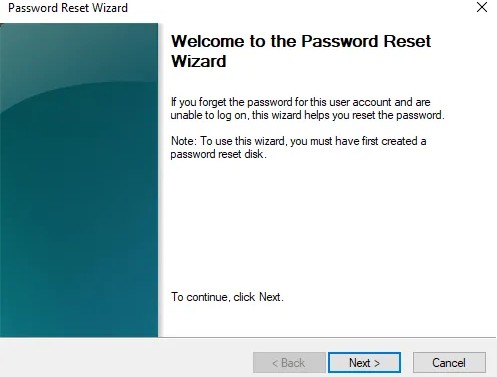
Step 4. A new window will appear that requests you to enter a new password. Do not enter anything and then click on the "Next" button until you finish the process.
Next, when you restart your computer you will be able to open it without Windows 10 account password.
Way 5. Bypass Windows Password Using Passper WinSenior
It is no surprise that you might not have created a reset disk before and you might run into difficulties to bypass Windows 10 password. In such a situation, Passper Winsenior software comes in handy if you want to bypass Windows 10 without a password. This software allows you to reset password, delete password, remove password and also create Windows password. Moreover, it is very to use and only involves a few steps to reset Windows password.
Free DownloadFor Win 10/8/7/XP/Vista
It can reset or remove passwords for any Windows account without reformatting or reinstalling operating system.
It can reset Windows 10 passwords with 100% success rate in one second.
It enables you to create a reset disk within minutes either using CD/DVD .
It is fully compatible with all Windows version.
To get started, go to Passper Winsenior website, download the software and install it on an accessible computer.
Step 1: Insert a blank CD/DVD/USB flash drive into computer, and then click the "Create" button to burn the disk within a few minutes. Once completed. eject the burned CD/DVD/USB from the PC.
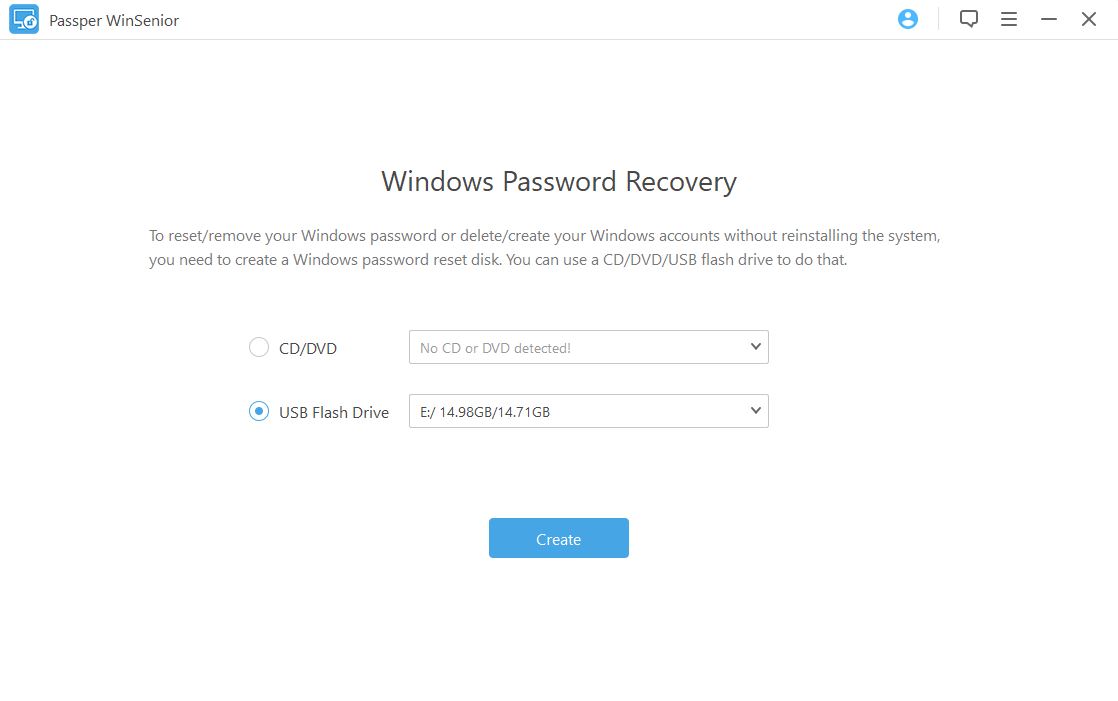
Step 2. Next, insert the create disk to your locked computer. Choose your computer brand and computer type, then follow the on screen instructions to enter Boot Menu.

Step 3. When you successfully enter the boot menu, you will see the Passper Winsenior interface, click on "Reset Password" option, select the target user account, and enter the new password, then click on "Next" and the program will begin to reset the Windows 10 password.

Upon completion, you will see a notification on the screen and that is when you can reboot your computer.
Alt: reset password complete
In nutshell, bypassing Windows 10 password is possible with or without a password. You can use PC setting options, reset Disk, CMD and Passper Winsenoir option. However, it is important to note that if do not have a password the best option is to use Passper Winsenior because you will not lose your data.


