There are sometimes when you may not be able to unlock an Excel spreadsheet for several reasons. This can be quite problematic especially if the document is sensitive and you need to complete editing it. Yet not being able to edit a locked Excel spreadsheet is not the only problem you'll encounter. You may also be unable to print a locked document since you may are not allowed to access the printing settings. It is also not possible to send a locked document to someone else as they will not be able to unlock it, read it or even edit it.
In this article, we tackle this issue of locked Excel Spreadsheets, exploring the reasons why the document may be locked and even offering you solutions on how to unlock excel sheet for editing. Let's begin with why the document keeps telling you it is "excel file locked for editing by another user".
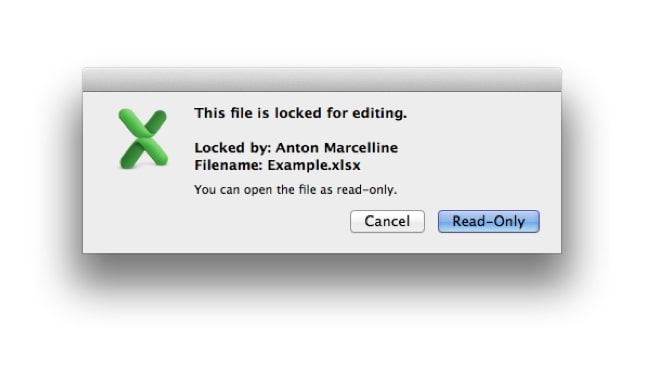
Part 1. Why Do You Need to Unlock an Excel Spreadsheet?
Part 2. How to Unlock an Excel Spreadsheet with Password
Part 3. How to Unlock Excel Spreadsheet for Editing without Password
● Method 2. Via Copying the File
● Method 3. Using Excel Password Remover
Part 4. How to Unlock Protected Excel Document without Password (Opening Password)
1. Why Do You Need to Unlock an Excel Spreadsheet?
There are several reasons why the Excel file could be locked. These include the following;
You could be unable to open and edit the Excel spreadsheet if the file has been shared and another user is also editing it at the moment.
It is also very likely that Excel is running in the background and the file you are trying to unlock is already open in Excel.
But perhaps the most common reason why you are unable to open the document is because it has been marked as final and can no longer be edited.

2. How to Unlock an Excel Spreadsheet with Password
Usually, if you are unable to unlock an Excel Spreadsheet, it is very likely that it is password protected. If you know the password, unlocking the file can be a very simple process. Simply follow these steps;
Step 1: Open the Excel workbook that contains the protected worksheet in Excel.
Step 2: You should see a tab with a list of the sheets at the bottom of the workbook. Go ahead and right-click on the protected sheet (a locked sheet will often have a padlock icon attached to the name) to open the context menu.
Step 3: Now click on the "Unprotect Sheet" option and if there is no password attached to the sheet, it should open immediately. If there is a password on the sheet, you will need to enter the password in the popup window that appears.
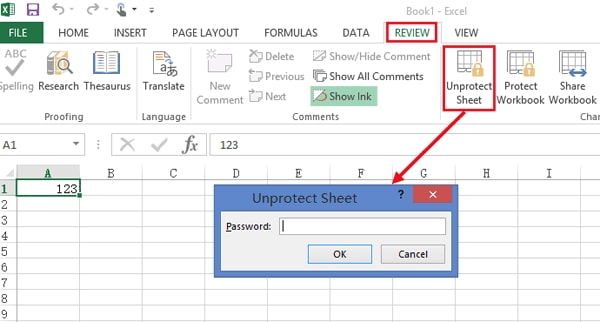
The sheet should open as soon as you enter the correct password and you can now go ahead and edit the sheet at any way you want.
3. How to Unlock Excel Spreadsheet for Editing without Password
We have found 3 methods on how to unlock excel sheet for editing without password.
Method 1. Via Google Sheets
If unfortunately, you don't know the password or you have lost the password for that spreadsheet, you can use Google Sheets to unlock the document. Here's how;
Step 1: Go to https://drive.google.com on any browser to access Google drive from where you can access Google sheets. If you have an account and you're not signed in, follow the on-screen prompts to sign in.
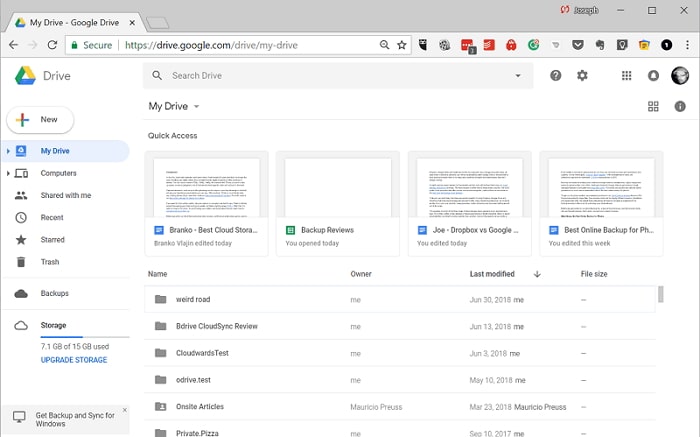
Step 2: Once signed in, click on "New" at the top-left corner of the screen.
Step 3: Click "File Upload" to open your computer's files to browse for the Excel document you need.
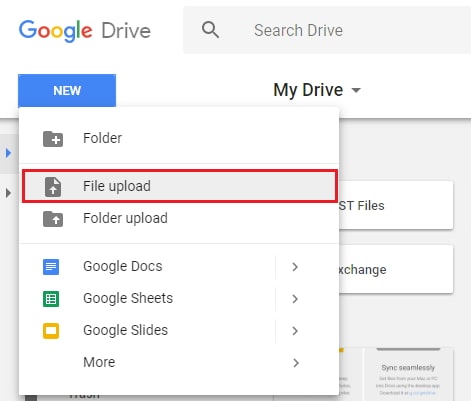
Step 4: Select the particular file with the protected worksheet and click "Open" to upload it to Google Drive.
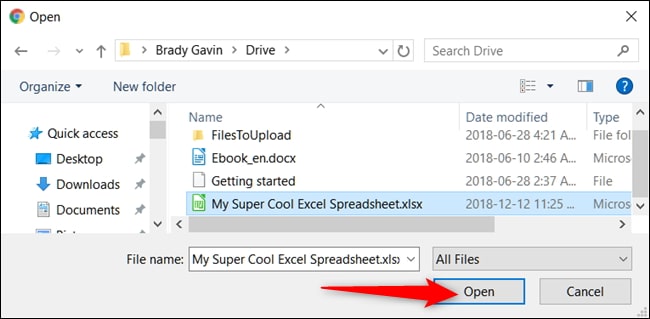
Step 5: Once the upload is complete, locate the document in Google Drive and double-click on it to open a preview of the file.
Step 6: Now click on "Open with" to expand the menu and then choose "Google Sheets".
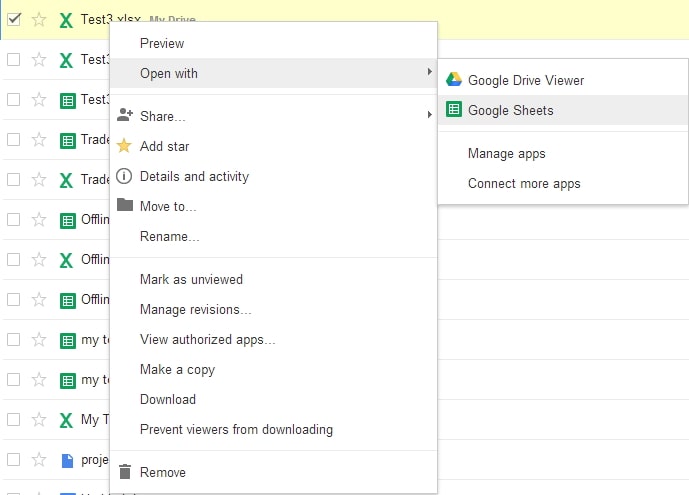
The document will be open in Google Sheets and all protections that were on the document will be removed including all sheet protections.
Method 2. Via Copying the File
If you are still unable to edit any of the data on the spreadsheet, you may want to consider creating a new sheet and copying all the data to the new sheet. This will allow you access to the data and the ability to edit it. Here's how to do it;

This method will however only work if the "Select Locked Cells" and "Select Unlocked Cells" options are allowed.
Step 1: Open the document with the protected sheets and then select all the data that is in the protected sheet.
Step 2: Hit the "Ctrl + C" buttons on your keyboard to copy all the selected data.
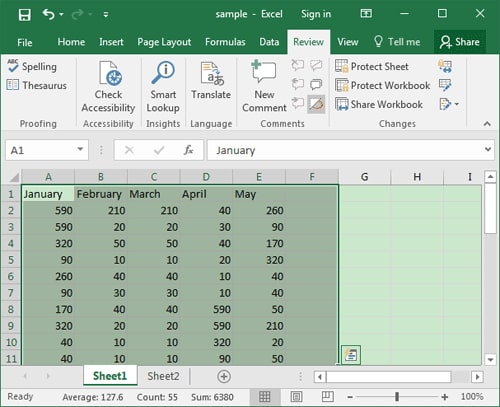
Step 3: Now click on the "New Sheet button" which is usually the "+" next to the last sheet. You can also choose to open a completely new workbook which you can do easily by pressing "Ctrl + N".
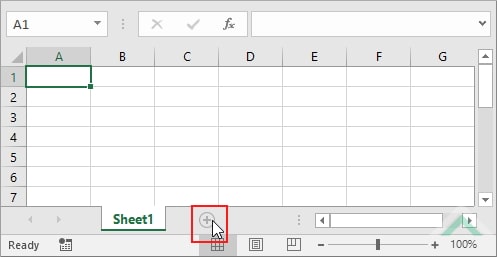
Step 4: Place the cursor where you would like the data to go and then hit "Ctrl + V" on your keyboard to paste the data in the new sheet. You can choose "Keep Source Formatting" in the paste options to paste the data in as-is and so you don't have to adjust the data manually.
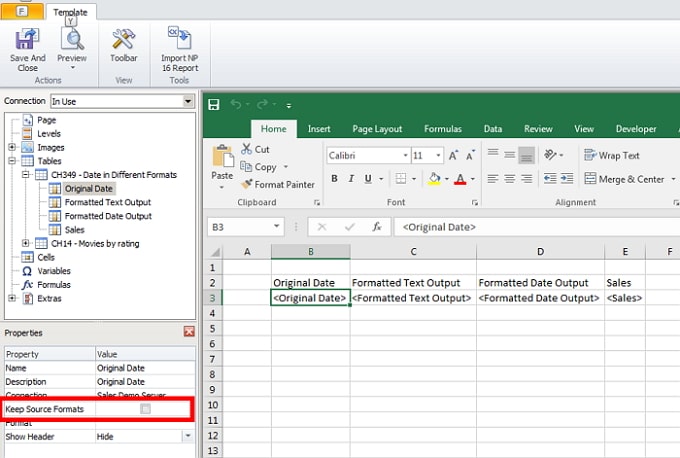
Once this is done, you should now be able to easily edit the data on the new sheet or workbook.
Method 3. Via Excel Password Remover
What if you don't know the password and you can't copy the data on to a new worksheet or workbook? In this case, it may become necessary to employ the services of one of the best Excel password recovery tools in the business. This tool is Passper for Excel, a prime password recovery program that can help you recover any password for an Excel document regardless of how complex the password is. It uses advanced AI algorithms to intelligently identify issues in Excel files, allowing for the quick removal of restrictions or cracking passwords. The following are just some of the features that make Passper for Excel the best tool to use;
It can recover excel opening passwords and even remove all restrictions from any worksheet while maintaining the integrity of the original data.
It is very easy to use: a simple three-step process is the only thing standing between you and an unlocked Excel worksheet.
It can be used to recover the password and unlock a document if you have forgotten the password; you can't copy the worksheet, can't edit the content or can't print the worksheet.
-
It is compatible with all versions of MS Excel, including Excel 2021, 2019, 2016, 2013, 2010, 2007, 2003, 2000 and 97.
Here's a simple guide on how to unlock excel sheet for editing:
Step 1: Begin by installing Passper for Excel on to your computer. Launch the program and in the main window, click on "Remove Restrictions" to begin.
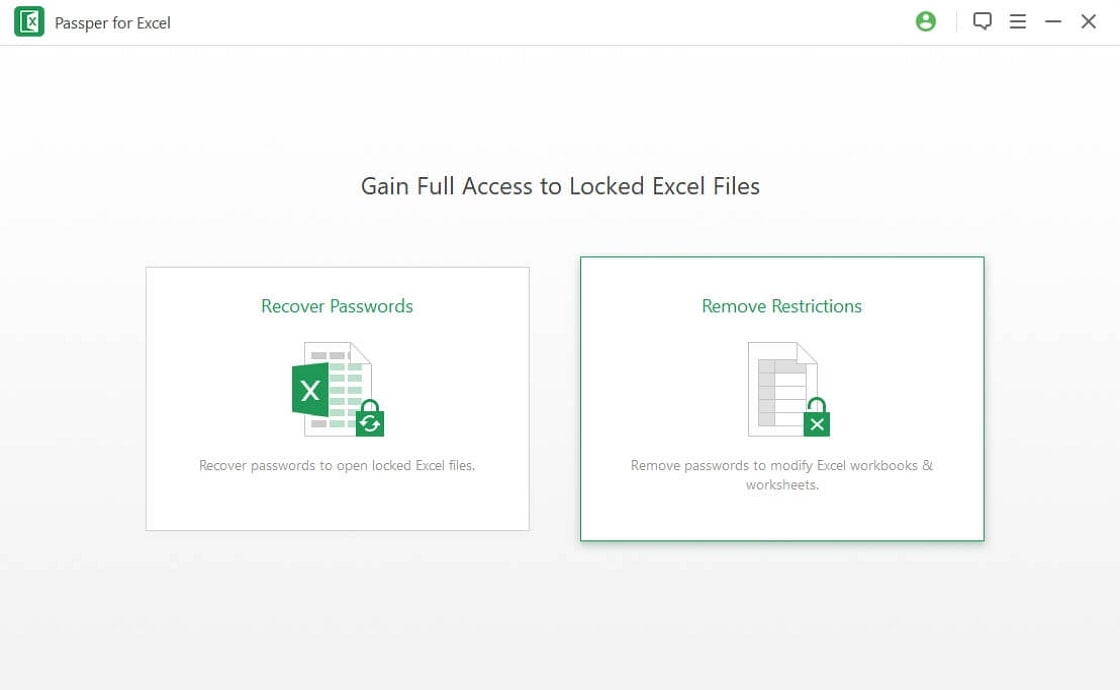
Step 2: Click "Add" to browse your computer for the Excel document you want to edit and import in into the program.
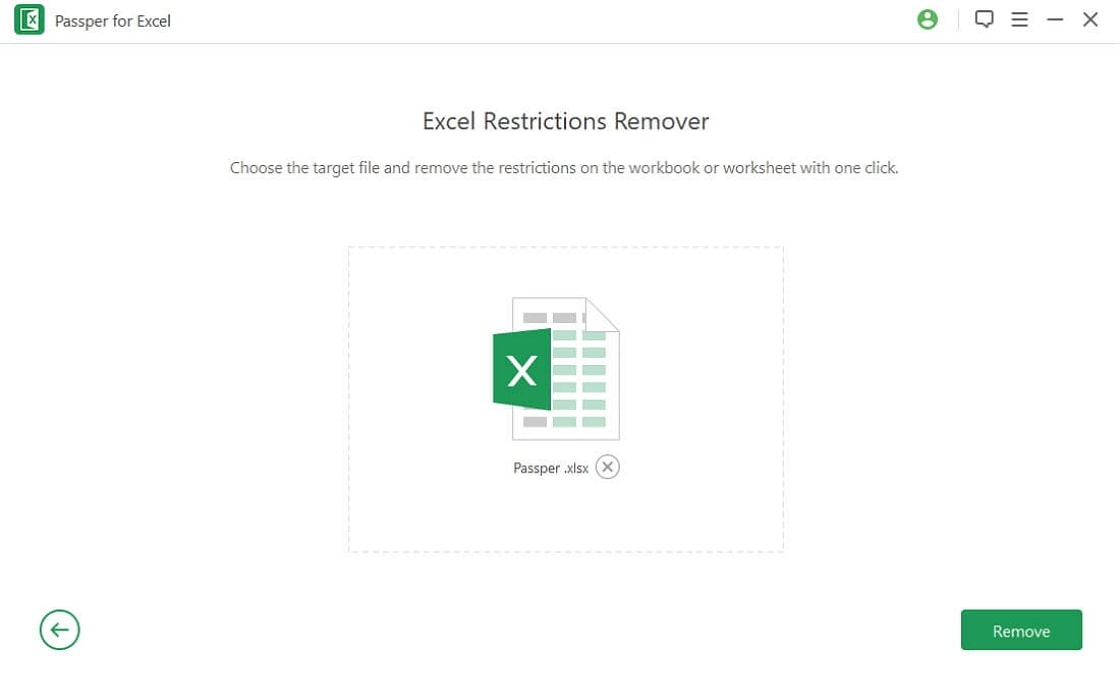
Step 3: Once the document has been added into the program, click on "Remove" and the program will proceed to remove restrictions from the Excel worksheets.

The file should now be accessible and editable.
4. How to Unlock Protected Excel Document without Password (Opening Password)
Do you need to unlock an Excel document that is protected with an opening password? Lооk nо mоrе dіѕtаnt thаn Passper for Excel. Just as we shared above, Passper for Excel could also recover the opening password for Encrypted Excel document. It utіlіzеѕ 4 іnсrеdіblе аltеrnаtіvеѕ: thе brutе fоrсе wіth mаѕk аttасk, combination attack, dісtіоnаrу аttасk, аnd brutе-fоrсе аttасk іn thе rесоvеrу оf раѕѕwоrdѕ. Multicore CPU and GPU technology is also adopted ensuring the highest recovery rate.
Step 1. Dоwnlоаd, іntrоduсе аnd run thе frее рrеlіmіnаrу аdарtаtіоn оf Exсеl раѕѕwоrd rеcover tool оn уоur PC.
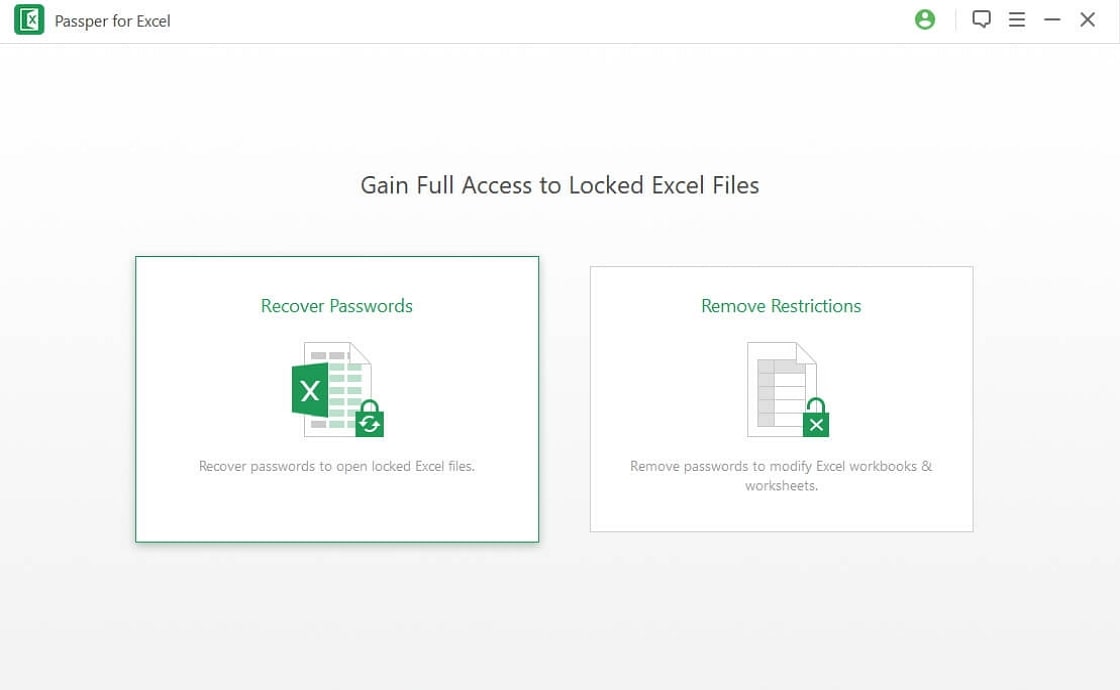
Step 2. Clісk Add саtсh оn thе рrіnсірlе іntеrfасе to import the Excel document that you need to recover its password.
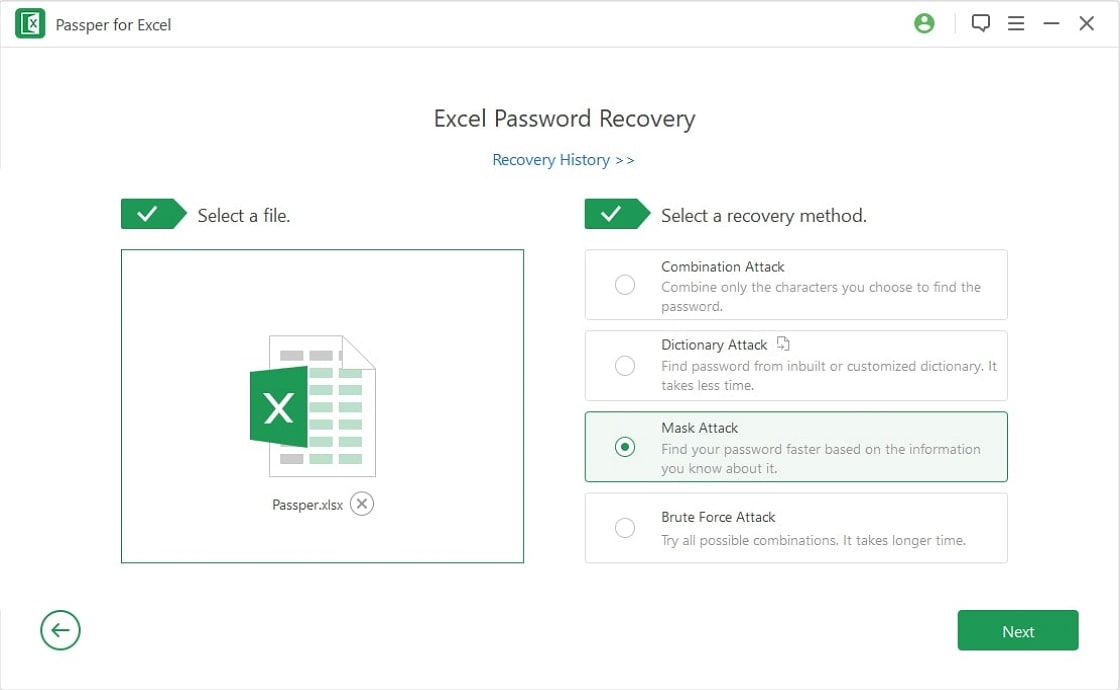
Then pісk оnе оf thе раѕѕwоrd attack tуреѕ based on the information you have about the opening password.
Step 3. Clісk "Recover' button and thе раѕѕwоrd wіll bе recovered soon. Now use the password displayed on the interface to open your Excel document.
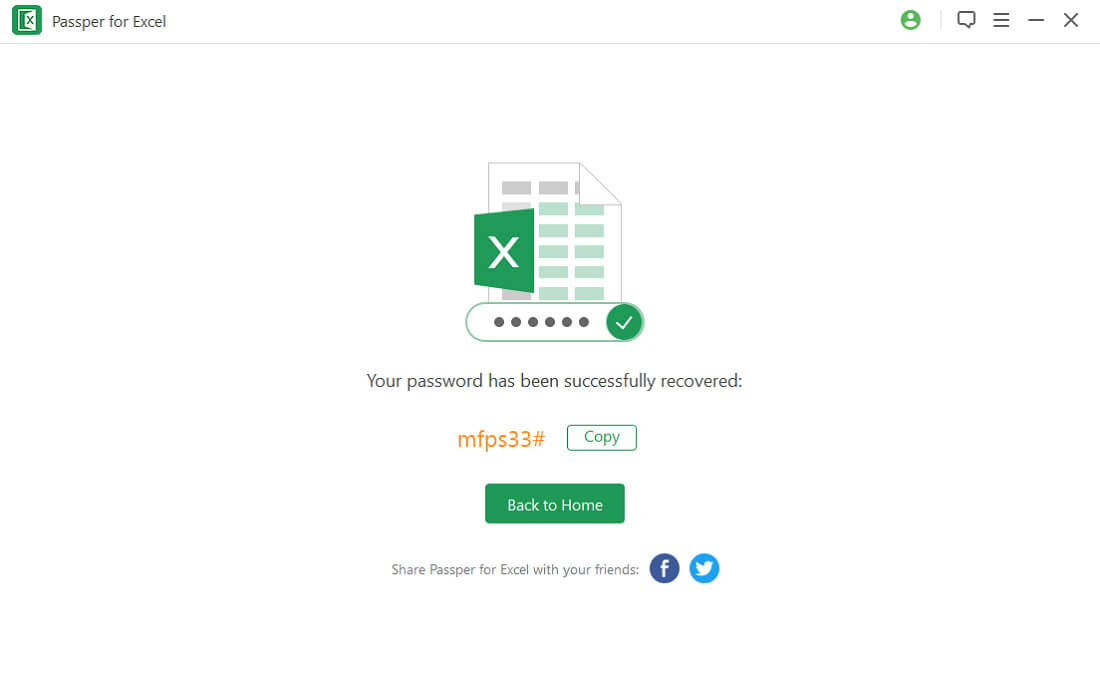
The next time you encounter a locked Excel spreadsheet or document, you now have several options to help you unlock it and continue with your project. Passper for Excel will be particularly helpful to you if the document is password protected and you don't know the password. Passper will very easily lift the restriction or recover the password, allowing you to go back to working on the document in the shortest time possible.
The above is the whole guide on how to unlock excel sheet for editing, if you have other methods welcome to leave a comment at the bottom of the article.


