Many regular computer users work with excel worksheets and files for important professional or personal purposes. For security purposes we tend to protect the document with a strong password as well. But from time to time we are faced with the situation when we desperately ask the question:"Can anyone tell me how to recover the excel file password? I have forgotten it but I need to access the file urgently."
Yes, this is not an unusual situation. It can happen to all regular users of this highly useful MS office program. But there is no need to panic or feel lost. There are a number of methods available to recover the password easily and conveniently. In this article we wish to present three different ways on how to recover the Excel file password.
The Best Way: Recover Excel File Password with Passper for Excel
The Easy Way: Recover Excel File Password through Online Tool
The Free Way: Change File Extension of Password Protected Excel Worksheet
The Best Way: Recover Excel File Password with Passper for Excel
Passper for Excel offers an efficient and effective way for Excel file password recovery. It does so without having any adverse effect on the original data. This tool can be used when we are faced with typical situations like we have forgotten the password required to open the excel file, or unable to edit/copy/print the content of the Excel file.
A few more features that make Passper for Excel the best tool for recovering Excel password are:
It makes use of 4 different and smart attack methods which ensure high recovery rate.
Armed with advanced technology, the recovery speed is highly accelerated.
Only 3 simple steps needed to recover Excel password.
The recovery process can be paused and continued as desired since at any stage, the recovery process completed gets saved. Thus it is a time-efficient process.
This tool supports various versions of Windows such as 10/8.1/8/7/XP.
Now let us look at the simple steps involved in using Passper for Excel to recover Excel file password. It must be noted that you need to first download and install the software on your computer.
Step 1 You need to first run the program and select the option - Recover Passwords.
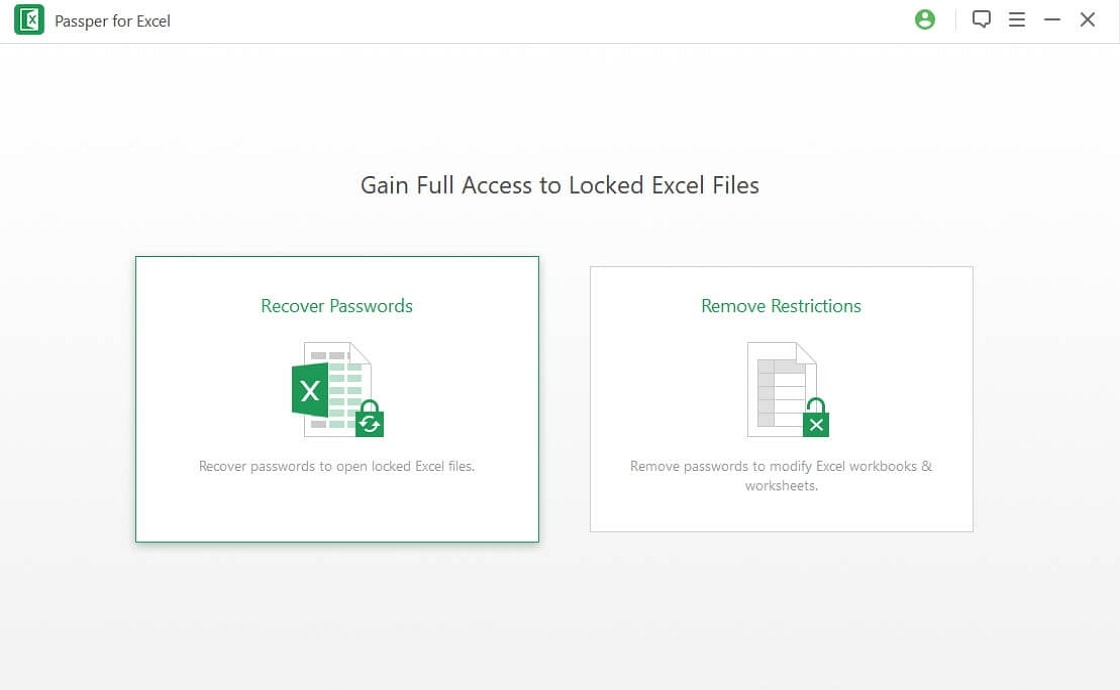
Step 2 Next you must add the password protected Excel file and select one of the recovery methods from the four different options shown on the interface. Then click on Recover button.
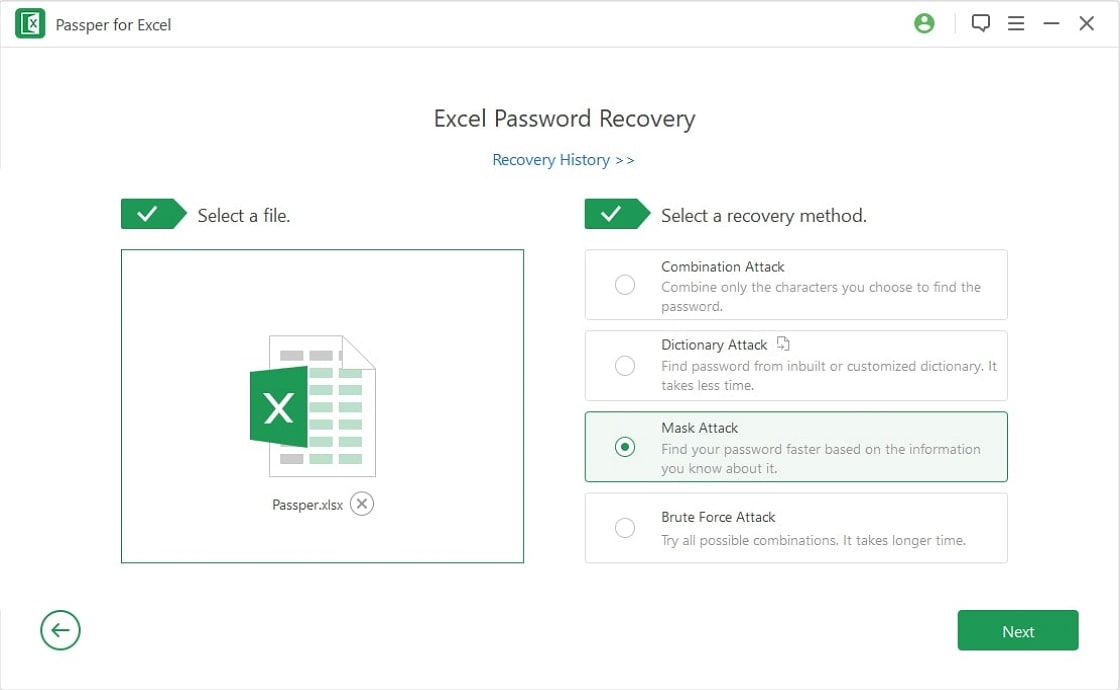
Step 3 The password will be recovered in a short while and will appear on the screen. You can use the found password to open your MS Excel file.
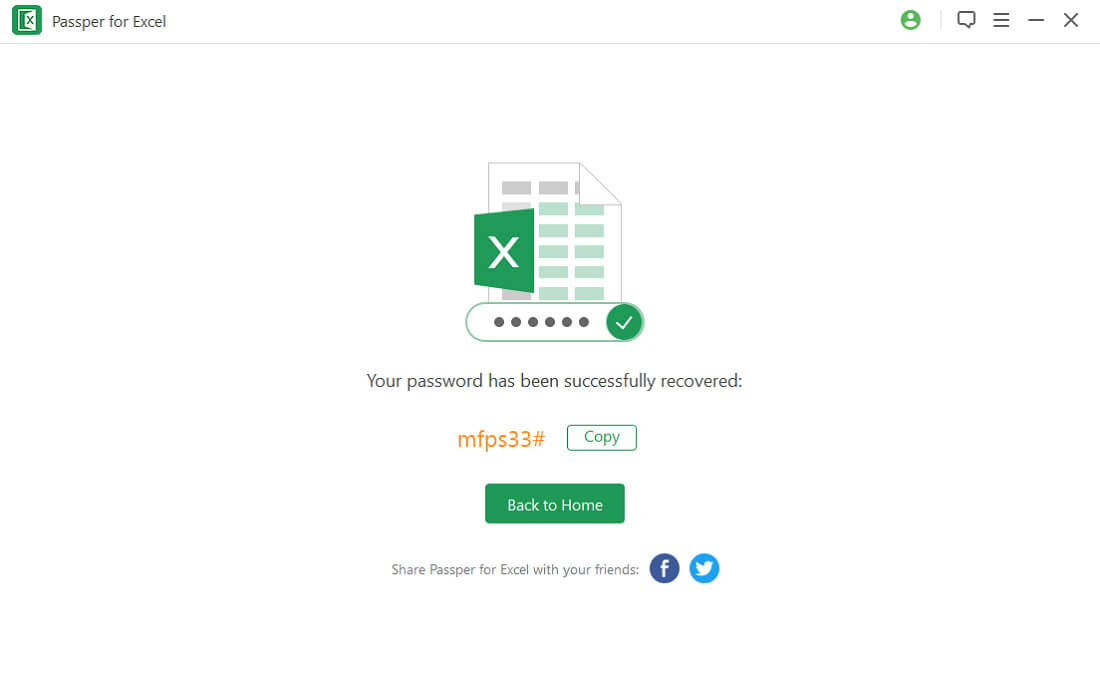
The Easy Way: Recover Excel File Password through Online Tool
If you do not want to download a third-party program and prefer to use an online tool, here, we would like to introduce you to LostMyPass. The tool provides three recovery methods: free weak password recovery, strong password recovery and brute force with a mask. And it will only take few minutes for the free weak password recovery to recover the correct password. However, we suggest you take a look at the shortcomings of this tool before you decide to use it.
Being an online tool, a stable and dedicated Internet is needed for proper processing of password recovery. Poor network link can interrupt the process.
The security of the file and data it holds are not guaranteed. The document may remain on the website's server after the process.
The Excel file you want to upload can not over 100MB.
If you decide to choose this tool, the following steps are prepared for you to check:
Step 1: Firstly, you need to verify your identity.
Step 2: Click or directly drop your locked Excel file to upload.
Step 3: The recovery process will begin immediately and automatically once upload is finished.
Step 4: The recovered password will be displayed on the screen. You can copy it to unlock your Excel file. Or you can download the unlocked file.
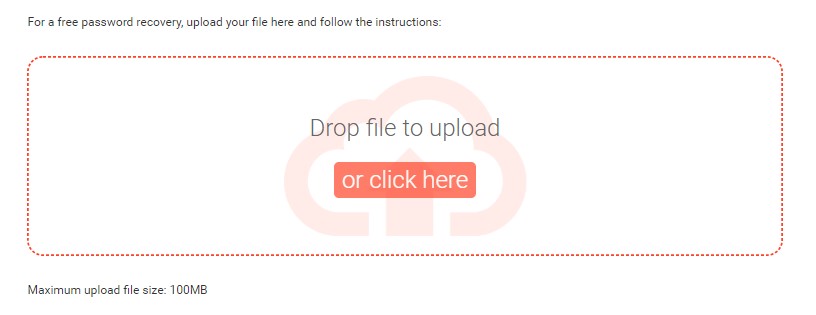
The Free Way: Change File Extension of Password Protected Excel Worksheet
As we know the normal file extension for Excel files is .xlxs or .xls. or .csv. By changing this extension to .zip and performing a number of simple steps the protected status of the document can be changed and finally the files saved once again as regular excel file with .xls/.xlxs extension. However, this method works only with 2010 or earlier versions. What’s more, it can only be used to recover password on Excel worksheet, not on Excel workbook.
Anyway, here are the steps involved in the process:
Step 1: A backup of the password secure file is to be created. This is to avoid losing the file completely in case something goes wrong.
Step 2: We need to right-click the protected excel sheet and choose the "rename" option. Now rename the file by modifying the file extension from "xls" or "xlxs" to ".zip".
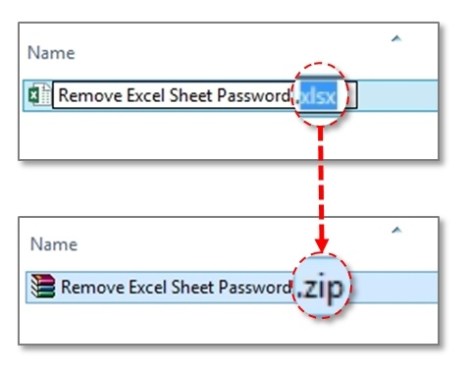
Step 3: Next the content of the zip file is now unzipped.
Step 4: Now look for a file name that has the ".xml" format.
Step 5: Next we need to double-click on the XML file and have it opened using the XML editor.
Step 6: Next by pressing a combination of the keys "Ctrl + F", you need to find "Sheet Protection". Now look for the line that starts with "<sheetProtection".
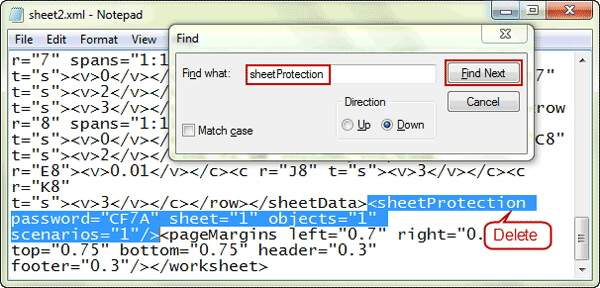
Step 7: Next the word is to be removed from the file and saved.
Step 8: The last step is to convert the ".zip" file to ".csv" , ".xlxs" or ".xls" and confirm the change. With this you will get an unprotected version of the excel file.
Thus through a series of simple and complex steps you can achieve the objective of getting over the problem of non-access to a protected excel sheet.
Conclusion
Forgetting or losing access to a password protected Excel File is a rather common occurrence that we may face every now and then. This article has presented three different ways on how to recover the Excel file password.
Of these, it is obvious that the first method of using the Passper for Excel is the most reliable and convenient. It is free from many of the limitation associated with the other two ways outlined here. Users can surely rely on Passper for Excel as the best option when faced with the task of Excel file password recovery.


