Do you have an Excel 2016 document that you are unable to open because you don't know the opening or modifying password? The password feature in Excel 2016 is one of the best ways to protect an Excel document from unauthorized users. But like most passwords, it can be very problematic to open or modify the document when you lose the password. In this article, we are going to share with you numerous ways to crack Excel 2016 password, allowing you to open and modify the document.
1. Crack Excel 2016 Password to Open and Modify
Since we know that you don't have time to try every single method before finding the right solution, we thought we'd begin with the most effective solution. This is Passper for Excel, an Excel password cracker tool that can be used to crack opening passwords and remove any modification restrictions placed on the document. One of its strongest attributes is that it is very easy to use, allowing users to crack a password even if you have never used this type of software before.
Some of its other features include the following;
It uses advanced AI algorithms to intelligently identify issues in Excel files, allowing for the quick removal of read-only restrictions or cracking passwords.
It utilizes the most advanced technology to ensure that the process of modifying password removal is 100% successful every time.
You can use 4 different attack modes to help crack the opening password increasing the chances of recovery regardless of the complexity of the password.
Multicore CPU and GPU technology increase the recovery speed so you don't have to wait hours or even days to get the password.
How to Crack Opening Password Using Passper for Excel
Follow these simple steps to use Passper for Excel to crack an opening password;
Step 1: Download and install Passper for Excel on your computer and then launch it. Click on "Recover Passwords" from the main window. Now click "Add" to import the protected document into the program.
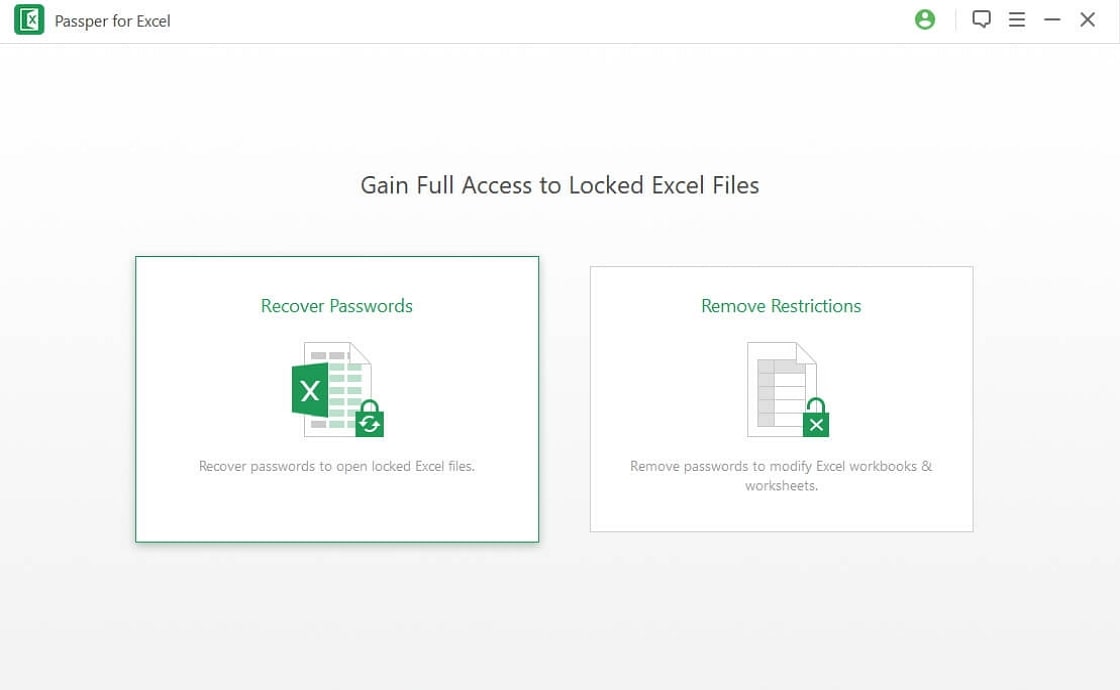
Step 2: Once the document is added into the program, select an attack mode you want to use to crack the password. Click "Next" to continue.
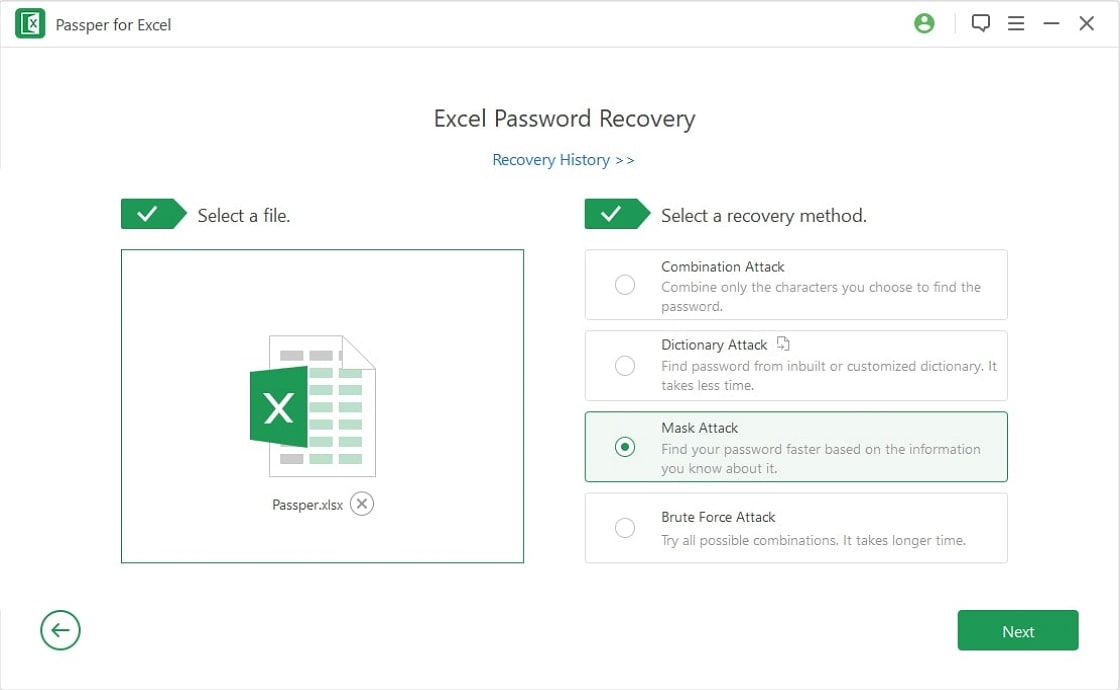
Step 3: The program will begin recovering the password as soon as you've selected the attack mode. Simply wait for the process to be completed and should see the recovered password displayed on the screen that you can use to open the protected Excel2016 file.
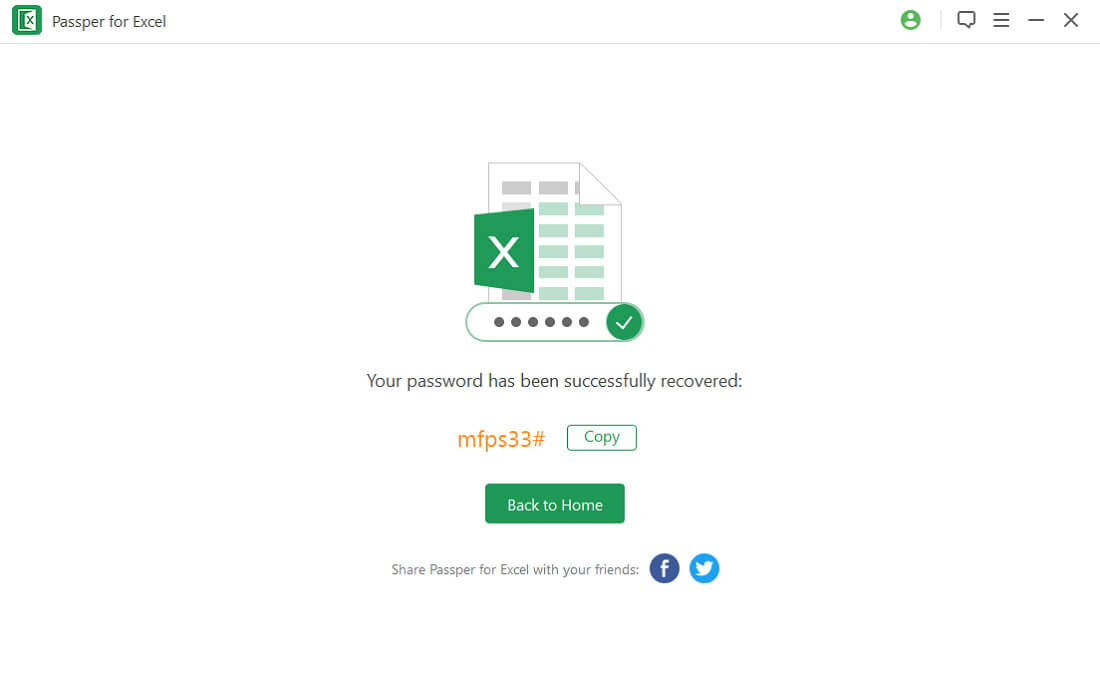
How to Remove Restrictions Using Passper for Excel
To remove any editing restrictions on the Excel2016 document, follow these simple steps;
Step 1: In the program's main window, select "Remove Restrictions".
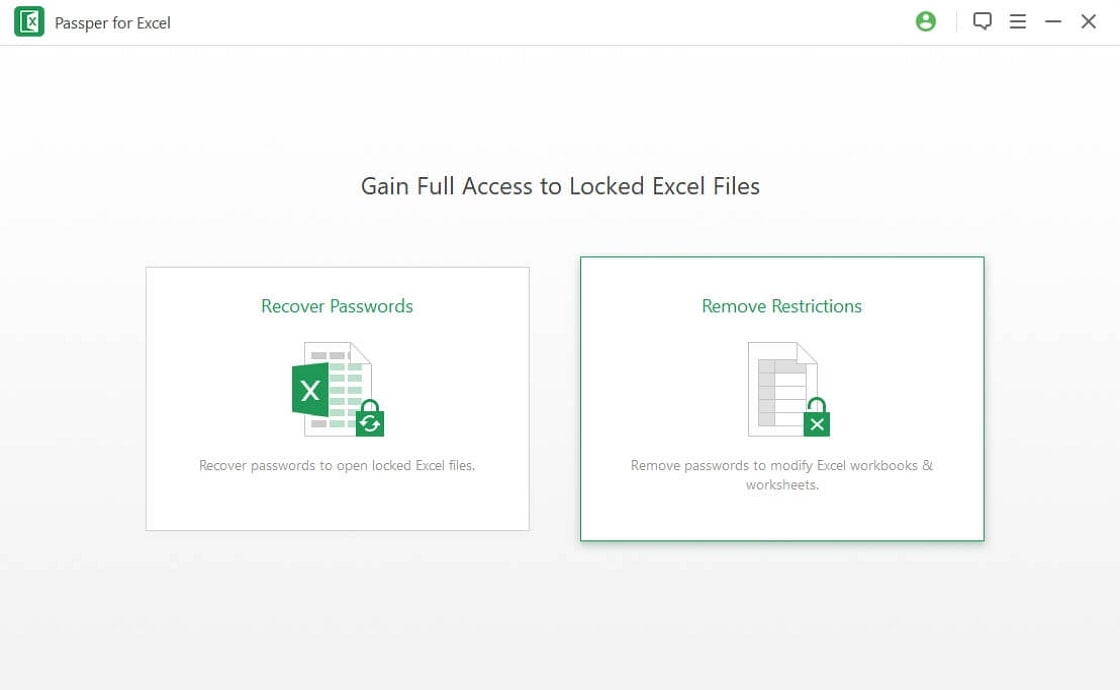
Step 2: Click "Add" to import the restricted document into the program. Once the document has been added, simply click "Remove" and the program will begin removing the restrictions on the document. The whole process will take no more than a few seconds.

2. Crack Excel 2016 Password to Open
Other ways to crack an Excel 2016 password to open include the following;
2.1 Using an Online Tool
There are a lot of online services that you can use to crack Excel 2016 passwords. To do that, you have to upload the document on to the website's servers and then get it worked to crack theopening password. Here's how one of these tools works;
Step 1: Go to https://www.lostmypass.com/file-types/ms-excel/ to access the tool.
Step 2: Click "Click Here" to browse for the protected Excel file on your computer and add it to website. Once the document is uploaded, the process will begin immediately. Simply wait for the program to complete the process.
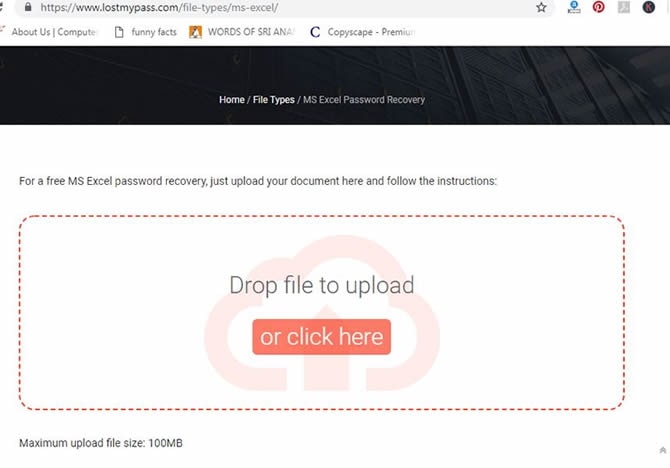
You might want to choose this tool or others like it because many of them are free and easy to use. But they do have some disadvantages including the following;
This method will only work if you have a stable internet connection.
The safety of the data on our document is not guaranteed. You don't have control over what happens once the document has been uploaded to the website. Anyone can copy the data on your document.
This process doesn't have a very high success rate and could also take hours to crack the password.
2.2 Using ZIP
You may also be able to crack the password to any Excel 2016 workbook by changing the file extension and then using an archiving tool like WinZip or 7ZIP. Here's how to do that;
Step 1: Locate the protected Excel document in the File Explorer. Right click on it on select "Rename" to change the file extension to .zip. When a warning pops up on the screen, simply click "Yes".
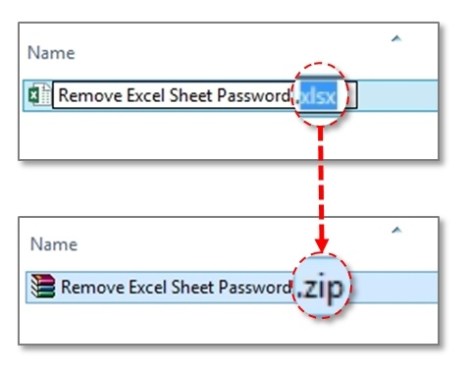
Step 2: Now open the .zip file using an archiving tool and open the "xl" folder. Open "sheet1.xml" in that folder using a text editor like WordPad.
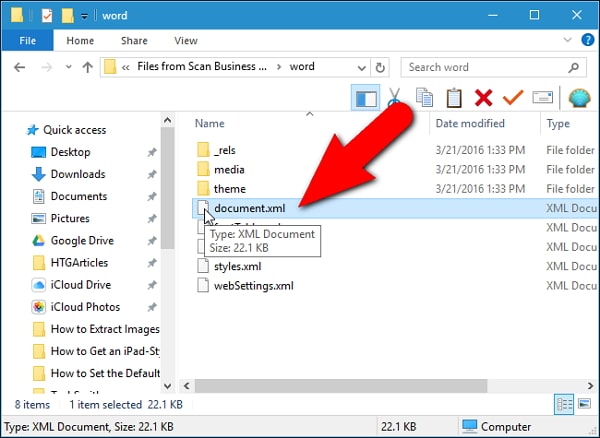
Step 3: Find the "sheetProtection" tag in the document and delete it. Save and close the WordPad file.
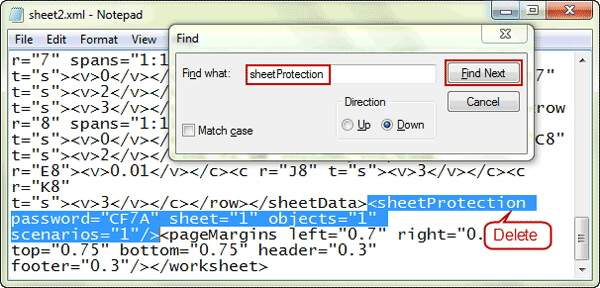
Step 4: When asked to update the file in the ZIP archive, click "OK" and then go back to file explorer to rename the extension back to .xlsx.
3. Crack Excel 2016 Password to Modify
You may also be able to remove editing restrictions on the Excel document by using the Save AS feature. Here's how to do that;
Step 1: Open the protected document, but when asked for a password, leave the field blank and then click on "Read Only" to open the document in read-only mode.
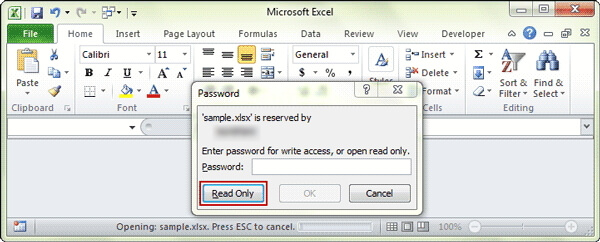
Step 2: Once the document is open, select File > Save As" and save the document in a different location with a different name.
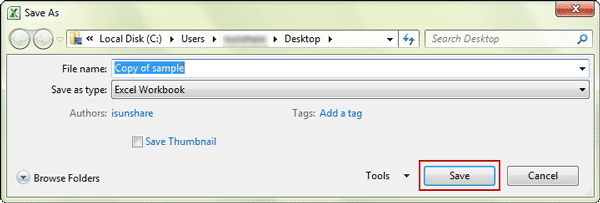
When you open the new file, you will be able to edit it without any restrictions.
With the solutions above, it is our hope that you are able to crack excel 2016 password by selecting a solution that works best for you and then implement it to the best of your ability.


