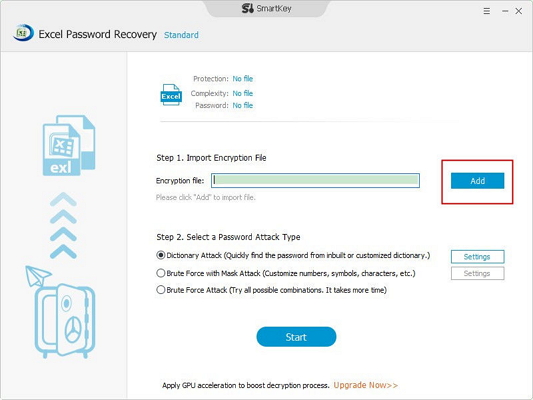It is for sure, that the Read Only feature in Excel is there to prevent any accidental changes to an Excel file. But what if someone sends an Excel spreadsheet and asks you to customize and edit something on the file itself. But unfortunately, you find it locked with a Read Only option enabled. Now, the inevitable question comes "How to change Excel from Read-only?" It is simple and you can do it by all by yourself. In this article, we are here to help you with it.
Solution 1: Find back Yahoo mail password from official site(Hot icon)
Solution 2: Retrieve Yahoo mail password from Chrome/FireFox browser
实心圆点蓝色字体
实心三角蓝色字体
Tip 1. How to Unprotect Excel Sheet Without Password in VBA Code
Tip 2. Unprotect Excel Sheet Without Password by Removing Protection Tag
Tip 3. How to Unprotect Excel Without Password Online via Google
实心圆点蓝色字体
H2加粗黑色字体
Solutions on How to Change Excel from Read-Only
It is for sure, that the Read Only feature in Excel is there to prevent any accidental changes to an Excel file. But what if someone sends an Excel spreadsheet and asks you to customize and edit something on the file itself. But unfortunately, you find it locked with a Read Only option enabled. Now, the inevitable question comes "How to change Excel from Read-only?" It is simple and you can do it by all by yourself. In this article, we are here to help you with it.
H3加粗黑色
Solutions on How to Change Excel from Read-Only
It is for sure, that the Read Only feature in Excel is there to prevent any accidental changes to an Excel file. But what if someone sends an Excel spreadsheet and asks you to customize and edit something on the file itself. But unfortunately, you find it locked with a Read Only option enabled. Now, the inevitable question comes "How to change Excel from Read-only?" It is simple and you can do it by all by yourself. In this article, we are here to help you with it.
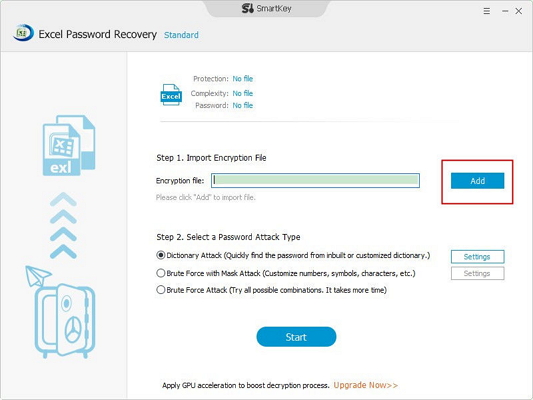
H2灰色字体浅绿色底色,左蓝色竖线
H2: Solutions on How to Change Excel from Read-Only
H3黑色字体 浅绿色底色,左蓝色竖线
H3: Solutions on How to Change Excel from Read-Only
H2蓝色字体,带超链接
H2: Solutions on How to Change Excel from Read-Only
H2灰色字体带下划线
H2: Solutions on How to Change Excel from Read-Only
H3黑色字体带下划线
H3: Solutions on How to Change Excel from Read-Only
It is for sure, that the Read Only feature in Excel is there to prevent any accidental changes to an Excel file. But what if someone sends an Excel spreadsheet and asks you to customize and edit something on the file itself. But unfortunately, you find it locked with a Read Only option enabled. Now, the inevitable question comes "How to change Excel from Read-only?" It is simple and you can do it by all by yourself. In this article, we are here to help you with it.
H2: Solutions on How to Change Excel from Read-Only
H2: Solutions on How to Change Excel from Read-Only
H2: Solutions on How to Change Excel from Read-Only
① H3: Solutions on How to Change Excel from Read-Only
① H3: Solutions on How to Change Excel from Read-Only
① H3: Solutions on How to Change Excel from Read-Only
STEP标签:
Step 1 Step 1 Step 1Step 2Step 3
注意: class里的step1保持不变
注意: class里的step1保持不变
注意: class里的step1保持不变
? Question
It is for sure, that the Read Only feature in Excel is there to prevent any accidental changes to an Excel file. But what if someone sends an Excel spreadsheet and asks you to customize and edit something on the file itself. But unfortunately, you find it locked with a Read Only option enabled. Now, the inevitable question comes "How to change Excel from Read-only?" It is simple and you can do it by all by yourself. In this article, we are here to help you with it.
It is for sure, that the Read Only feature in Excel is there to prevent any accidental changes to an Excel file. But what if someone sends an Excel spreadsheet and asks you to customize and edit something on the file itself. But unfortunately, you find it locked with a Read Only option enabled. Now, the inevitable question comes "How to change Excel from Read-only?" It is simple and you can do it by all by yourself. In this article, we are here to help you with it.

It is for sure, that the Read Only feature in Excel is there to prevent any accidental changes to an Excel file. But what if someone sends an Excel spreadsheet and asks you to customize and edit something on the file itself. But unfortunately, you find it locked with a Read Only option enabled. Now, the inevitable question comes "How to change Excel from Read-only?" It is simple and you can do it by all by yourself. In this article, we are here to help you with it.
Free DownloadFor Win 10/8/7/XP/VistaDownloadDownloadDownload
|
text |
text | text | text | text | text |
| text | text | text | text | text | text |
| text | text | text | text | text | text |
| text | text | text | text | text | text |
| text | text | text | text | text | text |
| text | text | text | text | text | text |
| text | text | text | text | text | text |