Have you ever encountered the hresult 0xc8000222 issue during the Net Framework installation? Please continue reading if your response is yes. It will cover how to resolve the hresult 0xc8000222 problem during the net framework installation by download fix 0xc8000222 zip.
Part1. How to Fix Error hresult 0xc8000222 in Net Framework Installation
Method 1: Fix Error by running command prompt
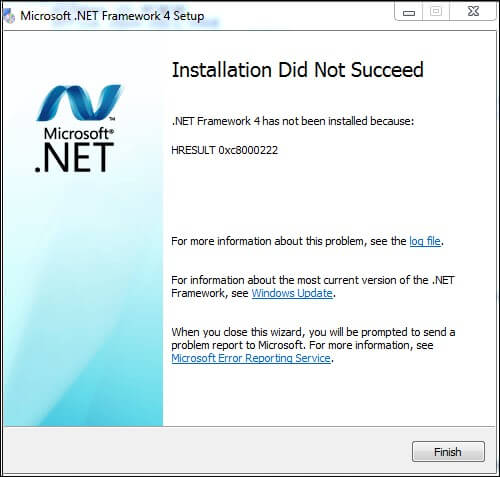
Part1. How to Fix Error hresult 0xc8000222 in Net Framework Installation
There are primarily 3 ways to approach this issue.
Method 1: Fix Error by running command prompt
Running prompt command is the primary method to fix any problem. Follow the below steps to fix this problem as well.
- Enter net stop WuAuServ at the command prompt while running as the Administrator.
- In the search box, click the Start button and type "percent windir percent." Click the folder window in the search results to open it. Then give the SoftwareDistribution folder a new name: SDold.
- Activate cmd once more and enter net start WuAuServ.
- Install the Net Framework again.
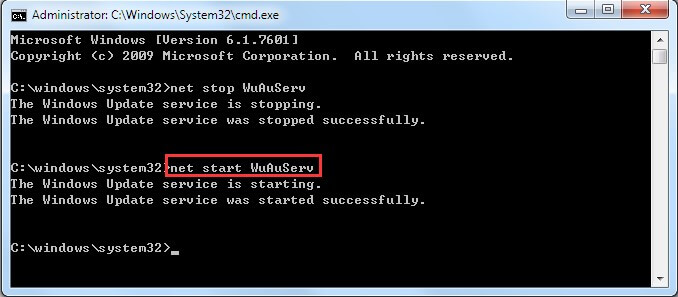
Method 2: Fix Error by installing SP1
If you try this procedure and the problem persists, your Windows 7 PC likely lacks SP1. You should update your PC with SP1 by the following steps:
- Download SP1 by visiting the Microsoft website's page for Windows 7 Service Pack 1.
- Install SP1 as instructed in the manual. As shown in the accompanying image, you may check Control Panel System and Security System to determine if SP1 is already installed on your computer once it has been successfully installed.
- Install the Net Framework again.
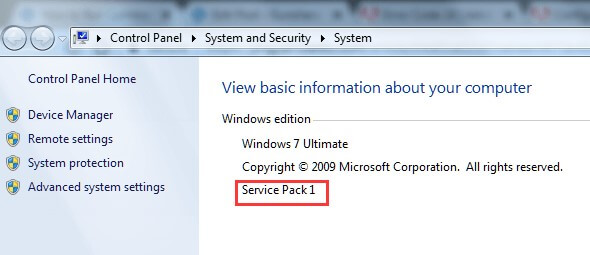
Method 3: Fix by installing Fix_0xc8000222 zip
- Get Fix 0xc8000222.zip now.
- In the zip file, extract the Fix 0xc8000222.bat file to a folder.
- Run as Administrator by choosing with a right-click on Fix 0xc8000222.bat.
- This batch file accomplishes the following:
- Windows Update Service is turned off.
- Removes the C:\Windows\SoftwareDistribution folder that the Windows Update service had locked.
- Restarts Windows Update Service.
Conclusion
Broken or damaged Windows system files are the most frequent reason for the Windows Installer Error 0xc8000222. It results in the information required for the crucial Windows files, programs, and apps to operate correctly becoming unavailable, which generates the Windows Update error code. Hope you can fix it all after reading this article.


